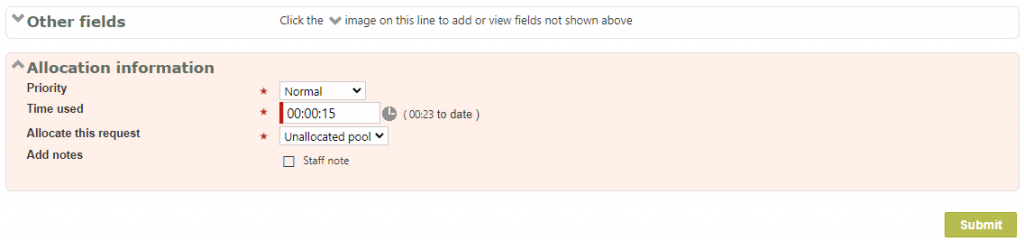The Change screen
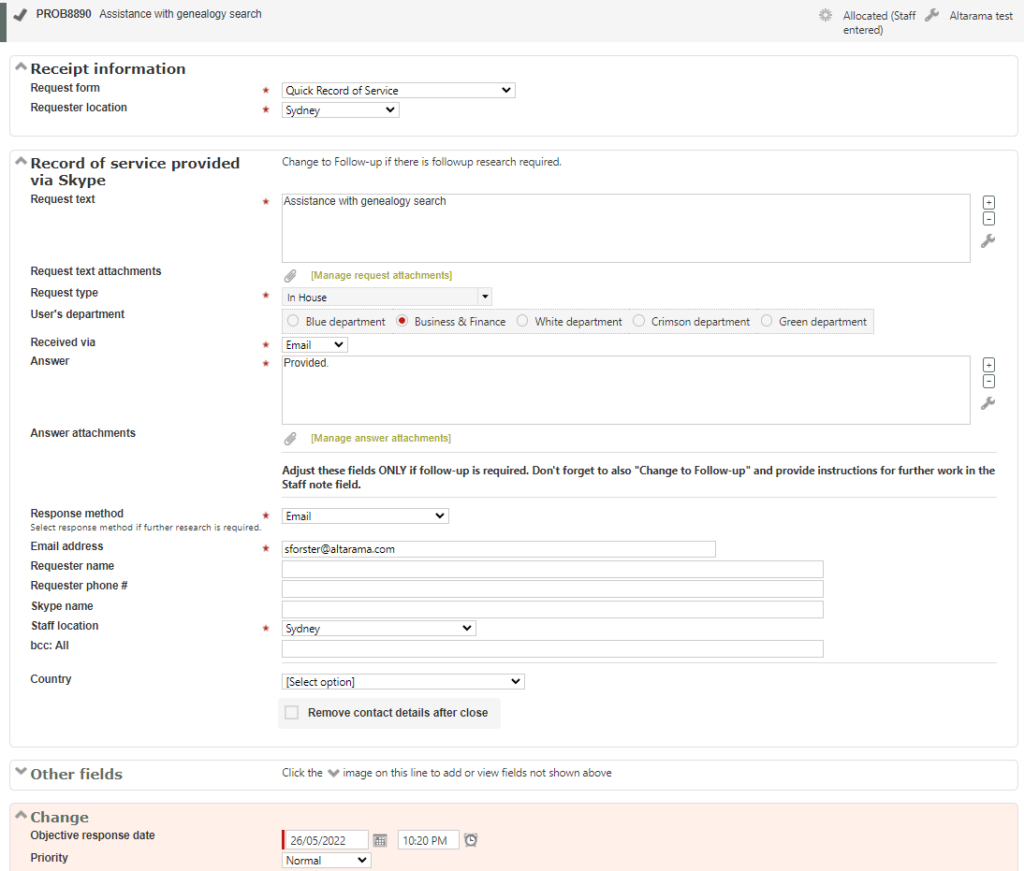
The Change screen can be used by any staff member on any open (i.e. not completed) question and it allows any information recorded about this question to be changed (even hidden fields and display information designed into the form), additional information to be recorded. Update emails can optionally also be sent to the requester, and, to the allocated staff member if the person entering these changes is not the allocated staff member. An explanation of why the change was made can optionally be recorded.
Further, the Change screen can be used on closed questions by Supervisors and above, and by lower level users if the System administrator specifically grants them access to that function (“Change (closed)”) in their signon Functions tab. When Change is used on a closed question it clearly indicates that the question is closed, and allows data stored in relation to the question to be changed (such as changing a Matter number or Practice group) including data in hidden fields that might be used for managing processes specific to this type of request. QA review also allows data stored about a question to be changed, but is more extensive in what it allows to be changed (such as closing attributes like Expertise, Categories, Resources, Date closed, etc). Allowing Regular level staff to use the Change screen provides them with a familiar way to make Changes to closed questions, that limits what they can change, and so may well be preferred over giving them access to QA review. Without either of these options staff wanting to make changes to a closed questions would need to use Reopen in the Actions menu to make the Change.
Picture the scenario of having just reallocated this question to someone else, and the client who asked the question comes back to the desk wanting to give you some more information about the question – “I forgot to tell you that I really need the Answer by tomorrow”, or, “Sorry, can you use a different email address to contact me, please”. To cope with these situations you use the Change screen.
The Change screen differs from the original form used in that fields that were defined as Hidden (not showing in the form) or Display (showing but not changeable) in the original form, display as changeable fields in the Change screen. And the Change screen provide an additional division heading called “Other fields” that can be used to add data to the Request that was not allowed for in the original form design.
The fact that Hidden fields show in the Change screen can be used to advantage in setting up clever workflows in RefTracker – for example, forms can be set to include fields for the use of staff only, by making those fields hidden in the form. When staff go to the Change screen they will see the fields, allowing those fields to be filled with data that is only known once the question answering process starts – for example, dates on which certain steps of the process were completed can be entered into hidden fields, or, other staff to be copied on responses by entering their addresses in a bcc: field using the “Other fields” section of the Change screen.
The Change screen even includes the “How complete” field so that changes to the completion status can be recorded at the same time.
You can even communicate with the client and the allocated staff member using the Change screen, to let them know about the change that you have made (particularly useful if you are changing the Target response date and want to let the client know about it).
The Change screen will display the question using the Request form that was used to enter the question, even if that Request form has since been taken out of daily use.
If the Request form has become invalid, or has been deleted, the system will use the first Request form in your list of Request forms to display the form. This means that the list of Request forms offered by this screen includes all forms available for staff and client use, as well as forms that are valid but no longer available for staff or client use. (System administrators can remove old forms from this list by setting them to invalid.)
If Dynamic Lookups or Contacts Lookups have been defined for the form they will be able to be used in the Change screen to easily change requester contact details.
Note that the Target date is recalculated using the original receipt date and the new Request form parameters, so you may need to adjust this if a different date has been agreed with the requester. You should also habitually review the Changed request for any other data that needs adjusting – for example – Staff location may need to be changed.
Request form validation
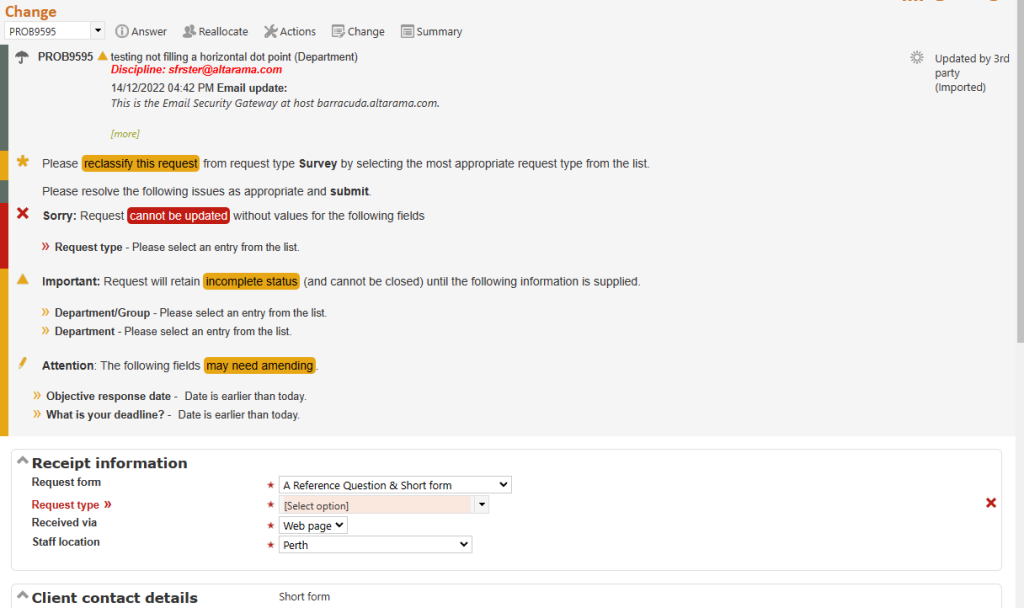
Change always allows the Request form to be changed. If you choose a different request form, the system will redisplay using the newly chosen Request form including its Request type and target date, and any fields that have been defaulted in the newly selected form, for which no value has already been set in the request being changed. It will also perform a validation check and re-set the question’s “Incomplete” status according to the fit of the already collected data to the specifications for the newly selected form. A validation message will display if the question does not pass validation. You can provide the missing information and Submit, or you can leave the question in “Incomplete” status and go to another screen, like Query to client, in order to obtain the missing information.
If this question was imported and is missing some mandatory data, it will be marked as “Incomplete” as indicated by a construction icon

near the question number, and, a validation message will appear at the top of this screen indicating what data is missing. The question will be able to be Changed without all the missing data being provided, but already filled fields cannot be changed to empty. This means that other screens like Answer, Query to client, and Third party can be used to obtain the missing information before coming back to this screen to add the rest of the missing information. This feature is particularly handy when you change a request form and find that you need to obtain further information from the client.
If this question arrived via RefTracker to RefTracker, the question will be automatically put into “incomplete” status until you Save the Change screen. This is to ensure that you check the “Other imported data” field that will display in the Receipt information division at the top of this screen, so you can see the sender information, and any information that could not be automatically mapped – you can copy and paste it to other fields where appropriate.
Your System Administrator may have set up some of your Request forms so that when you first work on a question (using the Answer, Third party or Change screens) Request type is set to select option so that you must “classify” the question on receipt. The Request type drop down displays all of the Request types under their appropriate Request groups, making it easy to assign an appropriate Request type. If a question is yet to be classified, the Request type field will display in a highlighted colour to bring attention to the fact that the information still needs to be provided.
Common things you can use the Change screen for!
- Changing to a more appropriate Request form for this request.
- Updating the status of a request as work is done on it.
- Changing the Target date of a request.
- Recording that a client wants their PII (Personally Identifiable contact Information) deleted, when their request is completed – Client can do this via the RefTracker client interface, but sometimes a client will contact you via phone or email to ask for all their PII information to be removed, without specifying any particular request number. In that case you should Search for their email address to find the request/s that refer to it. If there are any, you need to tick the “Remove contact details after close” field, for each of those requests. If the field is not showing in the Request form part of the Change screen, you will find it in the Requester fields section of the “Other fields” division in those screens (easily go to it by using
crtl f remove
Change: adding information not allowed for in the request form
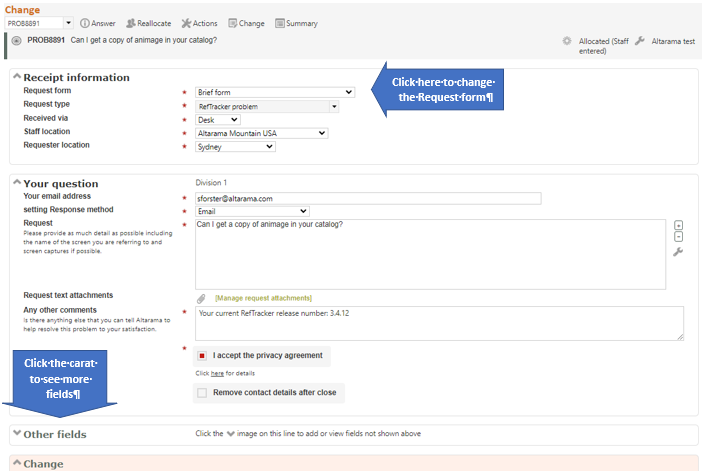
You can use this screen to change any details of a question in the system including the question itself e.g. to fix typo’s.
Most often, to record a change, you can simply review the Request form, as it was filled out, and make the appropriate changes (and record a reason for change if appropriate).
However sometimes you need to add information that was not allowed for in the original form. When this occurs you can do either or both of:
- Change the Request form to a more appropriate one. The screen will redisplay showing how the already collected data maps to the newly selected Request form, and clearly indicating any validation issues. The Request forms change has been recorded and the question will be marked incomplete until any additional information required by the newly selected form is provided – so you can go to other screen like Query to client, in order to obtain the missing information. Please note when you change Request forms, it maps existing information – be sure to check all the fields especially Request type and Location.
- Use “Other fields”, by expanding that section using the carat to its left. Fields not already in the form, show (by request, requester and bib table) so that information not allowed for by form, can be added.
Sometimes the easiest way to find the filed you want in this section is to use CTRL f to search for the name of the field.
Exercise
Try changing the Request form in use, and then expanding the “Other fields” section to add information not originally allowed for in the Request form. Make any other necessary changes, but only change the fields that need changing as the system will detect all changes that you make.
Make your changes by simply correcting the information in the data entry box, or adding information as appropriate, to each field that needs changing.
Submitting your Changes

Make the changes that you want by simply changing information showing in the form fields of this screen, then complete the Change division. For some questions you will be presented with an Allocation division instead of a Change division – see information about using the Allocation division below.
Request form: If you choose to change the Request form, the system will redisplay with the attributes of that new form, including its Request type and Target date, and will validate again the newly displayed information. Check all fields, especially Allocation and Target response date (as it will have been recalculated from the original receipt date).
Last useful date or Objective response date: Change Last useful date or Objective response date to change the Target response date, according to whether your system uses Last useful date or Objective response date to set Target date. When both fields appear, the one being used to set target date has a “Look at me” bar to its left as a reminder that this date should be checked and reset if necessary.
It is important that you make these changes when appropriate as the “Needs attention -response” function works on Target date.
You can take advantage of this when a question has a recurring component as the “Needs attention – Response” function will provide a reminder each time the reset Target date approaches!
The How complete/Request progress field is provided so that progress towards completion can be indicated, if Progress has changed. If a Progress status has not yet been saved for this question by staff the progress assigned by RefTracker will show (such as “Staff entered”) and can be retained. The How complete/Request progress field in the Change screen will always display with a coloured highlight bar to the left of the field to remind the staff operator to review the value in this field, but it does not have to be changed.
Similarly Time used is included in this screen, if your organisation uses it, as you may be using this screen to indicate that the question has been progressed, and in doing that some time may have been spent. Your System administrator may have set a default value into this field (using the Time type code table) so that you only have to enter a value in this field is you have spent a different amount of time. If entering time is Mandatory, the field will have a coloured highlight bar as a reminder that time needs to be entered even if a default value is already appearing in that field.
A Reason for change can be entered but is not mandatory. It is important that you provide details here if you are sending a message to the allocates staff member as this is the text of the message that they will receive. Note that QuickText can be used in the Reason for change field of the Change screen.
Resources will also show in this section if Resources are enabled for the particular Request form in use, so that you can record any useful Resources used as up dated this request.
Do you need to advise the client about this change? If you tick this box, a text area displays where you can write the message you want to send to the end user. The message is sent as an email using the Inform client email template. Importantly this provides a very efficient way to let the client know about any changes to their request, for example, a change to the Target date (advise delay).
Note that nothing about the changes that you make in this screen is automatically advised to the client in this email – they only see what you write in this note, so be sure to include EVERYTHING they need to know.
For example, a common thing you might use this for is to let the client know about a changed Target date ( see advise a delay for more about this workflow). To change a Target date you change the Last useful date, or Objective response date (according to how Target date is being set for your system). To let the client know about this change tick the “Send email to client” option, and insert your message to the client. Be sure to include the new Target date in your message as it will NOT be automatically included.
This is what you see after ticking the “Advise the client” box:

The label for the text box that displays in this function makes it clear that the changes you made in this screen are not being automatically included in the email. The email will go out using the Inform client email template and will include the text that you type in this box ONLY.
You can:
. See who (the client) the email will go to.
. Include attachment/s
. Preview the email to the client, before it goes out, by clicking the [Preview] link to the right of the tick box.
If you are changing details of a question that is not allocated to you, you are also given the opportunity to “Notify assigned staff member?” about the changes made. This is a good way of advising the staff member that the client has come into the library with further details about their question. The name of the currently assigned staff member will appear in brackets below this line.
If you are changing details of a question that is not yet allocated to anyone, you will be able to allocate it from this screen.
When you click on Submit the change/s you specify will be validated, recorded and an email sent to the allocated staff member if it is not you (tick the “Notify assigned staff member?” box if you want this email sent).
If your input does not pass validation (for example, you specified a change to Response method of email, without providing a client email address) the Change screen will redisplay with a summary of the validation error at the top, a cross next to fields that need correcting, and a flag next to fields that need reviewing, so that you can make the appropriate changes and resubmit.
BEWARE: Information can only be saved in the Change screen when all validation issues are resolved. If the Change screen redisplays showing that validation issues remain, any changes that have been made in that screen have NOT been saved, and the question has been placed into incomplete status so that you can move away to other screens to resolve the incomplete issues. Come back to Change when you have the missing information.
Note that it is a deliberate philosophical decision in RefTracker to allow questions to be worked on by anyone, no matter who the question is allocated to – other staff can even complete a question – so that questions have the best chance of being answered well and on time, especially when the client is standing in front of you!
Exercise
Ensure that you have made all required changes. Enter a Reason for change (only if appropriate), and ensure that the box for Notifying the assigned staff member is clicked if you want to pro-actively let them know about this change, then click on Submit.
Your changes will be validated and if correct, will be recorded in the database (available for viewing in the History tab of the Summary screen) and an email will be sent to the assigned staff member (if selected).
If you start making changes, but suspect you might have made an error and want to start again, click on Reset. It will redisplay the screen showing the existing values for that question, allowing you to start making your changes again.
.
Example of optional email sent to the client after question change
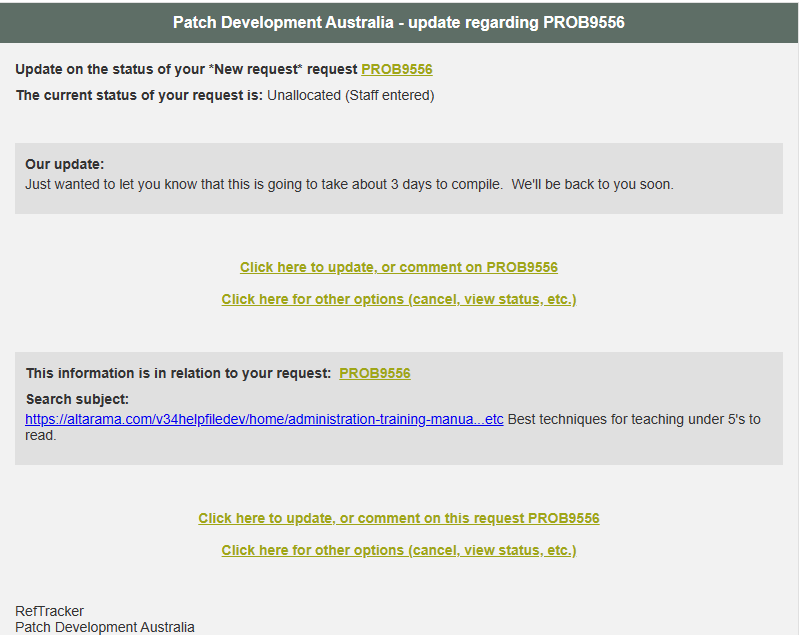
This is an example of the email received by the client, if you select the option to send an email to the requester. It uses the Inform client email template, and includes the message that you provide in the Note to client text area that displays after you tick that box.
Handy use for the option to update the client
Here’s a handy tip for how you can make good use of the option to update the client in the Change screen. Note that for this technique to work, the request form that you Change to must allow clients to Update their request (“Requester manage request” option in the Request form’s Edit options, Other options tab, must be set to Update).
The example scenario here is that a client submits a generic request for help on an Ask-a-Librarian form and you determine from their request that they really need a Literature search. Often when you change a request form like this, different information is required by the form.
When you Change their Ask-a-Librarian request to a Literature search form, you can use the built in option in the Change screen to ask the client to complete the additional information required by the Literature search form. The update client option in the Change scree uses Inform client (not Query to client as you might expect for this purpose) – with this process you can ask the client to update the request form (you don’t have to send them a query then update the form yourself!).
To facilitate this, the refm504 Inform client email template has an “Update” link that goes directly to the screen that allows clients to update (and add a comment about) their request, so that updating is a “one step” process.
To demonstrate how best to use this technique, here’s an example request that has been converted to a Literature search. In this example, the Keywords field is still empty (and is mandatory for completion).
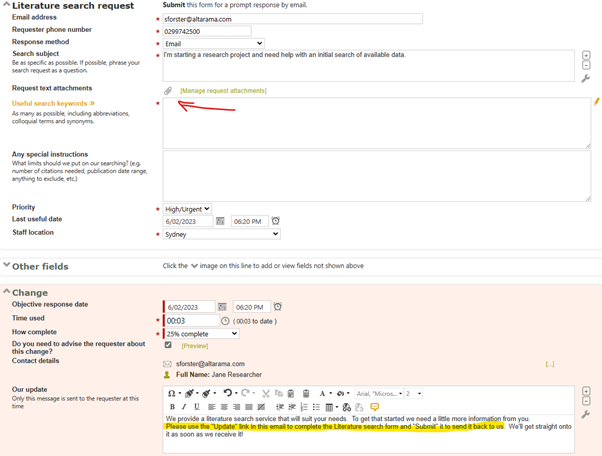
The request can be saved in the Change screen with the mandatory Keywords field empty, and the staff member can use the option to contact the requester, that is provided by the Change screen (or they can use the Inform client screen at any time afterwards), to ask the client to provide the additional information required by the Literature search from (in this example, the Keywords). Notice in the screen print, that the staff member has asked the client to use the “Update” link in the email that they receive to complete the Literature search request.
System Administrators may want to provide some Inform client QuickText like this example, so it is easy for staff to use this technique e.g.
“Please use the “Click here to update, or comment” link in this email to provide the additional information required by this request form”.
Here’s the email received by the client, for this example, showing the message provided via the Change screen above, and the new “Update” link that the staff member has referred the client to, and the client can click to go directly to the Request form that needs updating.
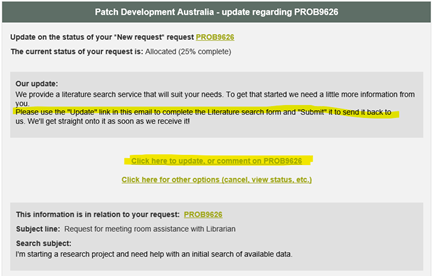
Example email sent to allocated staff member after question change

This is an example of the email received by the staff member assigned the question that you recorded the change for, if you recorded a change for a question allocated to another staff member, and you selected that such an email should be sent.
Note that it includes the Reason for reallocation message provided by the staff member who made the change, so, when you are sending an email to the allocated staff member, it is a good idea to provide an explanation of why the change was made.
Also note that this change notification email automatically includes the name of the staff member who recorded the change, so there is no need for you to add your name to the Reason for reallocation message that you provide.
Exercise
Now we are going to look at the functions in the Actions menu. Click on Actions and then go to the next section.
Changing and allocating
If you use the Change screen on a question that has never been allocated, or a newly arrived question that you have used the Change screen to change its Request form, the Change screen will also provide the opportunity to allocate the question by providing an Allocation division at the end of the Change screen, instead of the Change division. This is important to your answering productivity because, when an imported email arrives “Incomplete”, the first screen you are taken to is the Change screen – in order to provide the missing information. When the Allocation option is offered, a triager can make the required changes and allocate the question in one step. If you allocate to another staff member they will receive an allocation email.
And for staff who want to work on questions themselves, just like using the Allocation section of the New screen, if you select “I’ll respond now” at Allocation you will be taken to the Answer screen after you click Submit, so you can start working on the question, and the Change screen will remember that you like to use “I’ll respond now”, and offer it to you by default next time you are shown the “Allocation information” division of the Change screen.