Advanced search
Use Advanced search whenever you are searching for specific attributes of the question not covered by the Simple search. For, example, you can use this search to find things like questions with specific evaluation ratings, or questions using specific Request forms, or questions from a specific client Department.
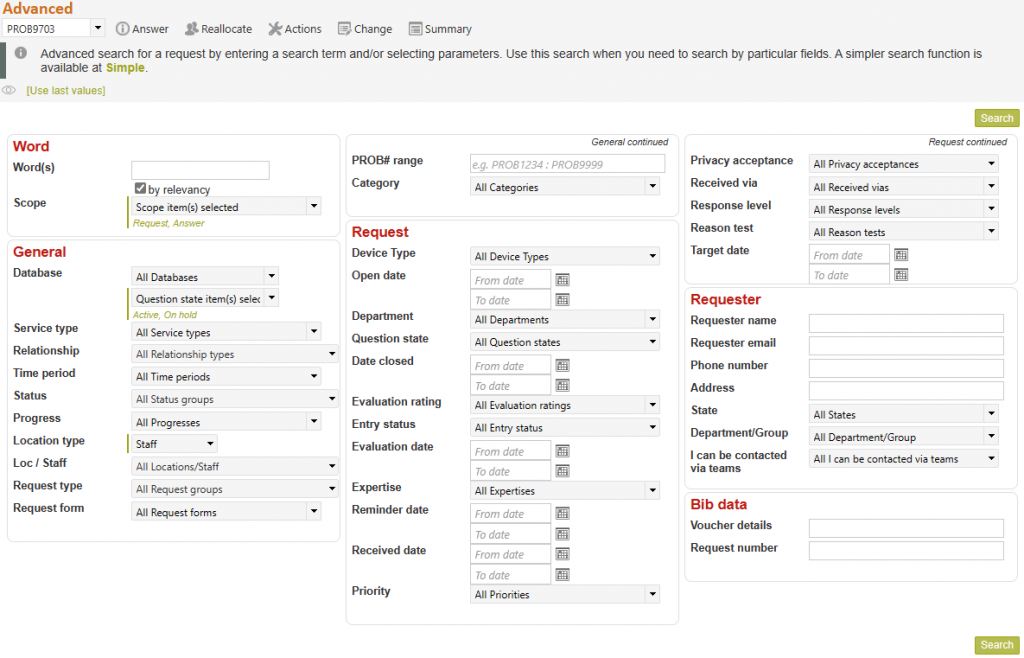
The Advanced Search screen provides up to 45 characteristics on which you can search, presented in three columns of about 15 so they fit nicely in one screen. A lot of options have been crammed into this screen and if you are having trouble with fields overlapping, there is no alternative but to use this screen in a larger window, such as in full screen mode.
There are some mandatory search terms that will be included (if they are enabled), but this screen will automatically add the most often used fields tables in your system allowing you to search specifically on individual code table, date and text field values, as well as all of the text searching options provided by the Words search box (as per the Simple search screen). In future releases you will have more control over what fields appear in this screen in future releases, but in the meantime, moving a code table you want to appear, closer to the top of its Data dictionary table, is likely to result in it being included in this Advanced search screen as that is one of the factors used by the routine that works out which fields are used most often in your system. The fields in this screen are organized by the Data dictionary table in which they occur.
As a result of this field selection process your Advanced search screen will most likely have different fields showing to the ones in the example above.
As a general statement, everything that applies to the Simple search and Open questions screens also applies to this Advanced Search screen, including the ability to save searches, and schedule those saved searches.
Additionally, you can select to limit your search by any of the attributes on this customized list of attributes.
This screen presents the default parameters each time you select it (those that will retrieve all questions that have not been retired – a browse of all questions not retired), but remembers the parameters you used last time – just click the [Use last values] link in the top left to retrieve the parameters you used last time, so you can easily redo the last search you did. To revert to the default parameters you can redisplay this screen from the Search menu list, or just use the [Use defaults] link near the top left of this screen.
It remembers the sort order you used last time you used this screen and automatically presents that sort order.
Where the search is for a particular word or phrase the sort order will be by relevancy with most relevant at the top.
Where there is no previous order or implied order, it will present in the order of open date, question no, target date (all descending).
If a search is not providing the right sort order for you, use the column heading to sort it into the right order, and next time you use this screen (Simple, Advanced, Open questions by received date, etc.) it will use that same sort order.
How to use this screen:
The parameters provided in this screen work the same as those provided in the Open questions screens. There are a couple of additional things you need to know:
A Question state parameter by default excludes Retired questions from your search if the Retire questions batch process has been used (System administrators should see the Retire questions background process for details of the Retire questions system). Untick this box to include retired questions.
It also provides the option to exclude requests on hold (that are included by default).
Relationship allows you to find requests by their relationship to other requests.
Single returns requests with no relationship to any other request.
Parent/Primary task returns requests that have child or sub tasks related to them.
Child/Sub task returns requests that are related to Parent or Primary tasks.
Link/s returns requests that are “Linked” to other requests (associated, but with no hierarchical relationship implied).
Loc/staff allows you to limit your search to specific location/s or staff member/s. You can select more than one.
In this Advanced search screen only (not Simple search or Open requests) the list of staff you can select includes disabled staff members, so that you can search for work done by these disabled staff.
Q# Range allows you to specify a range of question numbers to be returned e.g. RT1234:RT3456 will return all questions from RT1234 to 3456. you can separate your question numbers with a colon, hyphen or space.
Entering just one question number will return all questions from that number to the latest number.
You might need to click a column heading to get the sort order that you want.
If you want to find a particular question number, the easiest way is to just enter it in the white box in the Question action bar and hit enter (however you can also find it by using its question number as the starting and ending number in this Question number range field).
Date fields provide places to enter a start and/or end date. For example, to find questions closed since 1st March enter or select that date in the Date closed “From date” field, and click Search. No need to enter a start date!
Q# Range allows you to specify a range of question numbers to be returned e.g. RT1234:RT3456 will return all questions from RT1234 to 3456. you can separate your question numbers with a colon, hyphen or space.
Entering just one question number will return all questions from that number to the latest number.
You might need to click a column heading to get the sort order that you want.
If you want to find a particular question number, the easiest way is to just enter it in the white box in the Question action bar and hit enter (however you can also find it by using its question number as the starting and ending number in this Question number range field).
Date fields provide places to enter a start and/or end date. For example, to find questions closed since 1st March enter or select that date in the Date closed “From date” field, and click Search. No need to enter a start date!
The Requester fields group always starts with four fields that allow groups of certain requester text fields to be searched:
Requester name searches all requester name fields (name and name 2).
Requester email searches all requester email fields (client email, all cc and all bcc fields).
Phone number searches all requester phone number fields (phone and mobile number).
Address searches all requester address fields (address lines 1 and 2, city and region).
After Advanced search results display you can click [Show search parameters] to review or change the parameters you used. When results are presented there is also an option to Export the search results to Excel.
If there are some fields showing in this screen that no one ever uses, your System administrator can remove them by disabling that field in the Data dictionary.
After Advanced search results display you can click [Show search parameters] to review or change the parameters you used. When results are presented there is also an option to Export the search results to Excel.
If there are some fields showing in this screen that no one ever uses, your System administrator can remove them by disabling that field in the Data dictionary.
Exporting search results
Do you want to further analyse the results of this search? Take the data for these results out to an Excel spreadsheet by using the Export options in the top right of the screen (usually allowed by Functions settings for Regular users and above).
The fields that display in Excel are the enabled Request fields, Answer fields, Request and Answer attachment links, and Bibliographic table fields for each record retrieved by the search. It does not include calculated fields like “Minutes to close”. Fields regarded as sensitive Requester contact details (like email address and phone number) are only provided to System administrators by default (to comply with privacy regulations). There is a user signon Function that System administrators can use to change the permission level of users that can export this data, and separately, those that have the Requester contact details included in these exports.
Saving your searches for manual or automatic re-running
Whenever you are seeing search results in the Simple search or Advanced search screen, the [Save this search] option appears in the top right of the screen.

A screen will display that allows you to give the parameters you used for this search a name so they can be reused. Supervisors and above can even schedule the search to be automatically run at a specified frequency and the results emailed to your or any other email address/es you specify.
Your saved search will be able to be run from Search>Saved searches. Scheduled searches are indicated in that menu list with an indication of their frequency in brackets e.g. (Wk) for weekly, but can also be run manually at any time.
For details of how to save searches using this option, and manage all your saved searches, see details at Saved searches.
