Using RefTracker with MS Teams
Does your organisation use Microsoft Teams?
RefTracker can provide a hyperlink that can be clicked to start an MS Teams chat (that can be converted to a Teams phone call or desktop sharing session) if the end user indicates that they use Teams when they complete a request form.
To enable contact by Teams for any request form in RefTracker, add the I can be contacted via Teams field to your form using Edit layout. Because Teams uses email address to identify the user, the “Client email” field must also be filled in the form in order to create the Teams link.

Whatever is set for the label for this “I can be contacted by Teams” field is what will display to the right of the tick box that this field inserts in the form. You can also add a note about how to use this field, that will appear under the label, if that is appropriate.
Make your “I can be contacted via Teams” field Optional if you need the client to indicate whether Teams can be used to contact them, or Hidden if you know that Teams is always available for your end users (such as in government department libraries).
In the form’s Edit defaults, set the default for this new “I can be contacted via Teams” field as [select option] if you need end users to let you know whether Teams can be used, or Yes, if you know all your users use Teams (and have set this field to Hidden so it does not have to be completed).
If you have set the field to appear in your form it will look like this with the label (and any note) as per your setting.

And when this box is ticked, it will create a link in RefTracker that looks like this – accessed by clicking the [. . .] link for Client contact details, wherever that appears, or from the Details screen.
If you want the MS Teams link to appear without having to first click on [. . . ], your Administrator can do that by adjusting the ContactDetails text template, or by asking your RefTracker support representative to do it for you.
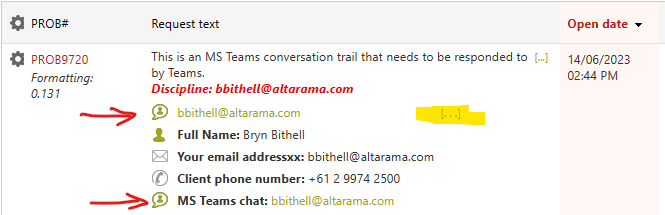
When you click on the MS Teams hyperlink, MS Teams will open ready to chat with that user. Often you’ll then use the chat to arrange to speak with the end user via Teams phone or to meet with them using Teams meetings including voice and desktop sharing.
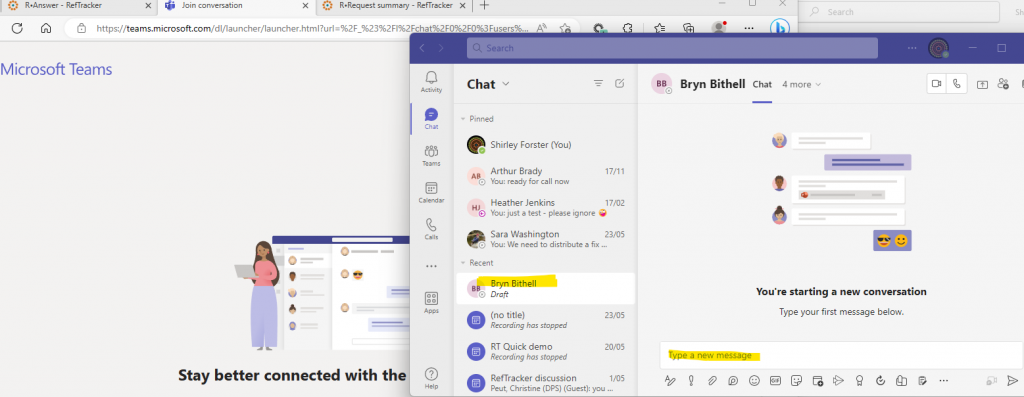
When you use this MS Teams link in the Answer screen, the system automatically selects and opens the “Record conversation” option under “Add a note” so that you can summarise progress on the request that was made during a Teams chat/meeting, or to cut and paste the chat conversation into RefTracker.
If you do not want to record anything about the conversation, choose “None required” on the Add a Note line so the system knows that there is no conversation note to save. This step is important for customers who record staff time used as staff can set the RefTracker timer going and so automatically capture how much time they spend with the client when using Teams in this way.
Implementation hint: You cannot make a call to yourself in Teams, so you cannot test this functionality using your own email address. Always find a partner who also has Teams installed on their computer, and test using a request that uses their email address!
Implementing communication by MS Teams in RefTracker
If your organisation uses Teams set this up for all of the forms where you may need to make Teams contact with the client. If everyone in your organisation has Teams, make the “I can be contacted via Teams” field a Hidden field and set its default to Yes, so the Teams link is automatically created for every use of that form.
If you haven’t already done it, you may want to add “Teams” to the “Received via” Code table so you can collect statistics about the number of requests starting as Teams conversations.
Teams conversations can just be cut and pasted into a RefTracker request to create a new request, when that is appropriate.
Capturing a new request that arrives via Teams
If you use Teams, conversations you are having in Teams may turn into service requests, or even requests for further research that needs to be done offline. Chat content in Teams can be cut and pasted into a New RefTracker request form, to create a request for statistical purposes or for follow up work.
Your administrator may have created a form specifically for this purpose, or you can use any of your existing forms. You may even like to use New and your preferred form, in a separate window with “Stay on this page” ticked, so that you can easily come back to this form when a new call comes in, no matter what else you are doing. Note that “I’ll respond now” is not available if you are using the form in a separate window.
You can start the clock in this form as soon as you realise that request assistance is being provided, in order to capture the time being spent on requests in Teams, if you want to do that.
Choose Received via “Teams”.
Cut and paste the relevant part of the chat into your RefTracker request field or summarise the requirement there.
If the chat requires no followup, simply select [Change to Close now] when the chat is complete and after filling the necessary details including response method “Not required”, click Submit. If you are using it, the clock will stop automatically to ensure that accurate time stats are recorded for the service provided. Just completing the form produces a service statistic.
If the chat requires further offline research, fill out enough details to ensure you can get back to the client, including the client’s preferred Response method and matching client contact details and click Submit.
How to create a quasi chat service using Teams
If your organisation uses Teams, and your end users are strictly staff of your own organisation, you can set up a quasi chat service using Teams.
Of course, your end users will contact your request answering service team members directly via Teams, and when they do, you can record a DeskStat if you satisfy their request on the spot, or copy and paste appropriate parts of the Teams conversation to a RefTracker form as a reminder/record of followup work that is required (which will automatically create a statistic for the service you are providing).
You can also advertise that immediate help is available by placing a link to your Teams in your library web pages.
Find an attractive icon (like a picture of yourself), or just insert a link “Click here for assistance”, and link it to
https://teams.microsoft.com/l/chat/0/0?users=<emailAddress>
where <emailAddress> is replaced by your own email address.
When an end user clicks this link it will bring up Teams ready for a chat with you!
Note that this handy little tool is ONLY appropriate if the corporate web pages where you insert the link are on an Intranet. You don’t want to be exposing this sort of a link to all the users of the Internet!
