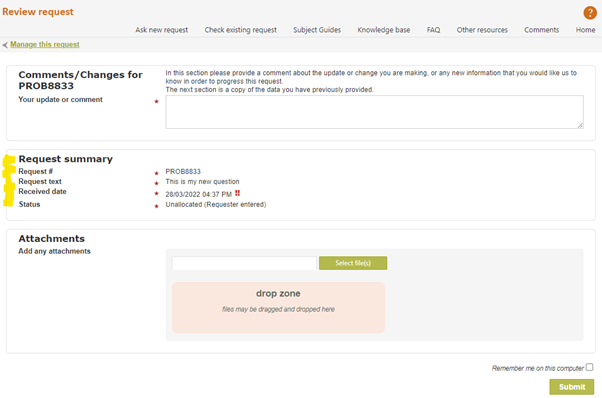Client Note, Addition or Change to the Question

When a client selects “I want to amend this request (or comment or ask about it)” they are presented with a comment box, followed by a copy of the original Request form showing the information that they have provided so far. They need to provide a comment, and then make any required changes to information in the form. The comment box is mandatory so clients can use it to provide an update in relation to the question without making any changes to the data provided in the form, or provide an explanation of why they are making a change to the data in the form. If attachments are allowed for this type of request, the Attach files function will appear in the body of this screen.
See the “Review this question – when updates are not allowed” section below for information about use of this screen when your organisation does not allow changes to questions after they have been submitted.
Exercise:
Change some information about the question that you submitted, and add a comment. For example, you might change the Question text or the Last useful date information, if the form provides for this, and then click on Submit. Validation will ensure that at least a comment has been provided, and that the form still contains everything that is needed to be a valid request.
The “Manage this question” link at the top left of the page allows you to return to the Check on existing question page at any time, so that you can manage other aspects of this question.
System Response to Client Changing Question Information or providing a note

This is the confirmation screen that the client receives when they update a question. Note that it confirms the receipt of the update only and includes the Note provided by the client. This screen is not meant to be a summary of all the changes that were made, but if the question was changed the revised question text will be showing here.
Note that the status of the question has changed to “Updated by client” as a result of this update.
If the client wants to manage other aspects of the question use the “Manage this question” link in the top left of the screen to return to the “Manage this question” screen, or simply close this window if they are finished.
Email to the Client Confirming the Change Request

The individual changes made by the client are noted in the email to them (if the Request form used specifies that this client will be contacted by email), and as always there is a hotlink allowing the client to check on the status of the question at any later time.
Email to the Staff Notifying Client’s Change Request

An email like this goes to the staff member who is currently allocated that question (if it is currently allocated to a staff member). The email provides the comment included with the client’s update, identifies any changes in form fields provided by the client, and includes the standard hotlinks for the librarian to go directly to RefTracker to begin work on the question.
Importantly the status of the question showing in Open questions will also have changed to “Updated by Client” making it very clear to all staff monitoring Pool views that the question has been updated.
Review this question – when updates are not allowed
Some information services do not allow clients to change their questions after the question has been submitted.
RefTracker provides 2 options to facilitate this via Parameter 6.6.
If Parameter 6.6 is set to None, the entire Check existing question function is completely removed (no longer appears in the header bar, or anywhere else in the client interface).
If Parameter 6.6. is set to Review only clients can send updates and queries regarding their question, and attachments if attachments have been allowed, but they are not allowed to change the information that they originally provided. This “Review only” setting does the following:
– Changes the “Change this question” link throughout the Client interface, to “Review this question”, and
– Changes the functionality behind that link so that it provides a comment box and a static display of what was originally submitted by the client, using the Request form layout that they originally used. Here’s an example of what the client sees in this scenario. If the Request form allows attachments, attachments will be allowed in this screen.

These changes mean that clients can send a comment or question regarding their already submitted question(and perhaps an attachment), but they cannot change it.
* System Administrators please note that it is highly advisable that if you use this functionality, you let your end users know that they cannot change their questions after submission, via a note to that effect in the Request form, so they can see it when completing the form. This will also help with the usability of the display in this
“Review this question” only screen.
Further to the “Review only” option, parameter 6.6 also provides a “Summary only” option. ”, where the client interface only shows the client a minimal summary of what they submitted (as provided in the email correspondence), but still allows them to correspond with you (including providing attachments) through the client interface (and email).
The most common reason for using this new “Summary only” option is that your response answering procedure is to change the request form to another form that you use to control the processing of that request, where you don’t want the client to see the additional things that are in that new form.
When the “Summary only” option is selected, and the client chooses to review their request through the client interface so they can correspond with you about it, instead of seeing an image of the form they submitted, they just see a minimal summary like this: