Erase client data process
The Erase client data process automatically removes client contact details after a specified period, or if the “Remove contact data after close” field is set to “Yes”. It is accessed from System>Batch process menu>Background processing>Erase client data.
This process is commonly used by those organisations with legal obligations to remove client contact details from questions after a defined period of time (subject to GDPR or PII privacy laws), but others may wish to use it as part of a zero trust approach to data security and privacy, just to ensure that questions in the database no longer contain information that allows them to be associated with the original client who asked the question.
This process:
– removes the client contact details from the record of the relevant request
– removes all client contact details from the History and replaces them with “Erased”
– removes all copies of emails from the History as they may contain client contact details, but retains information about the action that sent the email.
– adds a History entry to record that the “Erase client data” process has been used on this request
– and sets the Response method to “No response required” (to match the lack of contact data)
It leaves the question and answer information and history (except for all references to the client contact information) intact. This means that the answer and history can still be used when similar questions recur, but the question can no longer be found by a search for any of the client’s contact details.
Here’s an example of the History after this process has been applied.

Should this process fail to run, the System administrator will be advised by email of the reason for the process failure.
Client contact details can also be removed from individual questions by the client using the “Delete my details” function that appears in the “Manage this question” screen for closed questions (if parameter 6.12 has not been set to “Presumed”). Staff can use the same process to remove client contact details on behalf of the client using the Client options link in the Details tab of that question.
Further, this process will also Delete the client contact details from all records where the “Remove contact data after close” field is set to “Yes” and the Parameter 6.13 period of time has expired. See the Privacy and Request forms help page for details of how to set this field.
These processes are compliant with the GDPR personal data and digital privacy regulations.
NOTE: It is important that you review the fields that will be deleted by this process BEFORE you enable this process. The fields to be deleted are controlled by the eraseClientData.xml file, and the default values in that file presume that you will want to delete all of the fields that could possibly hold personally identifiable information, including all of the user defined client fields. Once this data is gone you will no longer be able to obtain statistics about the removed client data, so, you may want to keep some fields like Region that you want to retain, that help you provide statistics about the users of your services, but aren’t enough to specifically identify the requester, or some user defined client fields that you want to remove.
Setting your Contact data deletion policy
The “Erase client data” process is part of the process that allows your organisation to set an end user contact details data retention and deletion policy. It is important to implement this if your organisation is subject to GDPR or Personally Identifiable Information (PII) laws, and if you decide to implement the RefTracker Contacts lookup functionality. See Contact data retention and deletion policies for full details of how to set your policies.
Using the Erase client data background process screens
When a question is updated by this process, a history entry is added to indicate that the client contact details have been removed by this process. The data that will be removed by this process is all the client contact fields:
- Address Line 1
- Address Line 2
- City
- Country
- Client email
- All cc: fields
- All bcc: fields
- Client fax #
- Client mobile #
- Client name
- Client name 2
- Client phone #
- IP Address
- Patron #
- Post code
- Region
- Skypename
- Meeting address
- SMS gateway
However, you can amend the list of fields that will be removed by editing the eraseClientData.xml file in the <reftracker>/config/settings directory. There may be some user defined client fields that you specifically want to have erased, for example.
Using the Erase client data process
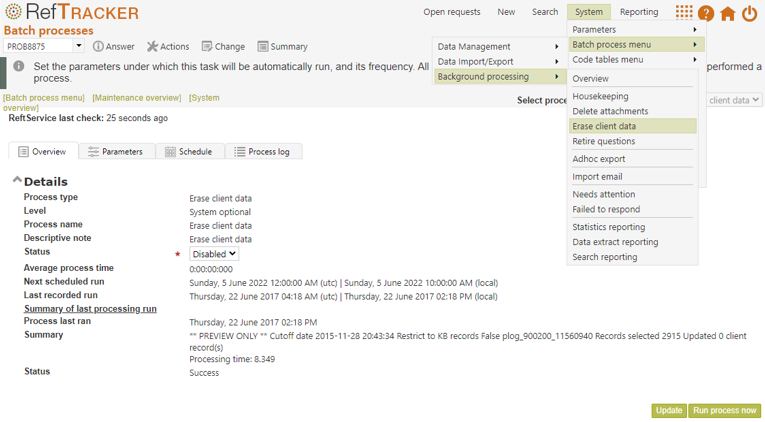
See Background processing for details of how to use the Background processing screens.
As with other Background processes, the Overview tab shows a summary of the last time the process was run, and provides the ability to Enable or Disable the automatic running of the process.
All tabs provide a “Run process now” button that allows the process to be run manually at any time.
The Parameters tab allows you to control the records that will be chosen to have their client data removed:
“Closed for” Allows you to determine how long the question should have been closed for before being selected by this run for its client data to be removed. The period specified here is taken from the date and time that this process is actually run.
If you are running this process for the first time and you are deleting data for many years in the past, we recommend that you initially set it to delete the oldest data that you have, and then, on a daily basis, gradually reduce the number of years in this parameter e.g. set “Closed for” for the oldest requests you have for the first day, say that is 12 the first day, then you should choose 11 for the next day, 10 for the next, etc.
If you are allowing clients to “View all my questions” by setting parameter 6.11 to Yes, clients will not see any questions that have had their contact details removed by this background process, so make sure that the period set in the associated Parameter 6.10 is no longer than the period that you set in this “Closed for”.
“KB records only” Tick this if you only want contact details removed from closed questions that are indicated as being in the KB. Of course clients using the KB can never see client contact details, so privacy is no reason to remove client contact details from questions in the KB, however, even if you do not need to remove client contact details for legal reasons, you may feel more comfortable knowing that using this option has stopped any KB entries from being returned by a search for the original client’s contact details.
“Preview only” Tick this to run the process without actually having any client contact data removed such as when you are originally setting up the process. You’ll be able to see in the Process log, a summary of the questions that will be effected when the process is run without this Preview option ticked, and the View log hyperlink in that Process log page will show details of which questions will be amended.
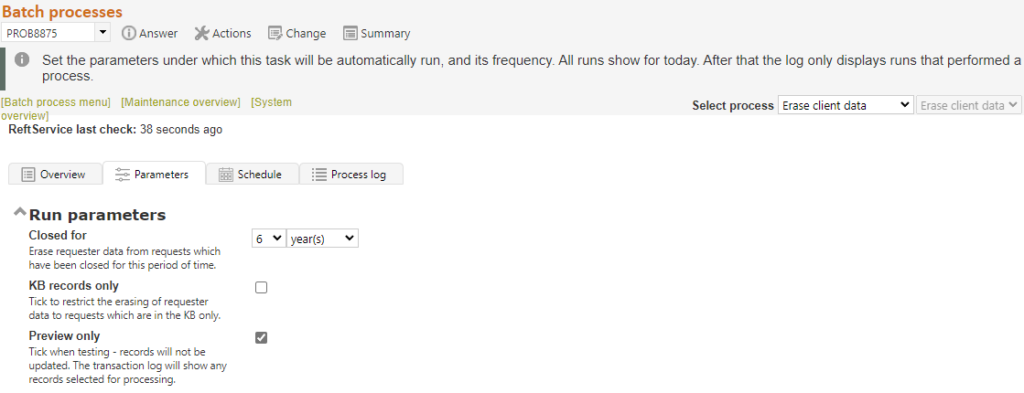
The Schedule tab allows you to set how often this process will run, when you Enable it to run automatically (set in the Overview tab).
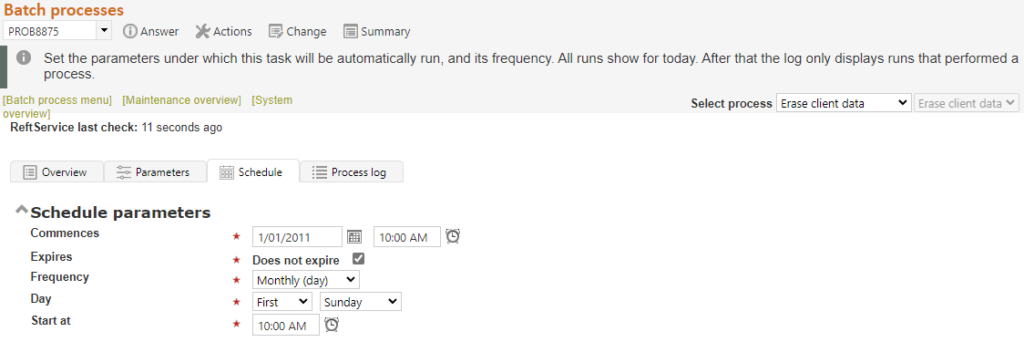
When you run the process, a log entry is created in the Process log tab. The log entry shows the details of the run, and the View log hyperlink allows you to see a summary of the questions for which the client data was erased (or, if you had “Preview only” ticked, the questions for which the client details will be erased when it is unticked). The process removes the client contact details for all questions that have been closed for the period specified in the Parameters tab (or just all entries in the KB closed for that period, according to your Parameters tab settings), sets the Response method to “No response required” for those questions, and adds an entry to each question’s History that indicates that the contact details have been removed by this process.
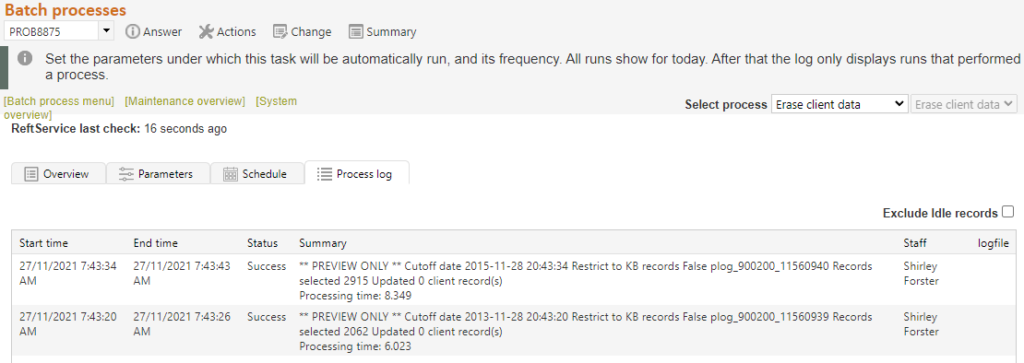
The View log hyperlink shows a summary that looks like this. These log files are stored in the <reftracker>\exchange\report\process folder. If the process was run with the Preview option ticked, the log will clearly indicate that.

Exercise:
This process is distributed as disabled. If you want to set this process running for your organisation, do a test run first. Go to the Parameters tab and set the “Closed for” period to the length of time closed questions should retain their client contact details. Untick “KB records only” only if you need to remove client contact details from all questions (such as when you have a legal obligation to do so). Leave “Preview only” ticked while you are just testing the process. Click Update to save your parameter changes, then click the “Run process now” button to test the process.Go to the Process log tab to see a summary of records that will be selected, when you untick “Preview only”. When you are happy that you have the parameters set correctly, untick “Preview only” in the Parameters tab, Click Update to save the new parameters, then run the process manually. Check the results – they should be as you expect – the records chosen in the Preview run, will now have had their client contact details removed.To set the process to run automatically in the future, set how often it should run in the Schedule tab and click update, and then set the process to Enabled in the Overview tab and then click Update. The process will now run automatically, at the frequency that you set in the Schedule tab.
