Search export
When a search is scheduled (see Saved searches for details of setting them up), it also appears at System>Batch process menu>Background processing>Search export.
Importantly, ALL scheduled searches for all users show here. This means that a System administrator can use this list to check that the same search is not being requested by multiple users (and arrange for the search to be run just once instead, and emailed to the multiple users).
The owner of each search is indicated at the end of the search name in the drop down list of search names in the top right of this screen, and at the end of the Search name in the parameters (see highlighted search owner’s name below). If a user’s signon is deleted, their scheduled searches will also be deleted. If the signon is disabled, any associated scheduled searches will be disabled.
The scheduled search can be manually run from here, and some of the parameters can be changed, however if other parameters need to be changed, they can be changed by having the user who created the Saved search go to the saved parameters at Search>Saved searches and the particular saved search.
The parameters that can be changed here (System>Batch process menu>Background processing>Search reporting) are:
The Overview tab provides the opportunity to disable this scheduled search.
The Parameters tab provides these options:
The Report name and Note provide information about what this report does and which staff member set it up.
Output method: Choose Email link(s) to send the search as an email with a clickable link to the search. Using this method saves mailbox space and Internet traffic especially if the search does not actually get looked at every time it is sent.
Choose Email file(s) to send the search as an email with the search as an attachment. This is a more convenient method where the search being sent is always reviewed.
Output file format: Choose Excel (default as this is the best format for humans to read), or CSV or XML as appropriate.
Email addresses: The email address/es that should receive this search (semicolon separated with no spaces, if there is more than one).
Note that if there is nothing to report the Batch processing create a “No results” email and record “No results in the log for that run.
If the scheduled run errors out for any reason, the log will show “Failed”.
Note to recipient: This field should be used to explain what the recipient is required to do with the data they are receiving.
Report parameters: This is a summary of the parameters that were set up by the user. To change these parameters, you need to get the user who set up the report to do it. This parameters summary is provide here so that System administrators can determine if the same parameters are being used for multiple reports, and so can be consolidated into one report run delivered to the different users.
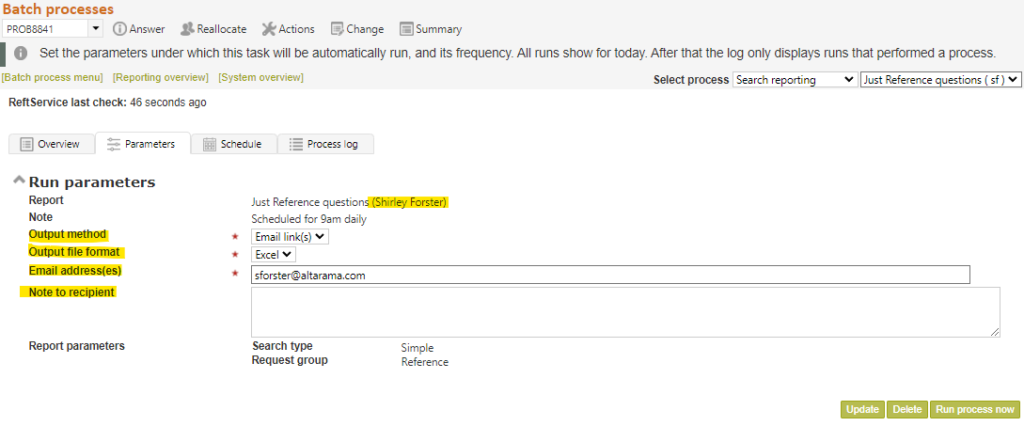
The Schedule tab reflects the parameters the user set at Set schedule, and allows you to change them all. In this screen, the “Start at” time is the start time in the time zone of the server.
The Log tab will show a summary of previous runs of this scheduled search.
A Delete button is provided with the other buttons in the bottom right of the screen. This Delete function allows System administrators to manage functions set up by other users (such as where a search duplicates another search and they need to be merged, or where the scheduled task may have been automatically disabled when the user was disabled, but really just needs to be deleted). It just deletes this scheduled task for running of the report, not the report definition associated with the user.
