Using the code tables menu options
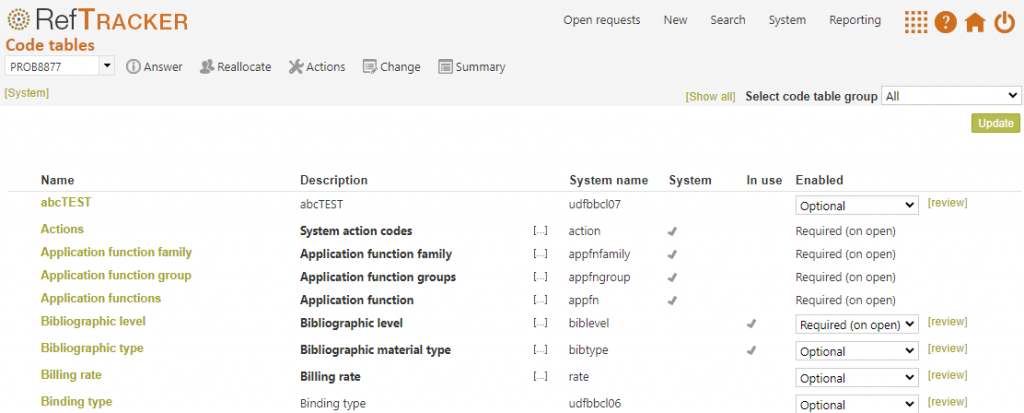
Code tables are used to define all of the values in RefTracker, where there is more than one value, for example those values appearing in drop down boxes in request forms. Most code tables are definable by your library, to suit your specific needs, but some are provided with specific values provided with your system, and some have just some of their entries that are provided with your system.
There are a large number of code tables in RefTracker so they can be viewed in this screen by data dictionary table groups. When you click on System>Code tables menu, you will see a list of code tables like the one above where ALL code tables are listed. If you use your system in English, you may never use many of these code tables (such as the ones under General codes and System).
Code tables are sensibly named for their purpose, but most code tables can be adjusted to suit your needs – you can change the name – the values in the code table, their sort order and even where they should appear as a list or radio buttons.
Code tables are usually set to Optional here, as they can be set to other options when included in code tables. Disable them to take them out of use (there is no option to delete a code code).
When you need a new code table, review the existing code tables. Do any existing code tables suit your needs? Are there any disabled code tables that could be re-enabled to suit your needs? To add a completely new code table, go to the Data dictionary and use the “Add field” function.
Using the code tables menu screen
Select code table group: allows the various groupings to be viewed.
[Show all] shows the content of all of the code tables right in this screen making it easy to find the right code table (by using CTRL f to search for a value you know is in that table).
The groups that can be selected are as follows:
All – Select this group if you can’t seem to find the right code table, as it shows them all!
Question input – these are code tables that are used in Request forms for data capture – all customers will use this group.
Answering questions – these are code tables used in the RefTracker question answering process. – all customers will use this group.
Other – these are informational code tables. All customers will use this group.
User defined question – these are code tables that can be defined by your library to describe additional question related information to be collected in Request forms or DeskStats.
User defined client – these are code tables that can be defined by your library to describe additional client related information to be collected in Request forms or DeskStats.
User defined bib – these are code tables that can be defined by your library to describe additional information about bibliographic items that is to be collected in Request forms.
General codes – Only customers who need to translate RefTracker will use these code tables. They provide standard values throughout RefTracker.
System – Only customers who need to translate RefTracker will use these code tables. They provide things such as the names for functions accessible from RefTracker screens.
Code table screen columns:
Name: is the name of the code table as defined within the code table. Click on the code table’s name in this column to go to the code table update screen where you can edit the attributes and values for this code table. When a code table is disabled you cannot link to its update screen until the code table is enabled.
[. . .] appears for code tables that contain any entries, and shows you the contents of that code table. You can click more than one of these links to be able to compare the contents of different code tables, in the same screen. And clicking [. . .] again will close up the contents display for that code table.
Clicking [Show all] near the Group selection in the top right of the screen will show you the contents of ALL the code tables in the group you have selected, in the one screen (making it easy to find the right code table by using CTRL f to find a value you know in that table).
After using [Show all], a [Hide all] link displays, in the same location, to enable a return to the Code table summary display without contents showing. And clicking [. . .] will result in the details for that particular code table being closed up.
After using [. . .] or [Show all] the code table content will display in the sort order defined for that code table.
Enabled entries are in the normal font colour.
The Default entry is in the alert colour (often red).
Disabled entries are in grey and italics.
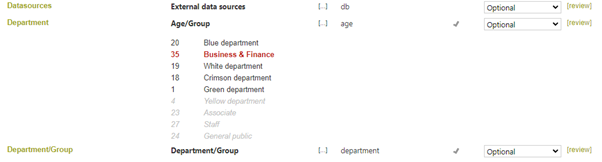
Description: summarises what this code table is used for. This description is defined in the code table.
System name: this is the name by which this table is called in the RefTracker database. It does not change, even if you change the Name of this code table.
System: indicates whether the code table is mandatory for the correct operation of the RefTracker system. The code table cannot be disabled if it is required by the system.
Enabled: Code tables that are used in Request forms (i.e. for collecting data) and in the RefTracker answering process can be disabled. When you Disable a code table it no longer appears in the RefTracker functionality, so for code tables used in the question answering process like Category and Expertise, Disabling them will remove them from the Question closing confirmation screen. For code tables used in the Question input process, Disabling them will remove them from the list of fields/code tables that can be used to design a Request form and from any Request forms they have been used in. Because Code tables can be named to suit the use to which you put them, it is good practice to Disable code tables that you do not yet have a specific use for (hence all the user defined code tables are distributed as Disabled). This will also ensure they do not appear in the Advanced search screen.
This Enabled column provides a drop down box allowing the code table to be Enabled (“Optional” or “Mandatory”) or “Disabled”. Disabled removes the code table from current use. Mandatory will force a value to be provided for this code table wherever it is used. Optional means that a value does not necessarily have to be recorded and it the usual value that you would select here.
Note that the enabled values that you select here will automatically cascade down to the Data dictionary and the uses of the field, so setting the code table to Mandatory, will make it mandatory everywhere that Code table is used (though the system provides an option for you to confirm that this should be done and to select the setting, use by use). Setting a code table to Optional provides the greatest level of flexibility because it allows its enable/disable status to be independently set in the Data dictionary and Request forms – to be Mandatory for some uses, Optional for others, and Disabled for still others (and once again you can also select how this is applied, use by use).
Also note that there is no “New” function on this page. You can enable a disabled code table when you need a new one, or go to System>Data dictionary and create a new one there.
Review: Click this link to see a table of all the places where this code table is used, with an option to individually change the Disabled, Optional or Mandatory status of each use (as opposed to changing every use of this code table as provided for by the Enabled column). Viewing this link is really helpful if you are considering disabling a code table, or re-using it for another purpose. For the Resources code table, this [Review] function is a good way to turn off Resources in DeskStats, while leaving its use in any of the Request forms as previously set.
Editing code tables
Each code table can be a little different and the following pages describe how to use each.
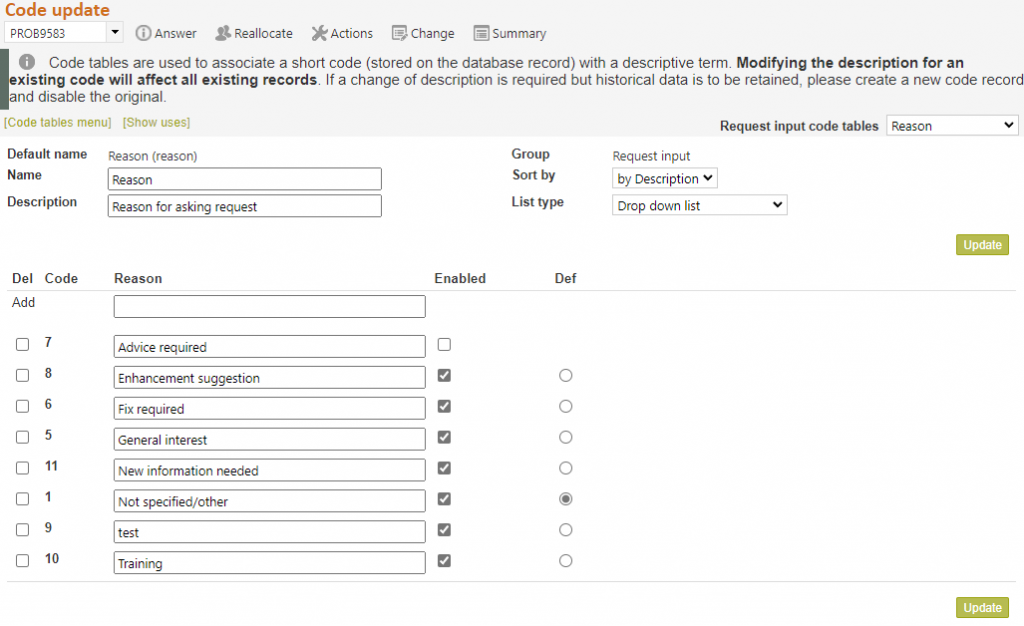
Here’s the basics of what you need to know about editing code tables:
- To edit a code table click on the code table’s name in the Code tables menu screen. Disabled code tables must be enabled before they can be clicked.
- Anything in an open box can be changed, so you can
– Add new entries to the code table
– Modify existing ones as long as you take into account that modifications act retrospectively
– Disable entries you no longer want to show in this list
– Delete entries, but only if they have never been used (used entries must be disabled instead, so that they can be retained to describe those historical uses – this very important to note!!!)
– Change the name of the code table
– Change the sort order of the entries in this code table (click on update to show the new order)
– Choose to have the table of values, presented as a table, or as a vertical or horizontal radio button list
Exercise:
The code table summary screen is found under System>Code tables. Its many Code tables are arranged in functional groups.
Familiarise yourself with the contents of the various groups in this screen by selecting different code table groups in the drop down list at the top of this screen.
