Advising end users about a service closure or change
Do you need to close your request answering service for a period – for example over the Christmas/New year holiday period, for a maintenance period, or even just for a single public holiday? Or do you need to let you users know about a service change, such as new opening hours on Sundays?
Here’s the simple way to put out a temporary notice
This example is for a Christmas message, but you can use the same process for any message that you want to make sure your end users see.
STEP 1 – Create your Christmas closing message by going to System>Utilities>Administration utilities>Template editor (text). Copy the master whiteboard.htm file and use right click to rename it to something suitable e.g. ChristmasClosure.htm. Then edit its text to suit your needs. The Template editor (text) screen provides easy to use formatting functions (such as making your message red), and the HTML editing option provides the full features of HTML to emphasise your message, should you want further flexibility.
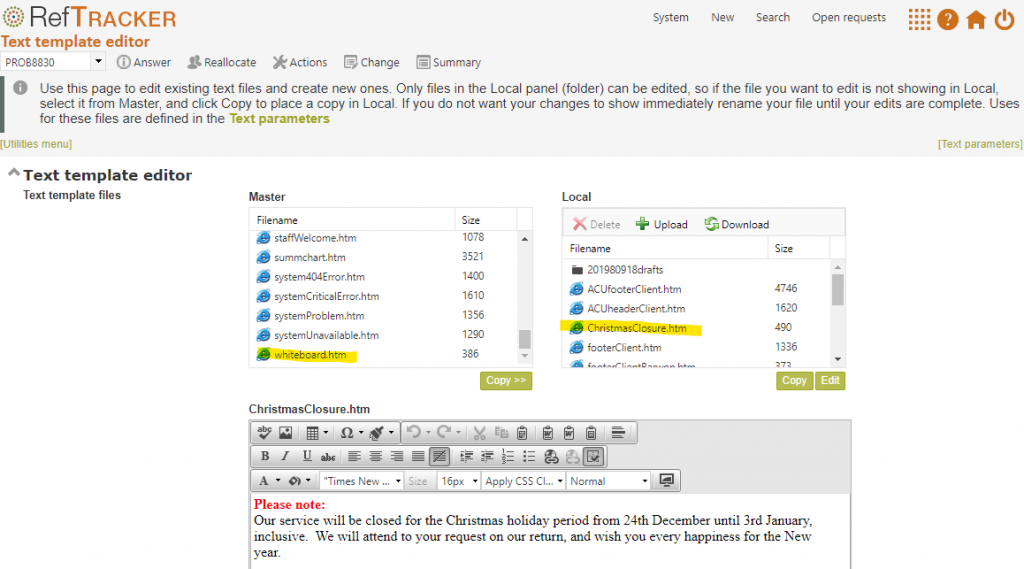
Click “Save and close” to save your new message.
When creating these files remember that the text is going to be inserted in a number of different places that already contain important text. The message should be relatively short so that the important information below it does not disappear off the screen!
STEP 2 – Decide where you want the message to display by going to System>Parameters 4 – Text an entering the name of the file you want displayed at parameter 4.10.

Then, at parameter 4.11 choose where you want this message to be displayed. By creating your message in one place you can choose to have it display in 4 different types of places.
If you select :
– “Home”- it will display in the whiteboard area at the bottom of the RefTracker Client interface “Home” page.
– “Ask a new request” – it will display at the top of the RefTracker Client interface “Ask a new request” page.
– “All request forms” – it will display at the top of each of your end user request forms, wherever they display.
– “Requester emails” – it will display in each end user email that is set up to include this text. By default, that is just the standard refm110 confirmation email, but you can add it to any other client correspondence templates that you want to add it to by inserting the following code into the template – it usually goes just below the header (you can see where that is by looking at the standard refm110 template):
<!–$rvb$–>
<tr>
<td>
<div class=”whiteboard”>
{misc_whiteboard}
</div>
</td>
<tr>
<!–$rve$–>
STEP 3 – Extend your Objective response time. For any forms with short objective response times you might want to extend that time so that Target dates are set for after your return in January (not while you are closed). To do this go to System>Request form summary and Edit options for the form you need to change, and in the Processing options tab, increase “Objective resp date” value by the number of days you will be closed. Diarise to do this, the appropriate number days before you close – so if your Objective response time is 2 weekdays and you close on 23 December, do this first thing on 21 December.
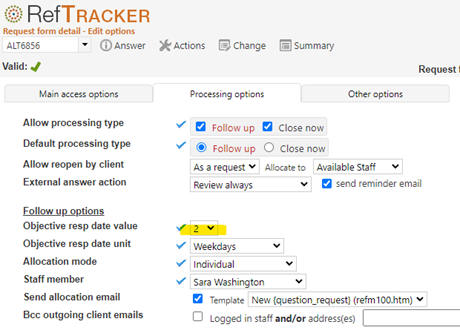
STEP 4 – If you make any of these changes, don’t forget to diarise to change them back when you return in January!
Here’s some other ways
Here are some ways you can make individual changes to let your end users know about your request answering service availability change. Please let us know if you need help with implementing the best solution for your users, or would like us to make the changes for you.

And here’s how you set it up:
– Go to System>Utilities>Administration utilities>Literal editor
In Literal type choose “Page specific” and then choose “reft100” in the page drop down.
Click the edit pen symbol for the literal that displays and add in the text of your Christmas message, then click the tick symbol to have the change saved. The message will appear for all your forms.
Here’s an example of a message complete with some HTML formatting to make it stand out:
<p><span style=”color: red;”><strong>PLEASE NOTE: </strong>All University of Newcastle libraries will be closed after 12pm (noon) 23 December 2016. The Auchmuty Library, AIC, Ourimbah Library and OIC will reopen on Tuesday 3 January 2017. All other Libraries and Information Commons will reopen on Wednesday 4 January 2017.
For full details on Library hours during the summer vacation, see the <a href=”http://www.newcastle.edu.au/library/access/places-and-spaces/library-hours2” target=”_blank”>Library hours</a>.</span> </p>
2. Add a “dates closed” message to the information section at the top of the Ask a new question page.

Set this up in a similar way to the previous suggestion:
– Go to System>Utilities>Administration utilities>Literal editor
In Literal type choose “Page specific” and then choose “reft120” in the page drop down.
Click the edit pen symbol for the literal that displays and add in the text of your Christmas message, then click the tick symbol to have the change saved. The message will appear in just the page that summarises your available request forms.Set this up in a similar way to the previous suggestion:
– Go to System>Utilities>Administration utilities>Literal editor
In Literal type choose “Page specific” and then choose “reft120” in the page drop down.
Click the edit pen symbol for the literal that displays and add in the text of your Christmas message, then click the tick symbol to have the change saved. The message will appear in just the page that summarises your available request forms.

3. Add a “dates closed” message to individual confirmation emails. Here’s an example:

To do this go to System>Utilities>Administration utilities>Template editor (email) and edit the individual email template ( usually on with refm110 in the name). Here is some example text, and the screen print below shows a good place to put it.
<p><span style=”color: red;”><strong>PLEASE NOTE: </strong>The library will be closed for the Christmas and New Year Period between the 26th of December 2016 and the 2nd of January 2017. <strong>We will respond to your query when we reopen on the 3rd of January 2017.</strong></span></p>

4. Extend your Objective response time. For any forms with short objective response times you might want to extend that time so that Target dates are set for after your return in January. To do this go to System>Request form summary and Edit options for the form you need to change, and in the Processing options tab, increase “Objective resp date” value by the number of days you will be closed.

If you make any of these changes, don’t forget to diarise to change them back when you reopen your service!
