Data dictionary question tables
The fields used in the RefTracker database, are used for collecting information about the question to be answered, any item associated with the question, the provision of the answer, and about the client who asked the question. Where a field is involved with accepting information about the client and their question, enabling/disabling the field in the Data dictionary will result in changes to the role of the field in Request forms. Where a field is involved in the answering process, enabling/disabling the field will result in a change in the role, or even removal of that field/function from the answering process. Fields can be text entry fields (single line boxes or multi-line areas) or code tables.
Note that the existence of Code tables as a field in the RefTracker database is recorded in the Data dictionary, but the names of Code tables, and the values associated with them are inherited from the System>Code tables section of RefTracker. More information about the relationship between the Data dictionary and the Code tables is provided later in this section.
The Data dictionary will be mentioned again in the Customising your RefTracker section of this training document. However we need to discuss it in detail at this point because of the important role that it plays in appropriately naming, and enabling or disabling of fields that you want to use in the design of Request forms, which means you need to know about it before we move on to Request forms.
In particular there are some User defined fields in RefTracker that can only be appropriately named and activated using the Data Dictionary. These User defined fields add to the User defined code tables in providing the flexibility for RefTracker to be used for an unlimited range of types of questions involving quite different data collection.
Despite this, some organisations will use RefTracker without ever making any changes to the Data dictionary, and there is nothing that MUST be changed in the Data dictionary at RefTracker setup time. Your RefTracker supplier will be pleased to help you use the Data dictionary if you find that you need to use it, and you think assistance would be helpful. The information provided in this section is most helpful for advanced users, but it is advisable for all System administrators to read this section so that they know what is possible!
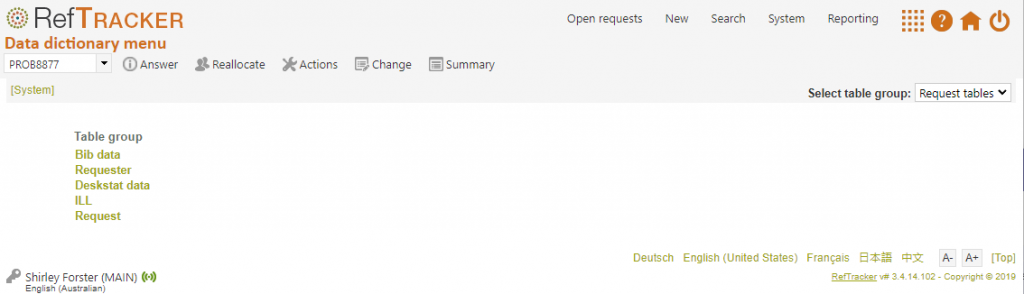
The name of each table explains the information that it determines as follows:
- The DeskStats data table controls the information that is saved whenever a cell is clicked in the DeskStats Live mode screen, and for each cell in which a number is entered in the DeskStats Batch mode screen. Note that this table can be used to specify the optional data collection fields to be used in the Details section of the DeskStats screen (see the Customisation part of this manual for more details about that). The 6.x DeskStats customisation parameters provide more customisation for DeskStats.
- The ILL data table controls the additional information in relation to ILL’s in regard to items requested in questions, and so what is displayed in the ILL Request section of the Third party screen. The fields in this table are able be used in Request forms.
- The Bibliographic data table controls the information about the items requested in questions, and so what is displayed in the Bibliographic data section of the Details tab of the Summary screen and the bibliographic data section of the Third party ILL screen. The fields in this table are able to be used in Request forms for example you can customise a User defined text box to collect further descriptive information about the item.
- The Client table controls the information about the client that is recorded for a question and so what is displayed in the Client data section of the Details tab of the Summary screen. The fields in this table are able to be used in Request forms. Note that this table can be used to add and remove fields about clients from the data collection process. For example, disabling the IP field will prevent collection of this data and its display in the client details section of the Details tab of the Summary screen and emails to staff.
The name of this table is available as the variable {client} and you may see that used in field labels in this table e.g. {client} name could be “Customer name” or “Patron name” according to how your Client table is named. - The Question table controls the information about the question itself, that is recorded for each question and so what is displayed in the Question data section of the Details tab of the Summary screen. The fields in this table are able to be used in Request forms. Note that this table can be used to add and remove fields from the data collection process. For example you could customise a User defined text area to allow for collection of responses to a survey question.
The name of this table is available as the variable {question} and you may see that used in field labels in this table e.g. {question} number could be “Request number” or “Offer number” according to how your Question table is named.
