The Locations screen
The Locations screen summarises the locations that have already been created for your system, and provides New, Edit, Copy and Admin mode location administration functions.
You must be an Administrator to maintain Locations. Supervisors can only view the set up of Locations.
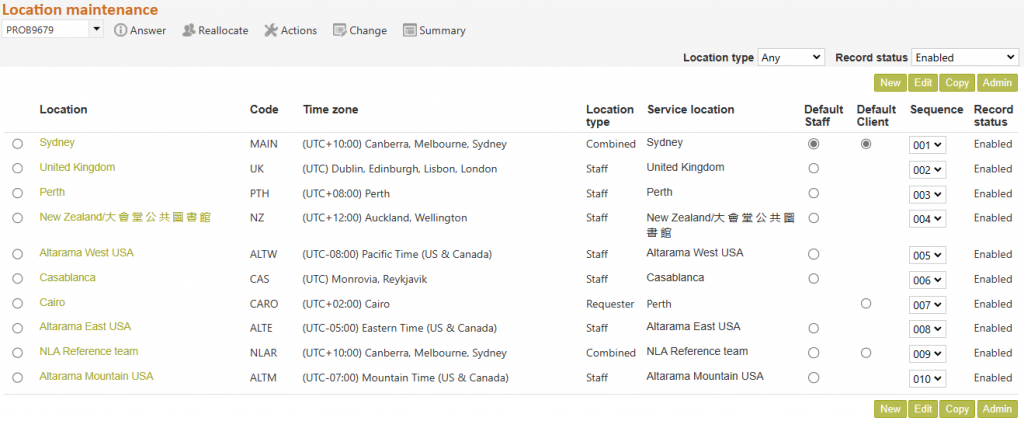
The Location selection parameter summary at the top of the screen:
The selection criteria for the locations currently displaying, shows at the top of the screen. You can change the selection at any time by changing these parameters. For example:- to swap between Staff and Client locations or All locations, simply change the Location type selection in the selection summary. – to view both enabled and disabled locations, change the Record status selection to Any.
The Sequence column:
The Sequence column allows you to control order of presentation of your Locations, wherever Locations are displayed in RefTracker. In most places where information is presented by location, the signed on user’s location will always be displayed first, following by all other locations in the order that you set in this Sequence column.
To change the presentation order of an entry, change the Sequence number of that entry to the new number where you want it to appear in the list of Locations. Note that the sort order can only be changed when “Location type” is selected as “Any” (where both Staff and Client locations are showing). Locked and Disabled locations are never included in the sort order.
Changing the default Locations using this screen:
To change the Default location simply click on another radio button in the appropriate (Staff default or Client default) column. The screen will immediately save your selection and redisplay.The default Staff location is used whenever a staff location cannot be determined in any other way (however it is usually determined by the location of the signed on staff member). Similarly the default Client location is used whenever a Client location cannot be determined in any other way, and will be used as the location for clients entering the client interface if a location is not specified in the URL used to bring up the client interface. Client location can be overridden within a session by Clients choosing another location in a Request form.
Exercise:
We are now going to look at the administrative functions provided by this screen with the objective of setting up a real location for this system.
So to create a new location we go to the System>Locations screen, then click on the New button.
