0 – System parameters
System parameters effect the entire operation of your system.
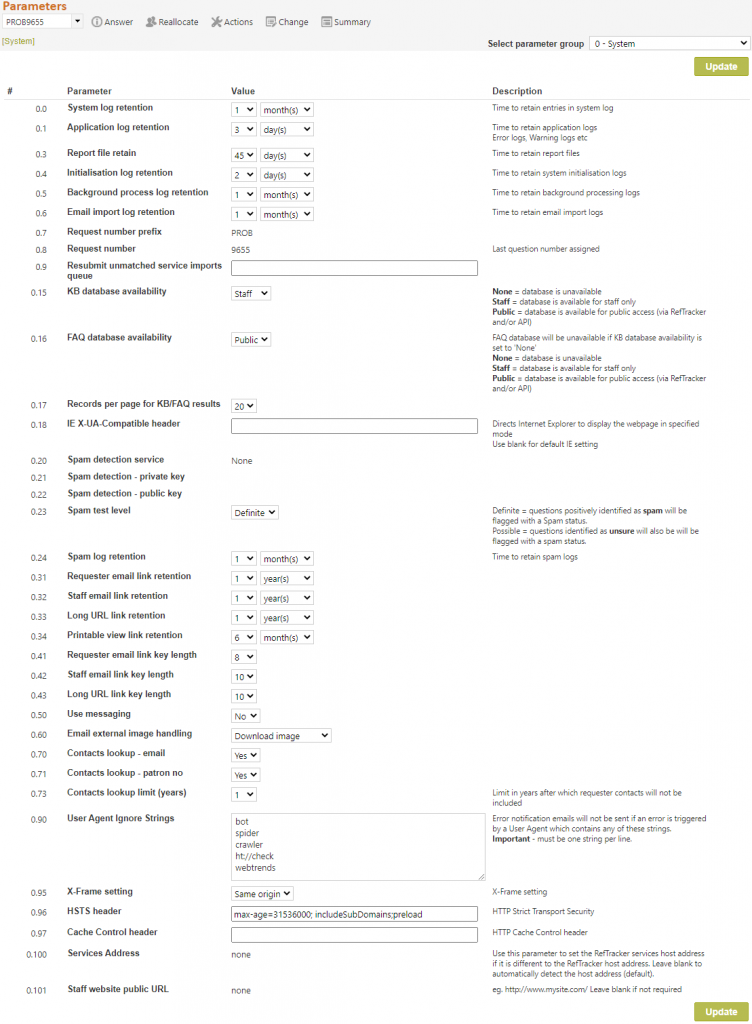
0.0-0.1 Log retention: These parameters allow you to control the length of time for which logs are kept before they are cleaned up by the Housekeeping routine. The default values are designed to suit the needs of most information request management organisations. These parameters will usually only be changed as a result of advice from Altarama.
0.3 Report file retain: Controls the length of time that the results of scheduled reports will remain available for viewing (defaults to 45 days). The refm910 email template that is used to deliver scheduled reports shows how long any report provided as a link will remain available as controlled by this parameter.
If you want a report to be available for a longer period, the best option is to deliver it as an attachment rather than as a link.
0.4-0.6 Log retention: These parameters allow you to control the length of time for which logs are kept before they are cleaned up by the Housekeeping routine. The default values are designed to suit the needs of most information request management organisations. These parameters will usually only be changed as a result of advice from Altarama.
0.7 Questions number prefix: RefTracker question numbers have a prefix designed to identify them as RefTracker numbers as opposed to any other numbers that are issued by your library. Some libraries like to use their National Union Catalogue symbol as this prefix as it also identifies your library. However you can use whatever Prefix you like that is 1 to 6 alphanumeric characters in length – no spaces, punctuation or special characters. Note that experience shows that shorter prefixes make for easier to handle question numbers. This value was set during your installation. It can only be changed BEFORE any questions are entered into your system.
0.8 Question number: this is the last question number used by RefTracker. With assistance from your RefTracker supplier this number can be increased. If your library handles high volumes of question we recommend that you add at least an extra digit to this number before using your system e.g. make it 99999.
0.9 Resubmit unmatched service imports queue: If this parameter is blank, when emails that do not have a valid RefTracker question number in the subject line, arrive at the Service email account address, an email will be sent to the parameter 8.3 email address so that a human can decide whether to reject, resubmit to the new question email importing queue, or find the correct question number and resubmit as an update using that number.
For some customers, especially those with only in-house clients, the vast majority of emails arriving at the Service email address without a valid question number in the subject line are new questions and for these customers we recommend that you set this parameter to you main New question email importing account as it will ensure that attachments to emails arriving in this way are captured.
To have those emails automatically handled as new questions, set this parameter 0.9 to the address of the new question email importing queue that you want these emails automatically resubmitted to. This will ensure that new questions arriving this way are handled without delay, but it also means that some emails will be handled as new questions when they should have been rejected or handled as an update to a question. Questions that should have been rejected should be deleted, and that should have been handled as an update need to be manually re-processed as an update, and then deleted. Only Supervisors and Administrators can delete questions unless you specifically grant that Function to more users in their signons. The setting for this parameter should be considered whenever email importing is first being set up for a system.
Questions that have been moved in this way have a note about having been moved from the Service email address, in the “Other imported data” field of the Details screen.
0.15 KB availability: The KB is a subset of the Closed questions in your RefTracker system – the questions you want to designate as quality answers (see The Knowledgebase, FAQ and the Work database for more information about using the KB and FAQ. If you decide to make your KB entries available to your client base you need to make sure that you have checked all of these entries to ensure they do not contain any private information. Questions can be added to the KB in a number of ways – by staff as they close the question, or as a review process by administrators using KB review. Settings for this parameter are:
None – Select “None” if you do not want to use this concept. Even if there are questions in the KB, no KB status information will show anywhere in either the staff or client RefTracker interfaces. All functionality allowing questions to be put in the KB will also be removed for the staff interface, including the “Direct to KB” entry under New.
Staff – Select “Staff” if you want staff to be able to see that a question has been designated as a KB item, but do NOT want clients to have access to the page that lists KB entries. Staff will see that an item is in the KB as each question’s KB status will be clearly shown in the question’s Details screen, and whenever it appears as a search result. The functions that allow staff to add questions to the KB and the KB edit screen for administrators will also be available for use. You might choose this option if your KB entries are for staff use only, or are intended to indicate questions that need to be reviewed in relation to improving the information in your corporate web page.
Public – Select “Public” if you want staff to be able to see that a question has been designated as a KB item, AND you want clients to have access to the “Knowledge base” page that lists, and allows searching of, the KB entries in the client interface (“KB” will appear in the header bar). When you use this setting you can insert the KB list and Search box anywhere in your web pages using <YourRefTrackerDomain>/reft290.aspx?sdb=2 or <YourRefTrackerDomain>/reft290.aspx.
0.16 FAQ Availability: The FAQ is a subset of the KB designed to provide easy access to your most important/most commonly asked KB entries. We recommend that you keep your FAQ entries to less than 20 so that clients can easily scan them all, but if you want a longer list the system has no limitations.
None – Select “None” if you do not want to use this concept. Even if there are questions in the FAQ, no FAQ status information will show anywhere in either the staff or client RefTracker interfaces.
Staff – Select “Staff” if you want staff to be able to see that a question has been designated as an FAQ item, but do NOT want clients to have access to the page that lists FAQ’s. Staff will see that an item is in the FAQ as each question’s FAQ status will be clearly shown in the question’s Details screen, and whenever it appears as a search result.
Public – Select “Public” if you want staff to be able to see that a question has been designated as an FAQ item, AND you want clients to have access to the “FAQ” page that lists FAQ’s in the client interface (“FAQ” will appear in the header bar). When you use this setting you can insert the FAQ list and Search box anywhere in your web pages using <YourRefTrackerDomain>/reft290.aspx?sdb=3
0.17 Records per page for KB/FAQ results: The Client interface KB and FAQ pages will present the number of entries you select here and then a page selection mechanism if more search results were found.0.17 Records per page for KB/FAQ results: The Client interface KB and FAQ pages will present the number of entries you select here and then a page selection mechanism if more search results were found.
0.18 IE X-UA-Compatible Header: This parameter allows customers to specify the Compatibility View that will be used by all their Internet Explorer browser users. This is needed where IT departments specify a default Compatibility View, causing RefTracker to display incorrectly (typically this presents as an inability for staff to enter text in the Answer box). Where this is the case parameter 0.18 should be set to match the browser in use in your organisation e.g. “IE=10” or “IE=11”. Here is a link to which versions of browsers are the minimum for Telerik UI support: http://www.telerik.com/aspnet-ajax/tech-sheets/browser-support
https://msdn.microsoft.com/en-us/library/ff955275(v=vs.85).aspx describes what the valid options for this parameter are.
Customers who are not experiencing problems with browser features should have this parameter set as blank.
0.20-23 Spam detection parameters: RefTracker has a large number of mechanisms designed to prevent spammers and hackers from submitting questions. The RefTracker Support Manual provides more information about these mechanisms. However spammers and hackers are constantly looking for new ways to break our defences. When they do we take addressing the issue very seriously, however it can take some time to find a new defence. Parameters 0.20-22 have been provided in order to provide a mechanism that can be quickly implemented in order to have incoming spam handled effectively. RefTracker’s defences against spam are currently holding out all spam so you should not currently need to use this functionality, and if you do, we want to know about it, so please contact your Altarama representative if you think that you need to use this functionality and we will activate it for you, or assist your IT department to activate it if you have an in-house system, at the same time as we start looking into why spam is getting through our defences.
Parameters 0.20-22 allow use of a content checking service to be turned on. When this is done any questions that are received with a URL in the submitted information are submitted to a content checking service that specialises in detecting the difference between spam content and genuine content.If the service determines that the message is not spam it is accepted as a normal new question. The content checking will add an average of about 2 seconds to the response time before the question acceptance confirmation screen is displayed (but it is only done for questions containing URLs).
If the service determines that the question is spam, the question will be accepted into RefTracker, without a confirmation screen being displayed to the user. The question will be marked with a status of “Suspected spam”, any URLs that it contains will not be hyperlinked so they cannot be clicked on by accident, and the question will be allocated to the Active system administrator, but the Active system administrator will not receive an email indicating the question has arrived as spam messages often arrive hundreds at a time.
If an error occurs during the Content checking service lookup process (for example an error is reported back by the Content checking service), the Active system administrator will receive an email advising that the error has occurred and the question will be placed in “Suspected spam” status.
The question will appear in Open questions as allocated to the Active System administrator and with “Suspected spam” status, so if the question is actually not spam, a staff member will soon notice and be able to work on the question normally. Simply working on the question (such as reallocating it), will result in the “Suspected spam” status being removed and placed by the status as a result of the work that you did.
If this and other questions are spam, you can delete ALL questions in Suspected spam status from your system using the Batch processes/Delete questions/Questions with spam status.
Parameter 0.20 is used turn the service on by selecting the service that you want to use. You can only turn this parameter on with Support level user permission from Altarama.
- http://www.mollum.com for details of Mollum
- http://www.akismet.com for details of Akismet
You will need to sign up for one of these services and enter the Private and Public keys that they give you into parameters 0.21 and 0.22 respectively. Altarama may do this for you as Support lever user permission is required form Altarama for customer to do this.
Parameter 0.23 allows you to determine the sensitivity of the spam checking. We recommend that this parameter be set to “Definite” unless spam is still being allowed into your system unmarked. Customers can change this setting to suit their needs.
Then Save this parameter page with your changes and your content checking service will be active.
At present we recommend that you use the Mollum service as it provides up to 100 spam checks per day free of charge. Our examination of customer databases shows that this will easily cover the needs of all of our customers for checking valid questions containing URL’s. However, if your site is subject to a high level of spam attacks, you can upgrade to a pay for service arrangement.
0.24 Spam log retention: The length of time for which logs are kept about spam attempts before they are cleaned up by the Housekeeping routine. The default value is designed to suit the needs of most information request management organisations, and so will usually only be changed as a result of advice from Altarama.
0.31-33 Message table link retention time: These parameters control the amount of time for which a message table URL link (used for movement between RefTracker pages, links to RefTracker pages in emails, and for presentation of long URL’s) will be kept. Access after that time will result in an error.
Some customers may want to use parameter 0.31 to control the amount of time that clients will be able to re-open their questions (ensuring that questions cannot be changed after that time) and so comply with the concept of “system of record” required when RefTracker is given records management system status.
0.34 Printable view link retention: This parameter controls the amount of time for which the URL that appears at the top of the “Print” functions in the History and Correspondence tabs, will remain active.
Customers who use this function to pass a summary of the work done in RefTracker to their Records Management system may want to increase the value in this parameter to match the amount of time that they need to keep records in their Record Management System. The default value is 6 months, after which users of the Print to PDF output will no longer be able to access the web version of that page to see more details of the text fields that were too long to include in the output in full.
0.41-43 Message table link length: These parameters control the length of the message table key that is used in each scenario. Page comm is the length of the key used for links used for the URL’s used to move between RefTracker pages Client email is the length of the key used for links used for the URL’s used in links provided in RefTracker client emails to RefTracker client interface pages Staff email is the length of the key used for links used for the URL’s used in the links provided in RefTracker staff emails to RefTracker staff interface pages Long URL is the length of the key use for links used in RefTracker pages and RefTracker emails for URL’s (the link is used to ensure that long URL’s are not broken by email systems that break URL’s after 70 characters, and to ensure that RefTracker pages do not extend out past the border of the web browser in which it is being viewed.
0.70 and 71 and 73 Contacts Lookups: These parameters allow you to enable the Contacts Lookup function that allows staff, using staff interface features, to quickly insert client contact details from those stored in that client’s last submitted request. Contacts Lookups is not applicable to the client interface.
See the Contacts Lookup help page for more information about how to use this feature.
Customers who identify end users by their patron number will use parameter 0.71 and those that identify them via their email address or name will use parameter 0.70. It is possible to use both.
Parameter 0.73 ensures that only recent (and most likely up to date) contact details are used, by limiting the values offered to just those where the contact details have been provided within a specific recent period.
Parameters 0.70 and 0.71 are turned off by default because it is important that you consider your organisation’s Contact data retention and deletion policies before implementing this feature.
Corporate libraries, and other organisations that serve a closed audience, (and that are not already using Dynamic Lookups) will usually want to use this feature. Organisations that serve the general public will definitely want to consider their Contact data retention and deletion policies before implementing this feature.
The 0.70 Contacts Lookup – email Set this to Yes if you want staff to see a lookup of previously submitted email addresses when they place their cursor in the Email address field. So that means you can enter either email address or name details in the Email address field and receive helpful suggestions from previously submitted requests.
This lookup searches both the Email address and Name fields for the data being entered into that field, and presents matching information as “<email address> : <name>” in the suggested entries list to allow the most appropriate existing record to be selected, if one is appropriate. If an existing record does not match the name or email address entered, the staff member can just type in the correct email address for the client that needs this response.
The 0.71 Contacts lookup – patron no. Set this to Yes if you want staff to see a lookup of previously collected patron numbers, when they cursor into the Patron number field.
This lookup searches the Patron number, Email address and Name fields for the data being entered into that field, and presents matching information as “patron number: <email address> : <name>” to allow the most appropriate existing record to be selected, if one is appropriate. So that means you can enter either patron number, email address or name details in the Patron number field and receive helpful suggestions from previously submitted requests). If an existing record does not match the patron number, name or email address entered, the staff member can just type in the correct patron number for the client that needs this response.
0.73 Contacts lookup limit (years): This parameter directs the system as to how far back it should look for contact details, so that only recent, and so up-to-date, contact details are used by the Contacts lookup system.
The Contacts lookup system cleverly only uses the latest contact details for any combination of name, email address, and borrower number, but this new parameter provides an automatic way for old user details to be dropped out of the list (as they may well be out of date), making this functionality much easier to use and more effective.
The default value for parameter 0.73 Contacts lookup limit (years) is 2 (years), which is calculated using the date the client contact details record was written.
0.90 User agent ignore strings: This parameter allows the specification of strings of text that, if they appear in the “User agent” information provided by the browser of a user generating an error as they try to access a RefTracker page, will result in that error being classified as a “warn” action not an “error” action. The implication of this difference is that System administrators are not sent an email advising that warns have occurred, whereas they are sent an email advising of errors. If your system is being regularly “prodded” by a user with a unique character string in its User Agent (as reported in the error message email) such as “webtrends”, you can prevent further advisory emails about these prods by including the unique characters in this parameter.
0.91 User agent ignore strings: This parameter allows the lookup to the Internet based Useragent service that provides details about the useragent (to determine things like browser type, and version number in use), to be turned off, so that errors are not generated when the Internet is not available. When it is turned off, Useragent information is still collected when a request is submitted from a RefTracker form in a web page, but the data extracted from it is not (though it might be able to be obtained though the system referring to previously cached information which it does as a first choice before using the Internet lookup).
This parameter is usually only turned off in systems that have no access to the internet (like some test systems).
0.95 X-Frame setting: This parameter prevents browsers from allowing RefTracker pages to be framed within another application that could house a malicious attack. This is a necessary security feature.
Parameter 0.95 defaults to setting the browser’s “X-frame options” to “Same origin” so that it only allows framing from the same domain. The “Deny” option prevents framing altogether, and the “Not set” option has been provided for those customers who insert hosted RefTracker client interface pages into their own web page using an iframe.
Important: If you use iframes for presenting your hosted RefTracker client interface in your own web pages, you will need to set parameter 0.95 to “Not set”.
Altarama discourages use of iframes for security and usability reasons. If you use an iframe for presenting your RefTracker client interface, please seriously consider changing to use of the provided header and footer features. Contact your RefTracker support representative for advice or see this help page covering how to set up header and footer files, instead of using an iframe.
0.96 HSTS header allows customers to choose to only interact with https sites (not http) in their instance of RefTracker. However, we have set the default to null so customers can choose how this should be set, because RefTracker is about recommending sites that contain valuable information. Setting this parameter is desirable form a security perspective, but would limit your staff to only referring to https sites in their responses. Click here for more information about setting this parameter.
0.97 Cache Control header has been added to allow the Cache Control header to be set for each instance of RefTracker where appropriate. The default value is null as not allowing caching will seriously effect response times. Click here for information about options for setting this parameter.
0.100 Services address: This parameter allows the RefTracker service host address to be specified when it is different from the RefTracker host address. It is a manual override for the self-detection of the service URL at start up. This parameter will be blank for most customers unless they are using specific security measures that do not allow external URLs to be used internally. For this reason this parameter can only be changed with the assistance of Altarama.
It can be used for force use of https where that is required by security settings.
Any URL entered here should end with a / (slash).
0.101 Staff website public URL: When this parameter is “none” the web under which RefTracker is installed is the web used for all staff access links. “none” is the default value for this parameter and the one that will be used by most customers. Only in-house customers will set this parameter to other values, and ONLY when they have set their RefTracker system up behind a firewall for security reasons, and have a hosting architecture that detects a host address on startup that is not available to users. For this reason, you need to contact your RefTracker support representative for a Support password to be able to change this parameter.
Without this parameter links in RefTracker emails would utilise the unavailable web for RefTracker links, creating broken links.
When a base URL (e.g. https://xyz.libraryresearch.info/ or https://askalibrarian.xyz.com/ ) is entered in this parameter, that URL will be used as the base URL for all links used by staff interface pages, and by links to RefTracker in emails to staff.
It can be used for force use of https where that is required by security settings.
Any URL entered here should end with a / (slash).
This parameter goes with parameter 6.8 that provides similar functionality for the client interface.
Exercise:
Consider the effect of these parameters on your library’s requirements. Make any desirable changes, and if you make any, click on Save. Then in Select parameter group choose 1) Name & contact information.
