3 – Formatting parameters
Formatting parameters allow you to change the look of RefTracker to match a corporate style. The colour parameters are more effectively changed by someone who understands web page design.
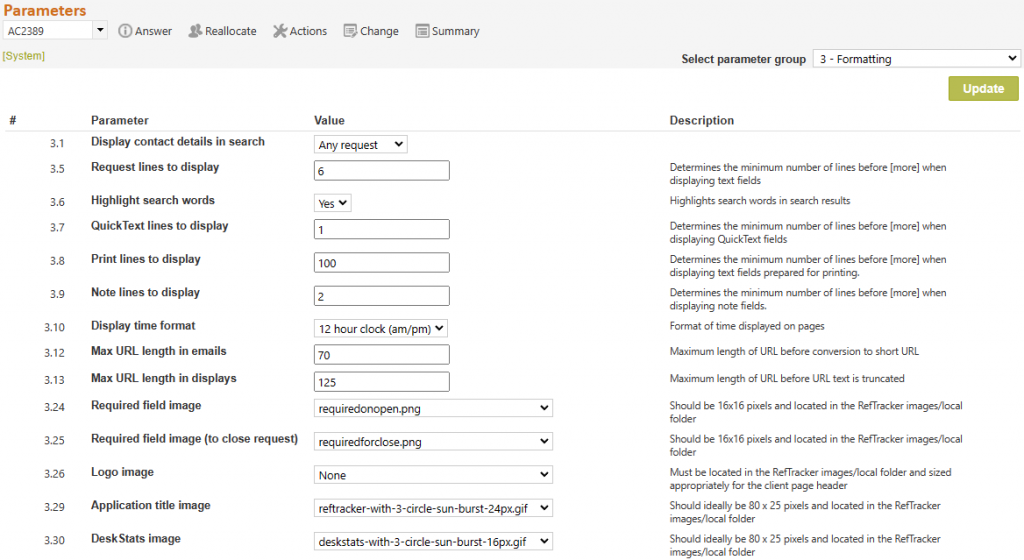
3.1 Display contact details in search: This parameter allows you to decide whether the client’s primary contact details will be displayed in work database search results and, optionally, closed questions. If you provides a personal service to clients and knowing who the client is helps to prioritise the question, you should set this parameter to at least “Open requests”, if not “Any request”. If your library provides a service that is open to the public it is unlikely that knowing details of the client who asked the question will be of assistance in the work database display and you can save space (and remove irrelevant information) by setting this parameter to Disabled.
The amount of client contact details that show, depends on you definition of the question{x} text files (e.g. questionActive.htm) that can be managed at System>Utilities>Administration utilities>Template editor (text)
Disabled – if you never want client contact details to show in your Search results screens – for privacy reasons or just to ensure that staff are not tempted to select the question they work on by who asked the question.
Open requests – (default) if you only want client contact details to show for open questions in your Search results screens.
Any request – if you want client contact details to show for both open and closed questions in your Search results screens – can make finding questions easier for organisations that know their requesters well. It is also handy when viewing all recently arrived question (just hitting submit in the Simple search screen, to see whose questions have been closed and whose have not.
Client contact details never show for searches of the KB and FAQ Databases.
Here’s an example of this parameter selection in actions– client contact details showing for a closed question:

3.5 Question lines to display: This sets the minimum number of lines of the text field (such as question, answer, item summary, etc.) after which the [more] symbol displays to minimise scrolling (default 3 lines). Clicking on [more] will show the remainder of the text. Clicking on [less] at the end of the expanded text, will revert the display to the shortened version.
Lines are determined by hard line breaks only (line or paragraphs), so more lines may appear than you specify here depending on the amount of text on that line.
Other reasons why more, or less, than your selected number of lines or characters might be appearing are:
– RefTracker determines that inserting the [more] function will take more characters than displaying the rest of the question or answer text.
– the break point occurs in the middle of a formatting element such as a hyperlink or a list of dot or numbered points.
3.6 Highlight search words: This parameter allows you to turn off highlighting of search term words, which can be responsible for increased Searching response times.
3.7 QuickText lines to display: This parameter controls how many lines/paragraphs of the text of each QuickText entry will display before the [more] symbol will appear in the QuickText subwindow. You may want to increase the default value of 1 lines/paragraphs if this is not enough text for you to be able to easily distinguish between your QuickText entries. Remember that the QuickText short title can also be used to clearly distinguish between QuickText entries.
3.8 Print lines to display: This parameter controls how many lines/paragraphs of the text area fields will display before the [more] symbol will appear in the history “Print” screen and pdf. Users of this output will want it to show enough of the Question and Answer and other text areas used in developing this answer, to immediately recognize what it is about. You may want to increase the default value of 10 lines/paragraphs if the text of your questions and answers are generally longer.
Note that this parameter is NOT applicable to Qprints. Qprints print ALL text in each of the applicable fields.
3.9 Note lines to display: This parameter controls how many lines/paragraphs of the latest update Note/s will appear in the Question summary. See parameter 3.5 for a definition of what a line is. The default value is 2 but you may want to use more or less depending on the usual size of your updates. The [more] symbol will appear after the selected number of lines so it is easy to see the full Note.
3.10 Display time format: This parameter allows you to determine whether times in RefTracker will be displayed according to a 24 hour clock, or according to a 12 hour clock using AM and PM to indicate morning and afternoon. This is ONLY applicable to users with their browser LCID set to an English language.
3.11 URL text delimiters: This parameter is now hidden as it is no longer appropriate to use, however there may be historical uses of it (before release 3.3.0.27) in your system. This parameter defines the characters that will be used in RefTracker to designate a text label behind which a URL will be presented as a hyperlink. you can choose to use square or curly brackets for this purpose. For example if square brackets are chosen http://www.abc.net.au[The ABC] will be presented as The ABC
3.12 Max URL length in emails: This parameter allows you to control the number of characters in a URL being sent in an email, before that URL is presented as a message table URL in the email. The default value of 70 provided by this parameter will suit most customers that need to allow for email systems that break URL’s after 70 or 72 characters. The effect of this parameter can be seen below where the first URL in this email is 70 characters long and so has NOT been converted to a message table link, but the last one has been converted to a link that is not only short enough to not be broken, but uses the link as the associated text and so will even work in systems like Lotus Notes that use the text of the link as the link itself. The message table link provides a redirect to the actual URL.

3.13 Max URL length in displays: allows you to control the number of characters in a URL being displayed in a RefTracker screen, before that URL is presented using the …etc contraction to conserve screen space. The default value of 70 provided by this parameter will suit most customers. Even though your staff may be using large screens, users of your client interface may still be using smaller screen that need a setting of 70 to ensure long URL’s do not force information out past the right hand edge of the browser window.Here is an example of a URL in a RefTracker display that has been presented in the …etc contracted form as its length was greater than the value in this parameter.

3.24 Required field image: This is the name of the file in the reftracker/images/local directory that is used to display the Required image. The Required image (default image is a red star) is used wherever completion of a field is mandatory for completion before submitting the form.
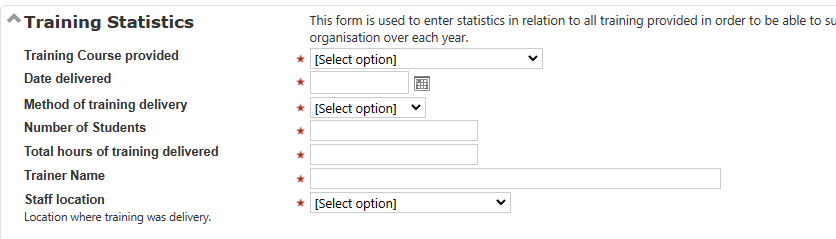
If your organisation has standardised on use of a required image other than the one showing in your RefTracker system, obtain a .gif, .jpg, or .png copy of the image (it should be no bigger than 16×16 pixels) and upload it using System>Utilities>Administration utilities>File upload/download (to the images/local directory). Then go to System>Parameters>3) Formatting and select your newly uploaded image at parameter 3.24. When you Update this page your new image will immediately appear in Request forms and other places where the Required (on open) image is used.
3.25 Required field image (to close request): This is the name of the file in the reftracker/images/local directory that is used to display the Required (for close) image. The Required (for close) image (default is an orange star) is used wherever completion of a field is not mandatory for completion before submitting the form, but is required to be provided before the request can be closed.
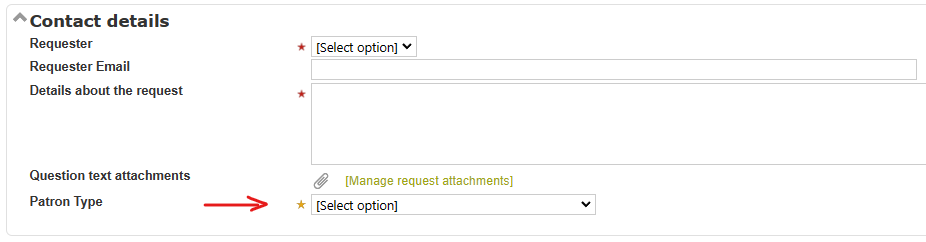
If you would like to change this image (perhaps to match a different image you have provide at parameter 3.24), obtain a .gif, .jpg, or .png copy of the image (it should be no bigger than 16×16 pixels) and upload it using System>Utilities>Administration utilities>File upload/download (to the images/local directory). Then go to System>Parameters>3) Formatting and select your newly uploaded image at parameter 3.25. When you Update this page your new image will immediately appear in Request forms and other places where the Required (for close) image is used. This image is only used in the staff interface.
3.26 Logo image: This is the name of the file in the reftracker/images/local directory that, by default, is used to display the logo of your library on the right of the standard client interface header bar. You may be able to obtain this image from your corporate web site, or, it can be easily created using a standard image editor like Microsoft Paint. We recommend that you find a suitable image to use here if you are not able to provide a custom client header file. The image can be .gif, .jpg, or .png. We recommend that this image is relatively small (100 pixels high or so) so that it doesn’t take up too much of each client interface screen, but it can be any height).
Whenever a new image is added to the reftracker/include/images directory using the System>Utilities>Administration utilities>File upload/download function, it automatically appears in this drop down list for selection here. There are other ways to customise the client interface header, and even provide an entirely custom header file, described at Header, Footer and colour customisation for the client interface.
If “None” is chosen here then the header bar containing this logo does not display in the client interface when the standard client interface header bar is being used.
3.29 Application title image: This is the name of the file in the reftracker/images/local directory that is used to display the Application title image in the top left hand corner of each RefTracker staff interface screen. You can change the colour of the supplied image or create a new one using a standard image editor like Microsoft Paint. The image should ideally be a maximum of 25×80 pixels but the system allows for a little larger. The image can be .gif, .jpg, or .png, or you can select “None” to have no image show. We deliver your system with a RefTracker logo here, but you can use a corporate logo here if you wish, and we encourage you to do so.
Whenever a new image is added to the reftracker/include/images directory using the System>Utilities>Administration utilities>File upload/download function, it automatically appears in this drop down list for selection here.
3.30 DeskStats image: This is the image presented in the top left of the DeskStats sub window. You can select a logo that better suits your organisation or colour scheme here. The image should ideally be a maximum of 25 x 80 pixels but the system allows for larger. The image can be .gif, .jpg, or .png, or you can select None to have no image show. Whenever a new image is added to the reftracker/include/images directory using the System>Utilities>Administration utilities>File upload/download function, it automatically appears in this drop down list for selection here.
Exercise:
Consider the effect of these parameters on your library’s requirements. Make any desirable changes, and if you make any, click on Update. Then in Select parameter group choose 4) Text.
Example Result of using the Formatting parameters

This is an example of what can be easily achieved in terms of colour and image changes in the Staff interface, by using the 3.x parameters and the css editing tool under Utilities.
Css and image changes apply to both the staff and client interfaces, but the client interface also has a customisable header that allows for totally separate, and more flexible, formatting for the client interface. See the section of the manual called “Header, Footer and colour customisation for the client interface“.
Here’s an example of the client interface using all of those capabilities:

