New, KBnew, Change, Copy screens
This screen is primarily used by Full and ServicePoint users for three purposes:
New question: The New question version of this screen is used to enter a question to be answered by this service. It will generally be a question that you have not been able to answer face to face (Follow up), and either needs to be researched, or needs to be responded to by someone else, or it might be a request that can be closed on the spot (Close now), or it might be a form to capture complex statistics.
KBnew: The KBnew version of this screen is used to enter information that needs to be added to the Knowledge base, but that is not associated with a client question that needs to be responded to through RefTracker. KB new is used for adding things like quick facts, or information researched in relation to a face to face question. It is often used to prepopulate your KB with your file of read answers!
However variations of this screen also provide Change, Copy question, Create internal task, Close without client contact, QA review and KB review.
General information applicable to New and KB new
The information on this page (whether used in New or KB new mode) is controlled by Request forms designed by your System administrator. A Request form will have been provided for each of the different types of question that come into your library – you select the form you will use in the top line of this screen (and your My preferences determines the form that will display be default).
The Request form design will control things like, which mode/s a Request form will be available in, what levels of user can see it, whether confirmation and response emails are sent, whether the form can be used in Post date mode, and more.
A summary of the Request form design parameters can be seen by cursoring over the form icon in the top right hand corner of this screen, however staff should not have to refer to it as the form will clearly show the functions available as a result of the Request form design.
The form may allow use in Follow up and/or Close now modes allowing you to submit the question for more research, or close it on the spot when follow up is not required, or the details are only being completed for statistical purposes.
Using New and KB new
Please state the question unambiguously, and fill in as many of the boxes as you can – they not only help the person who will answer the question, but they help to continually tailor your service to the needs of your changing users through the statistics generated.
Where a field in a form is preceded by a Required indicator (usually a tick mark or red asterisk), the field is mandatory for completion, which means that you must enter the information being requested at this point. If you forget to fill out any of these mandatory fields the system will provide an error message that points out the field that you still need to complete before resubmitting. The system will also ensure that you have entered sufficient client contact information to match the Response method defined in the form (or selected by you when using the form). These checks are called validation checks, and an explanatory message will be displayed if the data you have entered does not pass the validation checks.
A yellow/orange asterisk preceding a field indicates that the field is Required (for close). It does not have to be supplied to save a New, Change or Copy screen, but it does need to be supplied before the request can be closed. Validation warnings ensure that staff do not forget to provide Required (for close) information.
Validation errors display with a red X at the top of the screen and to the right of each field that did not pass the validation check. Validation errors cannot be ignored. They MUST be rectified before the data in this screen can be saved. Fix the data and click Submit again to save your data.
Validation warnings display with a yellow/orange highlight at the top of the screen and to the right of each field that relates to a warning. They are only a prompt that the field may need to be changed or completed before the request can be closed. Fix the data if necessary, and EVEN IF A CHANGE IS NOT REQUIRED, click Submit again to save your data.
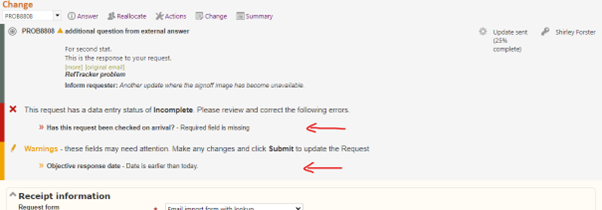
Each form will contain a different number of other fields according to the needs of information collection for that type of question. The textual prompts will have been designed specifically for each form, so follow the directions that they provide.
 or
or ![]() Where a field in a form is preceded by one of these symbols, the field is mandatory for completion, which means that you must enter the information being requested at this point. If you forget to fill out any of these mandatory fields before clicking on Submit, the system will provide a validation message that points out the field that you still need to complete before resubmitting.
Where a field in a form is preceded by one of these symbols, the field is mandatory for completion, which means that you must enter the information being requested at this point. If you forget to fill out any of these mandatory fields before clicking on Submit, the system will provide a validation message that points out the field that you still need to complete before resubmitting.
 The Required (for close) symbol to the left of a field indicates that the field is mandatory for completion before the request can be closed. You can work on the request as normal, until this information is available, but a validation message will remind you that it is still missing, as it must be provided, before the request can be closed.
The Required (for close) symbol to the left of a field indicates that the field is mandatory for completion before the request can be closed. You can work on the request as normal, until this information is available, but a validation message will remind you that it is still missing, as it must be provided, before the request can be closed.
![]() Where this field appears after a field, it is a field that may be filled by an external database lookup. You can change any data that appears in this field.
Where this field appears after a field, it is a field that may be filled by an external database lookup. You can change any data that appears in this field.
![]() Where this field appears after a field, it is a field that displays values from an external database lookup so that you can select an appropriate value. That value will then be used for an external database lookup that dynamically populates other fields. The fields that might be filled by the dynamic population will be indicated by the symbol shown above.
Where this field appears after a field, it is a field that displays values from an external database lookup so that you can select an appropriate value. That value will then be used for an external database lookup that dynamically populates other fields. The fields that might be filled by the dynamic population will be indicated by the symbol shown above.
Every form will usually ask you to provide at least the following information –
Question: Please state the question as accurately as you can. This field can accept up to 2,000,000 characters but beware that very long strings create very amounts of information passing around the Internet and may result in slow display times for staff and clients – very large amounts of information are better handled by providing the information as an attachment or referring to a URL where the information can be seen.
You can HTML in your question text. Once saved the HTML will be recognised and acted upon by RefTracker unless surrounded by xmp /xmp commands. HTML can be used for bold emphasis, for example. Surrounding text with xmp commands can be used to include HTML in a question so that the HTML itself can be seen in the answer, and to correct the display of text that is being incorrectly interpreted as HTML by RefTracker.
If a [Manage question attachments] link is showing you can use it to select and upload attachments related to the question. It provides a traditional Select files options as well as a drop zone where one or many files selected in a Windows file explorer screen can be dragged onto the “drop zone”. Use the “Save files” button to upload the selected files.
Preferred response method and appropriate contact information: Where you are asked to provide this information you must choose the most appropriate response method from the drop down list.
Whether you select the response method or it is defined in the Request form, appropriate contact details for that request form must be provided, for example:
– If email is chosen, an email address must be entered (be sure it is correct so that your emails do not go astray).
– If phone is chosen then both a name and a contact phone or fax number must be entered.
ALLOCATION INFORMATION:
[Change to Closing]: Where the design of the Request form allows the question to be optionally closed in this screen, clicking on [Change to Closing] will bring up the fields that need to be completed to allow the question to be closed (the Closing information section – see below).
Time used: This field will only appear if collection of librarian time used has been set to Mandatory or Optional in your system. If it appears, enter the amount of time you spent on answering this question (as minutes e.g. 90 = 90 minutes, or hours and minutes in the form of hh:mm e.g. 1:30 = 90 minutes, or hours and a decimal fraction of an hour in the format hh.n e.g. 1.5 = 90 minutes) so that it can be used for statistical and billing purposes. Only Supervisors and Administrators can enter negative amounts.
Staff note: If this field displays it provides a place for entry of any notes for or instructions to the librarian you are allocating this question to. Notes made in this field can never be seen by the client. For example you may note “President of Friends of the Library. Please ensure quick service.” without any fear that the client can see this note.
Last useful date:If this field displays, the date and time shown in it is the system’s estimate of the longest objective response date for a question submitted using the signed on staff member’s location. Please amend this date and time only if the client will need their response before this time. This information is required for escalation purposes, as the library will endeavour to meet last useful dates within its service objectives.
Confirmation: This confirmation box shows the client confirmation action to be performed according to the design on the Request form. If you have permission to override the design of the form, you can change the selection, for example, you can decide that a confirmation email should not be sent to the client on this occasion even though a confirmation email would normally be sent. Confirmation emails referred to in this box are automatically sent out by RefTracker.
Allocate this question: From this drop down list you can choose to allocate this question to yourself (I’ll respond now) that takes you directly to the Answer screen is not available when you are using this screen in a separate window) or to another staff member, or to the unallocated questions pool, or to have the system allocate it according to the assignment regime that you specify. If you choose to have the question allocated to another staff member, either individually or via the allocation regime, that staff member will receive an email advising the details of the question and providing links that can take them to the right screen in RefTracker to work on the question.
. . . . . .
CLOSING INFORMATION:
[Change to Allocation]: Where the design of the Request form allows the question to be optionally saved without closing in this screen, clicking on [Change to Allocation] will bring up the fields that need to be completed to allow the question to be allocated to a staff member or the pool (the Allocation information section – see above).
Answer: If the Answer field has not already been defined in the Request form, it will appear in this section. This field can accept up to 2,000,000 characters but beware that very long strings create very amounts of information passing around the Internet – if you need to add an attachment, or use HTML in your Answer, you will need to use the Answer screen to close this question – this screen is intended for provision of simple answers only.
If a [Manage answer attachments] link is showing you can use it to select and upload attachments related to the answer. It provides a traditional Select files options as well as a drop zone where one or many files selected in a Windows file explorer screen can be dragged onto the “drop zone”. Use the “Save files” button to upload the selected files.
Time used: This field will only appear if collection of librarian time used has been set to Mandatory or Optional in your system. If it appears, enter the amount of time you spent on answering this question (in the format m minutes or h:m for h hours and m minutes or m.n for m hours and n decimal fractions of an hour) so that it can be used for statistical and billing purposes. If this field is mandatory it will be highlighted by a coloured bar immediately to its left – the bar serves as a reminder that even if a value has been defaulted into this field, it should be reviewed and amended if appropriate. Only Supervisors and Administrators can enter negative amounts.
A timer function  works with the “Time used” field as an optional aid to measuring the time used in answering a question. Click on the clock image and it starts the timer with the time in minutes (rounded up or down) showing in the Time used box as it accumulates. Click the clock image again to stop the timer. You can adjust the time showing in the “Time used” field at any time, even when the timer is running in order to ensure that the total logged time will be correct. You can even restart the timer if you need to do more work in the screen. If you click on Save/Send in order to save the contents of the Answer screen, when the timer is still running, the timer will be stopped and the time then showing in the Time used field will be used as the actual time used.
works with the “Time used” field as an optional aid to measuring the time used in answering a question. Click on the clock image and it starts the timer with the time in minutes (rounded up or down) showing in the Time used box as it accumulates. Click the clock image again to stop the timer. You can adjust the time showing in the “Time used” field at any time, even when the timer is running in order to ensure that the total logged time will be correct. You can even restart the timer if you need to do more work in the screen. If you click on Save/Send in order to save the contents of the Answer screen, when the timer is still running, the timer will be stopped and the time then showing in the Time used field will be used as the actual time used.
Closing status: You must review, and update if appropriate, the Closing status field. It is highlighted with a coloured bar immediately to its left to indicate that it must be reviewed even though a value will always be showing in this field.
KB status: This field allows you to indicate whether this question should be included in the Knowledgebase or not. If you are using this screen in the main RefTracker window (not in a separate window) and you have permission to add question to the KB, when you submit this screen you will be presented with the screen that allows the question to be edited and placed in the KB. If you are using this screen in a separate window, or you do not have permission to place the question in the KB, the question will be marked for KB review, and it will be placed in the KB by someone with that permission, at another time.
Expertise (or the name chosen for it by your library): This field will only appear if it is important to your library that an indication of the amount of work, or level of librarian expertise required to answer the question, is recorded. If it appears with a tick next to it, you must select a value from this drop down box. If there is not tick, entry of a value is optional.
Categorisation (or the name chosen for it by your library): This field will only appear if it is important to your library that subject categorisation or authority terms are associated with questions as they are closed. If it appears you can select any number of appropriate terms from this box by ticking each entry that you want to select. If selection of Category is mandatory in your system a tick mark to the left of this field will indicate that selection of at least one term from this list is mandatory.
Confirmation: This confirmation box shows the client confirmation action to be performed according to the design on the Request form. If you have permission to override the design of the form, you can change the selection, for example, you can decide that a response email should not be sent to the client on this occasion even though a response email would normally be sent.
Note that even if a Request form design specifies that both a confirmation email and a response email should be sent for this type of request, a question entered via the New screen where the answer is provided and the question closed in the same screen, will only have a response email sent for it (it makes no sense to send a question receipt confirmation when the response email is being sent at exactly the same time).
Note that this confirmation area does not appear if the Request form and details of the specific question have set the response method to “No response required”.
General information applicable to using this screen for Change, Close without client contact, Copied question, Create internal task, QA review and KB review
When this screen is used for change or review type functions, the information currently held about the question is displayed in a screen that shows that information using the form used to enter the question. It will also provide the ability to record data into other fields enabled in your system’s Data dictionary.
Simply amend each value that you need to amend and add any explanatory information in the provided fields. You should amend only the values that need to be changed and click on Save to record your change.
If the form for this question does not provide a field for the data you wish to enter you should :
– either change the Request form in use to a more appropriate form (note that this may well change the question’s request type, so be sure to choose a form with the right request type, or use the All form and then specifically choose the right request type.
– or expand the “Other” fields headings to be able to use fields that are not normally provided by this form. Note that you will not be able to enter any bibliographic details unless you are using a form that supports bibliographic details.
Details of the change/s that you make, together with any explanatory note you provide, will be recorded in the question history.
