Close without client contact
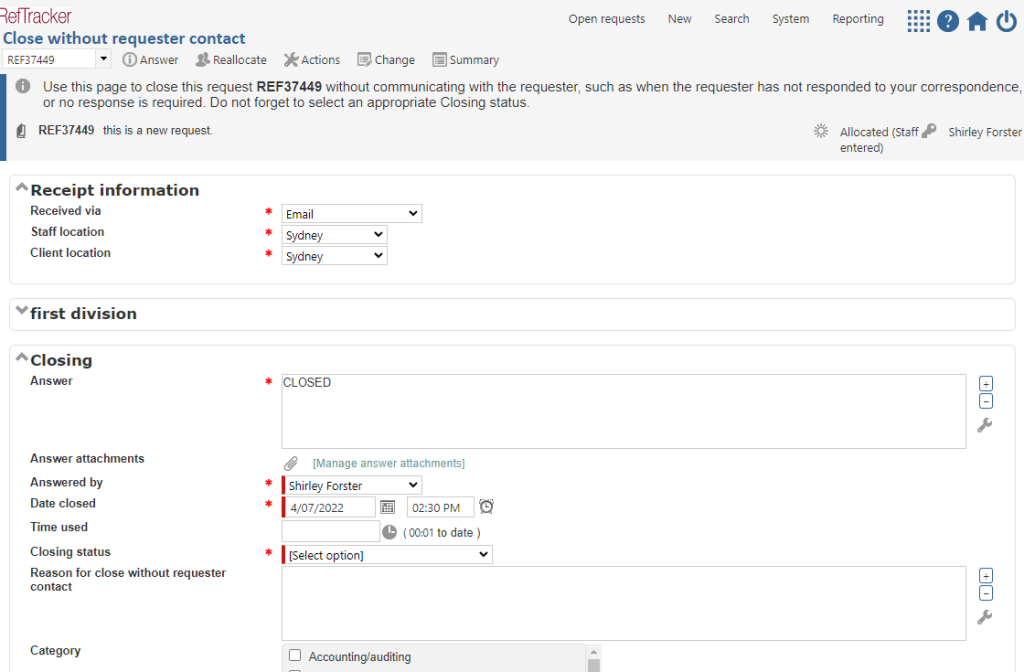
The “Close without client contact” function is accessible from the Answer menu list and allows a question to be closed without further contact with the client (such as if the question needs to be closed as the client has not responded to a Query to client, the question specifically does not require a response or has had a response provided for it outside of RefTracker, or a process that results in the question being re-opened like a “thank you” from the client has arrived as an imported email). Importantly this screen is also used to close questions where the answer has been delivered outside of RefTracker (by email, or directly from an online database for example). Regular users and above can use this function.
If Response method is “No response required” or “External”, the system will suggest use of “Close without client contact” rather than “Answer”.
If a request has open sub tasks, that request cannot be closed (until the open subtasks are closed), so the “Close without client contact” screen is not applicable to those requests and does not show in the menu structure for those requests.
Using the Close without client contact screen
The layout of this screen is similar to a number of other screens so the Request form divisions are displayed contracted to distinguish this “Close without client contact” screen from other screens. A question summary is provided at the top of the screen, but you can expand any of the divisions to be doubly sure you are closing the right question, and to make any last minute changes like removing unseemly language, or changing the Request type. This also means that you can also do things like adding notes, or attachments, or even the text of a response that was provided to the client outside RefTracker – just expand the request form division that you need to use.
Hidden fields show in this screen so they can be adjusted as you close out the question.
If this question was imported and is still missing some mandatory data, it will be marked as “incomplete” as indicated by a construction icon  near the question number, and, a validation message will appear at the top of this screen indicating what data is missing and the relevant missing fields will be highlighted by label underlining and a red cross. If there is missing data from a division that would normally be contracted, it will display expanded so that the missing data can be easily seen and completed. The question will not be able to be closed without the missing data being provided (but other screens like Answer, Query to client, and Third party can be used to obtain the missing information before coming back to this screen to try the close again).
near the question number, and, a validation message will appear at the top of this screen indicating what data is missing and the relevant missing fields will be highlighted by label underlining and a red cross. If there is missing data from a division that would normally be contracted, it will display expanded so that the missing data can be easily seen and completed. The question will not be able to be closed without the missing data being provided (but other screens like Answer, Query to client, and Third party can be used to obtain the missing information before coming back to this screen to try the close again).
If the form used for the question being closed specified “Classify on receipt”, and a Request type has not been selected for this request by a staff member in any previous step, the Request type field will display as [select option] and the staff member will need to select a Request type before submitting this screen.
On initial display of this screen, the “Answered by” field in “Closed without client contact” shows the name of the staff member currently allocated that question, if there is one, otherwise the logged on staff member. This means that if a staff member other than the allocated staff member uses this screen for a simple re-closing operation, the statistics for providing the response to that request can remain with the staff member who originally provided the response (which is important for accurate statistics).
If the staff member doing the closing has done some work to provide another response, they will usually use the Answer screen to convey that additional answer and close the question (which will automatically allocate the question to them, but if they use “Close without client contact” and feel that the work should be attributed to them they can change the “Answered by” field to their own name. Of course, if the logged on staff member has already done some work on this question and so is the allocated staff member, their name will automatically show in the Answered by field.
If the question is unallocated when “Close without client contact” is used, the “Answered by” field will display as the logged on staff member and the closing statistic will accrue to them if they do not select another staff member. To find who previously worked on a question, select History from the Summary menu list, then use your browser back button to go back to the “Close without client contact” screen.
If the form used for the question being closed allows Post date, the “Close without client contact” screen will show the “Date closed”. “Date closed” defaults to the current date and time, if it appears. This means that if you regularly use this Quick close screen to close questions in RefTracker that have been answered elsewhere, it is a good idea for the your System administrator to set the Request form used for those questions so that it allows Post date (so that staff can enter the actual date and time that the response was sent).
Your system administrator may have decided to include the KB Status question in the closing section of this screen for this type of request, in order to allow staff to indicate whether the request they just worked on should be included in the KB (a sub set of quality requests and answers). Requests do not need to be put in the KB to be retained for librarian reference. The selection you make here places the question in “KB review” status clearly marking the question as “Recommended for KB inclusion” so that it can be reviewed and included by someone with appropriate permissions at a later time. However, if you have permission to place the question in the KB, once you click on Submit you will be automatically shown the KB review screen which allows you to check the Request and Answer text that will be put in the KB, fix any typo’s and remove any references to private information. See a later section for an example of this KB review screen!
Because you are closing the question, the closing fields appropriate to this type of request will display in the field. Provide the Expertise, Closing comment and Category information as presented for this type of request.
Don’t forget to choose an appropriate closing status, though the system will automatically insert “Closed – no response required” when the response method is “No response required”. The Closing status field and any other mandatory fields that need to be reviewed and updated, if necessary, before closing, are highlighted by a coloured bar to the immediate left of the field, in order to highlight the need to review these fields.
To further assist with quickly closing questions that don’t need any further client contact, the system automatically inserts text into the Answer field (prior to any text already in that field) to indicate that the question has been closed without further client contact.
If the question has Response method “No response required”, the text “NO RESPONSE REQUIRED” is inserted, and the closing status defaults to “Closed – No response required”.
If the question has Response method “External”, the text “RESPONSE PROVIDED EXTERNALLY” is inserted, and the closing status defaults to “Closed successfully”.
For any other response method the text inserted is “CLOSED”.
When appropriate, you can remove this automatically inserted text, or you can add further text to indicate why the question is being “Quick” closed, such as adding something like “following receipt of a thank you from the client”. Or you can use the “Reason for close without client contact” box to record more details.
Both the “Reason for close without client contact” and the “Answer” fields are QuickText enabled.
