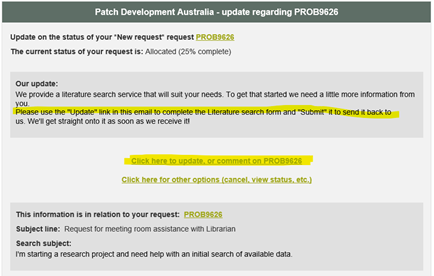Inform client workflow type
The Inform client workflow allows an update email to be sent to the client (or an update done outside of RefTracker, to be recorded). The text provided in the Workflow text area is sent to the client as an email that does NOT imply that a reply is required, however the standard Inform client email sent to the client does provide a link to the client interface’s “Manage this question” function so that clients can send more information if they need to. Clients can also send an email reply that will be picked up by the Service account email importing and added to the question as an update that generates an email to the allocated staff member to let them know it has arrived.
If auto QuickText is defined for the field, the Workflow text field will have some appropriate standard text automatically inserted in it (note that auto QuickText is NOT automatically inserted if you have already typed text into the Workflow note field before selecting “Inform client” or any other workflow, unless you agree to it being overwritten – this preserves what you have already typed).
Only Probation level users and above can use the Inform client workflow.
- If the client contact method is email, the Client contact confirmation box will show the Client’s name, if known, and the client’s email address/es so it is clear where the email will be sent. A [Preview email message] link is also provided. Clicking on this link will allow you to view the email that will be sent to the client as a result of this action, in a separate window. This is just a preview so it doesn’t include any attachments. The email will not be sent until you click Save or Save & send in this screen.
- If the client contact method is not email, the contact information displayed will be the details for the contact method that the client wishes you to use, together with a tick box that you can tick to have an email sent to you to remind yourself that contact must be made with the client.
Attachments can be added to your Inform client message using the “Manage workflow attachments” link below the Workflow Formatted text box.
When you use the Inform client workflow, the status of the question will be updated to “Update sent” to indicate that work on the question is progressing and making it easy to see what is happening with this question.
The Inform client email that goes to the client looks like this but your system administrator may have amended this layout (using the refm504 email template):
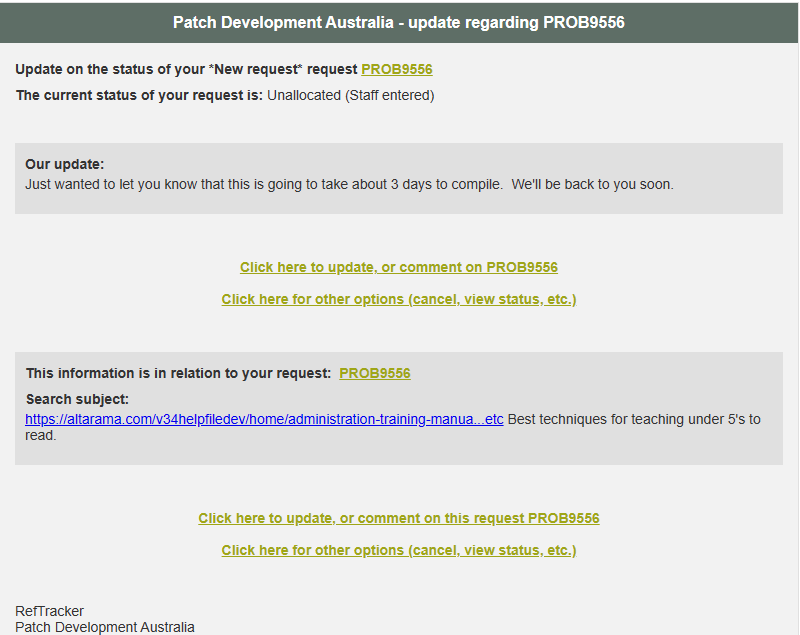
If you start using a workflow and then realise that this is actually the last correspondence you need with the client and so you need to close the question (and send your text as a final answer), use the [Change to draft Answer]. [Change to draft Answer] moves your workflow text to the top of the draft Answer box, and moves any attachments you have added to that workflow to Answer attachments. It also sets the Progress/Closing option to Close so that all you have to do is check that the copied text fits nicely with any text that was already in the draft Answer box.
Often when a question is reopened, you need to send a reply to the client and the reply is not really part of the answer. For example, the client might say “Did you check back five years for this information?” and the staff member would use Inform client to reply with “Yes, I can confirm that we did check back 5 years”. If you then want to close the question, use “Close without client contact” to close the question without resending the answer.
Other places where the Inform client email template is used
When you Change a question, you may well want to send an Inform client (Update) message to the client, and a “Send email to client” tick box in that screen allows you to choose to do that (such as to let the client know that you have recorded their changed Target date). So using the “Send email to client” option in the Change screen is another way that you can send an Inform client style message.
Handy use for the option to update the client
Here’s a handy tip for how you can make good use of the Inform client function. For more information about using this technique via the option to update the client in the Change screen, see this same topic near the end of the help page for the Change screen.
The example scenario here is that a client submits a generic request for help on an Ask-a-Librarian form and you determine from their request that they really need a Literature search. Often when you change a request form like this, different information is required by the form.
There is an option to contact the client with a query about the additional information required, right in the Change screen, but you can also use the Inform client function for this purpose.
When you Change the client’s Ask-a-Librarian request to a Literature search form, you can use “Inform client” to refer the Literature Search form back to the client so they can complete the additional information required by the Literature search form. Note use of Inform client here not Query to client – with this process you can ask the client to update the request form (you don’t have to send them a query then update the form yourself!).
To facilitate this, the refm504 Inform client email template has an “Update” link that goes directly to the screen that allows clients to update (and add a comment about) their request, so that updating is a “one step” process. When providing instructions for this use of Inform client you can specifically refer clients to that one step “Update” link, in the template.
System Administrators may want to provide some Inform client QuickText like this example, so it is easy for staff to use this technique e.g.
“Please use the “Click here to update, or comment” link in this email to provide a comment, or the additional information required by this request form”.
Here’s the email received by the client, for this example, showing the message the staff member has provided that refers the client to the one step “Update” link.