Query to client workflow type

The Query to client workflow allows clarifications to be obtained from the client in a fully integrated manner. The text provided in the Workflow text area is sent to the client as an email that contains a hyperlink allowing them to provide an answer directly into RefTracker. They can also respond by reply email if Service account email importing is operating for your system. When the client’s response arrives, the staff member assigned the question is immediately advised by email that the information they have been waiting on has arrived, and the question is ready to work on again.
If auto QuickText is defined for the field, the Workflow text field will have some appropriate standard text automatically inserted in it (note that auto QuickText is NOT automatically inserted if you have already typed text into the Workflow note field before selecting “Query to client” or any other workflow – this preserves what you have already typed).
Only Probation level users and above can use the Query to client workflow.
- If the client contact method is email, the Client contact confirmation box will show the Client’s name, if known, and the client’s email address/es so it is clear where the email will be sent. A [Preview email message] link is also provided. Clicking on this link will allow you to view the email that will be sent to the client as a result of this action, in a separate window. This is just a preview so it doesn’t include any attachments. The email will not be sent until you click Save or Save & send in this screen.
- If the client contact method is not email, the contact information displayed will be the details for the contact method that the client wishes you to use, together with a tick box that you can tick to have an email sent to you to remind yourself that contact must be made with the client.
Attachments can be added to your Query to client message using the “Manage workflow attachments link below the Workflow Formatted text box.
When you use the Query to client workflow the status of the question will be updated to “Referred to client” to indicate that the question is now waiting for a response from the client. This shows in the Open questions screen, making it easy to see what is happening with this question.

If you start using a workflow and then realise that this is actually the last correspondence you need with the client and so you need to close the question (and send your text as a final answer), use the [Change to draft Answer]. [Change to draft Answer] moves your workflow text to the top of the draft Answer box, and moves any attachments you have added to that workflow to Answer attachments. It also sets the Progress/Closing option to Close so that all you have to do is check that the copied text fits nicely with any text that was already in the draft Answer box.
Exercise
Choose the Query to client workflow. Even if some QuickText has been automatically inserted, ensure that appropriate text is provided in the Workflow notes field, that exactly describes the clarification that you need from the client. Then make sure that the radio button confirming that you do want to send an email to the client has been selected. To save your work (and in this case have the email sent), choose “Leave open” and on appropriate status in the How complete drop down box, then click on Save or Save & send to have the Query to client email sent. Should you not need to send the email, change the Confirmation box radio button to the “not required” option.
Query to client workflow type: email to client

An email formatted similarly to this is sent to the client, telling them that the question cannot be progressed unless they answer your question. Any attachments to this workflow will be provided in this email, as a traditional attachment if less than your System administrator specified size limit, or if larger, as hyperlinks in the body of the email.
To respond they simply click on the hyperlink provided. Some will send a reply email that can be automatically integrated into the history of this question if Service account email importing is enabled.
Before clicking on Save or Save & send in the Answer screen you can preview what the email that is going to be sent will look like by clicking on [Preview email message] in the Confirmation box.
Exercise
Find this email in your in box, and click on the Respond to our query hyperlink in it.
Query to client workflow type: client responds into RefTracker

A RefTracker screen is presented to the client so they can enter their response directly.
They enter a response in the box provided, and then click on Submit.
Their response is saved directly into the RefTracker database, and their input is confirmed via a redisplay of the updated status screen showing their input. The client can then close this RefTracker client screen by clicking on the X in the top left hand corner.
Query to client workflow type: staff is advised of response

And the staff member who requested the clarification (i.e. the staff member to whom this question is assigned) is automatically notified by email that the response has been received and the question is ready to be worked on again.
Any attachments to this workflow will be provided in this email, as a traditional attachment if less than your System administrator specified size limit, or if larger, as hyperlinks in the body of the email.
They can work on this question as simply as clicking on one of the question action hyperlinks built into the email e.g. Answer. If they are already signed into RefTracker, they will not be asked to sign in again. If they are not signed in a sign on box that only requires the password to be entered and submitted, is presented.
Helpful information for staff that a “Query to client” has been sent – and ability to send a reminder
Should a staff member happen to go into the Answer screen for this question in the period of time between when the Query to client was issued, and when the client responds, the staff member will see a link in the answer screen indicating that there is one (or more) outstanding “Query to client” messages, and providing a [Show options] link that the staff member can use to enter the answer to the “Query to client” on the client’s behalf, if that is appropriate, or clear it if it is no longer appropriate.

They can even send a reminder about the outstanding “Query to client” if that is appropriate, by clicking the [Send a reminder] link. More details about this function are provided in the Answer screen and Correspondence/History tabs where these capabilities appear. Always check the correspondence tab first, just in case a response has come in, in some other way than by using the “Query to client response” process.
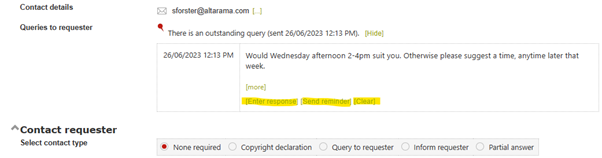
Note that there is a batch process that can send reminders to outstanding “Query to client” messages if you System administrator has set it up (the “Failed to respond” Batch process). The batch process can even automatically close outstanding queries after another reminder period has expired, after the reminder went out. If the automatic process is not enabled in your system, you will need to use the “Close without client contact” screen to manually close the query after an appropriate time.
What if the client replies to the “Query to client” email in some other way?
End user’s don’t always use the link in the Query to client email, to respond to your query. Often they will just use their email client “reply” function to send an email in response. Their email will be picked up by your RefTracker system’s Service account email importing and applied to the relevant question as an update. The status of the question will be changed from “Referred to client” to “Updated by client”. This change of status will ensure that a reminder email is not sent by the automatic “Failed to respond” process, if that process is running.
Note that the “Outstanding query to client” note in the Answer screen will remain, as the system will not be able to tell that the email that arrived is linked to the outstanding query.
If the client replies by phone you can enter their response on their behalf, by clicking the “Enter a response” link that appears in the Answer screen whenever there is an outstanding Query in relation to a question.
What if the client does not respond to your “Query to client”?
Your system may be set up so that a “Query to client” reminder is automatically sent out if the question is still in “Referred to client” status after a defined period, if the “Query to client” has not been responded to. It might also automatically close the question if a response has still not been provided by a defined time after the reminder goes out (System administrators can find out how to set this up by using the Failed to respond background process).
The reminder email sent to the client is just the original Query to client email sent to them, with some Reminder text at the top. For example it might look like this:

When a question is reopened, only Query to client emails sent AFTER the reopen will be taken into account by the “Failed to respond” batch process. This means that reminders about outstanding Query to client messages, in the Answer screen will only show Query to client messages sent since the reopen.
If this “Failed to respond” process is not in use at your organisation, you will have to use the Answer>Close without client contact function to manually close the question, when you feel that you have waited long enough for their response!
Manually sending a “Query to client” reminder
Some customers may prefer to have staff decide when reminders should be sent in relation to questions where the client has failed to respond to a Query to client, so, whether or not the automated “Failed to respond” process is set up, staff can send manual “Failed to respond” reminder notices whenever they think they are necessary.
There are two places where staff can manually send a reminder (or enter the client’s response on their behalf):
Option 1. Go to the History for that question and, if a Query to client has not been responded to using the link in the Query to client email, and if a reminder has not already been sent (manually, or by the background process, if that is running in your system), a [Send a reminder] link will be showing below the record of the Query to client.
You will see that there are two options provided at this point –
“Enter a query response” allows you to enter a response to the query on behalf of the client. When you click “Enter a query response” the client interface screen that the client could have used to enter a response to that query shows, and you can enter the response, as if you were the client, using the client interface function that they would have used.

When you submit the client’s response in this screen, a confirmation screen displays as it would for the client. Close the tab showing the confirmation and you will be taken back to the staff interface ready to do more work on that question (or any other). If you go to the History tab, or refresh it if it is already showing, you will see that the history now records the query and its corresponding response in BOTH the history entry for the original query and the history entry for the reminder. Importantly the fact that it was a staff member who entered the response is clearly shown by the ”entered by” information, and if the staff member who is allocated the question is recording this query response, a notice to the allocated staff member about the response having been provided would be superfluous, and so is not sent.

“Send a query reminder” allows you to send a query reminder immediately. Click the [Send a query reminder] link and click “Yes” in the confirmation box when it displays, to send out a reminder.
But before you send the reminder, be sure to check any newer History entries that might show that a response has arrived in another way (such as via an imported email).

A “Reminder email has been sent” pop up message then displays and when you acknowledge that message, the History screen redisplays with a reminder history record showing at the top. The [Send a query reminder] link no longer shows in either the original history entry, or this new reminder entry, as the reminder has now been sent.
The status of the question is set to “Referred to client (Reminder)” to clearly indicate that a reminder has been sent. This will prevent the automatic process from sending a reminder if the automatic process is running.

Option 2. The same two links “Send a query reminder” and “Enter a query response” also appear in the Answer screen if a note about any un-responded Query to client message is displaying. These links not only provide ways to send the reminder or enter the response, but provide a handy reminder that these functions can be done, at the point where you are most likely to want to use them.
The date when the query was sent also helpfully shows!
Before you send a reminder, be sure that a response has not been provided in another way (by going to the Correspondence or History tab and reviewing the entries in that screen since the Query was sent).

The reminder email that is sent
The reminder email that is sent by the “Send a query reminder” process is just a copy of the original Query to client email but with a clear message about it being a reminder. It is the same email that would have been sent out if the email had been sent by the automated process

When the reminder email is sent out, the status of the question is changed to “Query to client (reminder)” which will ensure that another reminder is not sent out by the automatic process, if the automatic process is running, and serve as a clear indicator for staff as to what has been done.
If the automatic process is running and it calls for questions to be closed after the specified period of waiting for a response, questions sent reminders manually will be automatically closed after that period has expired again, just like ones sent the reminder automatically.
If the automatic process is NOT running then staff will need to manually close questions if the client does not respond to the Query to client reminder, after a policy provided amount of time.
