Emails imported to create new questions, or updates, or answers to existing questions
Many organisations manage their requests entirely by email. RefTracker provides significant advantages over using just email, whilst providing the opportunity for your email processes to continue. Here we discuss how arriving emails can automatically create questions in RefTracker and in the Options to answer by email section of this manual we discuss options for continuing to respond by email.
There are three different sorts of RefTracker email importing, that allow emails to automatically create questions in RefTracker (to find the addresses used by your system go to Home and click the “Email importing accounts” link near the bottom left of the screen):
Emails arriving back at the Service email account will be treated as an update to the RefTracker question number appearing in their subject line. If there is no RefTracker question number in the subject line, according to parameter 8.4:
-either the parameter 8.3 email address will be advised via an email with some hyperlinks to allow the email to be resubmitted as a new question, a RefTracker question number found for it so it can be resubmitted as an update to that question, or rejected;
-or, be automatically resubmitted as a new question.
Emails arriving at a new question email importing account will be turned into a new question.
Emails arriving at an answer email importing account will be create a new question that is immediately closed, or will be applied as an answer to the RefTracker request number showing in the subject line. Once a question has been entered, staff members (and only staff members) can send, cc: or bcc: an answer email to a special answer email importing address.
Emails that cannot be automatically handled in these ways are notified to the Active system administrator or the Parameter 8.3 email address.
Emails that arrive at another email address can be forwarded as an attachment to any of the RefTracker email importing processes – see “Emails forwarded as attachments to RefTracker email importing” at near end of this page.
When staff send an email to RefTracker, send an email as an attachment, cc: or bcc: an email to RefTracker email importing, they can include the amount of time they spent on that email in the subject line and it will be recorded as time spent by that staff member on that question – see “Recording the time you spend on sending emails outside of RefTracker” near the end of this page.
All your email importing addresses are summarised at the “Email importing accounts” link in the “More. . .” group of your Home page.
Like all other actions in RefTracker, imported emails create an entry in the History tab of the Summary screen, showing what account they were imported from, providing a link to a copy of the imported email, and showing any attachments imported from the email. There are a number of reasons why an attachment to an email may not be imported.
Forbidden – mime type not accepted (as determined by the mimemap.xml file)
Threat – AV detected a threat (if parameter 9.80 is set to Yes)
SizeLimit – exceeds the Parameter 2.8 specified size limit for an attachment
The file name of Attachments not imported for one of these reasons show in the History record, for example:
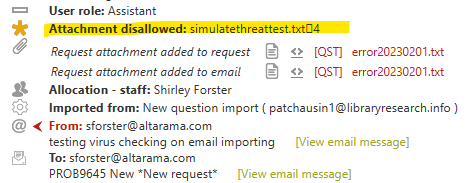
Emails imported that create a new question
Your system may have more than one new question email importing address. They might be local email addresses or ones provided by your RefTracker system. The new question email addresses known to RefTracker can be seen at the “Email importing account” link in your Home page. (Administrators can find information about setting up these accounts at the Email importing Administration help page).
Questions created from an imported email appear in Open questions where staff can pick up the question and provide a response. According to the design of the form used to import the question from the email, the question may arrive as an unallocated question or be automatically allocated to a staff member who will receive an email advising them of the arrival of the question and providing links that they can use to go into RefTracker to provide a response. The Subject line of the email will usually appear in bold on a separate line at the top of the Question summary, just like it does in your email system. For example:

The email address from which the question was sent will be set as the Client email address field, any further addresses on the To: line, and any cc: email addresses, are saved to the “cc: all” field and copied on all correspondence in relation to the question. If client name can be determined from the email it will be saved in the Client name field.
The Subject will be placed in the Subject line field, and the email body will be placed in the Question field.
If the email arrived with High or Low priority, the priority can be saved and mapped to a RefTracker priority and so appear as a symbol to the left of the Target date in the open question screen, and result in the allocation/notification email for staff being sent with that priority (so you are notified of its arrival into RefTracker by an email that uses the same priority indicators that you would have seen if the imported email had arrived directly into your in box).
Subject to security controls, any attachments to the imported email are added as Question attachments to the RefTracker question that is created:
. Attachment types are checked against those allowed by the mimemap file, and, if they are found to be a disallowed type they are not imported. If an attachment is not imported for this reason it will be recorded in the History like this – here one attachment was allowed and the other was not:

. Further, email importing restricts the size of any attachment that will be saved, to the same maximum size as allowed for clients adding attachments through the client interface (as specified in parameter 2.8). Staff can see in the history that the attachment arrived, but was rejected. In this example, you can see that the file type is an allowed file type so it was disallowed according to its size.

This is important to prevent spammers sending in emails with very large attachments. Note that the email filters between the client and your RefTracker system may have created non-delivery notices for emails with even larger attachments.
If your organisation uses Dynamic Lookups, the email importing process can be set up to also do a Dynamic Lookup which would mean that additional client contact information can be added into the question, over and above the email address, name (sometimes) and Subject/Body that can be obtained from an email.
In order to support the common practice of online databases sending emails with details of items that are required by a client, RefTracker handles the practice where the online database sends an email with matching To: and From: email addresses and puts the details of the client’s actual email address in the Reply-To:, Return-Path:, or From: header tags (according to your setting of Parameter 8.13). To take advantage of this, have these emails from online databases sent To: an email address that is monitored by RefTracker and have the From: address set to the same as the To: address, or to an email address monitored by RefTracker email importing (either will be regarded as invalid and cause the system to look for a valid email address in the Reply-To:, Return-Path:, or Bounce: email header tags).
When a question is imported from an email, the History provides an entry showing the email address it was imported from and a View email message link that shows a copy of the email that was imported. RefTracker will automatically pick up the Client email address, Client name (if this has been provided by the email), Subject line, Body (Question) and attachments.

Note that if you forward an email to one of the email accounts being monitored by RefTracker, the person who forwarded the email will be detected as the client, instead of the actual client – so don’t forward emails to these accounts unless you are prepared to change the client information once the question has been created in RefTracker – information about a “Forward as an attachment” process that should be used when an email arrives in another location (like your personal email) and need to be passed to RefTracker, is provided later in this page (see “Emails forwarded as attachments to RefTracker email importing”).
So that you can quickly recognise questions created from an imported email, RefTracker sets the Status of the question to Unallocated (imported), and hyperlinks that status to the Correspondence tab, where you can see the full details including the Subject and Body of the email. The Details tab will generally show that the form used for importing will have a name like “Email importing form”.
In all respects a question that is imported from an email is the same as any other question. You can use all of the normal features of RefTracker to work with that question. Importantly, as questions coming in from emails can really only have a Subject line and Question field that contains the email’s body, you may well want to use the Change screen to transpose the information in the body of the email to the appropriate fields for the type of question requested. Using the request form line to change to a more appropriate form that will ensure that all of the required information has been provided so that useful statistics are created from the question. Don’t forget to select an appropriate Request type as questions created from imported emails will usually be set to need classification on receipt.
If the question has arrived with a priority set, this is the client’s estimation of Priority. This may not match your service levels so be sure to adjust Priority in this scenario.
Your System administrator may have set up the form used to import your emails so that there are mandatory fields not filled by the email import. This will result in the question being marked as “incomplete” and highlighted by a construction icon  in the Open questions screen. The incomplete fields will be indicated by a validation message in any of the Change, Answer, Third party, Quick close or Copy screens that you visit, as a reminder to add the information. The “incomplete” function ensures that all information required by your system is provided – for example, your system may require that all questions have a Matter number provided. You can work on a question e.g. by using the Answer screen, when it is in ‘incomplete’ status, but the incomplete status will remain until the required additional information is provided.
in the Open questions screen. The incomplete fields will be indicated by a validation message in any of the Change, Answer, Third party, Quick close or Copy screens that you visit, as a reminder to add the information. The “incomplete” function ensures that all information required by your system is provided – for example, your system may require that all questions have a Matter number provided. You can work on a question e.g. by using the Answer screen, when it is in ‘incomplete’ status, but the incomplete status will remain until the required additional information is provided.
Your System administrator sets up what email addresses will be monitored by RefTracker and how frequently email will be picked up from these accounts.
Emails that cannot be automatically imported
You can be assured that all emails arriving at email addresses monitored by RefTracker are handled in some way. If RefTracker cannot handle them automatically, by creating a new question from them, or updating an existing question, as appropriate, an email will be sent to either your System administrator, or an email address they specify (at parameter 8.3), that contains the full contents of the email that could not be handled automatically, so that a decision can be made as to how best to handle the email, if it needs to be applied to an existing question or used to create a new question.
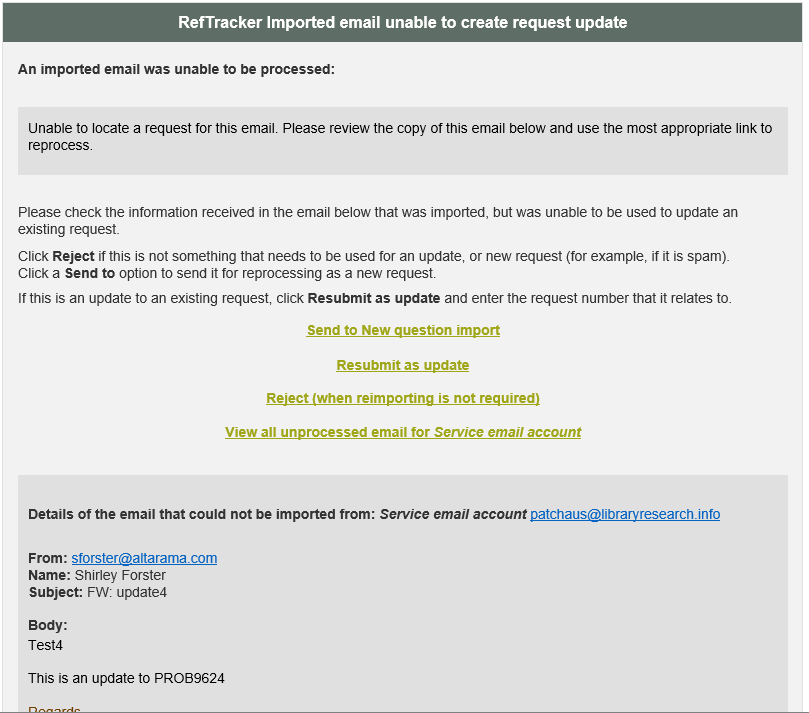
There are a number of versions of this email, each with a different subject line that summarises the issue that has been detected. Refm701 is used for issues handling New question accounts and refm703 is used for errors handling other accounts. The format of the subject line is:
{mailaccount_desc} import failed – {suffix}

The different subject lines can allow you to use Outlook rules to automatically handle these different types of emails, if appropriate.
For example, an email that is rejected because it arrived at the Service email account without a valid RefTracker question number in the subject line, can often be a new question being erroneously submitted to the Service account by a client that had that address suggested to them by their Outlook email client, instead of the new question email importing address. You could set up automatic transfer of these emails to the New question email importing account by setting up an Outlook rule like the following, but you should note that this will create a question with your address as the client email address, and it will not automatically pass across any attachments. We expect to have a better way to do this soon!
Here’s an example of such a rule (that would need to be set up with your account and with the Subject line as “Service account import failed – unable to locate a question for this email”).

If only one open question exists for the email address from which this email has come, the email above will contain a note about that question and a hyperlink to it so that you can manually update it if appropriate. Otherwise just use the “Resubmit”, “Reject” or “Send to” options as appropriate.

Use Reject if the email is spam or any type of email that definitely doesn’t need to be used to create a new question.
Use a “Send to . . .” option in the email if the email should be used to create a new question.
If you are logged in, a confirmation message will be displayed at the top of the Home screen (displayed in a separate tab so it does not impact anything you are currently doing and can simply be closed). (Note that parameter 8.4 allows your System administrator to have questions arriving at the Service email address without a valid question number in the subject line, automatically handled as a new question, rather then having these options offered).

If you are not logged in the message will be displayed at the top of the log in screen. You can use this screen to log in if you wish, but you do not need to log in when this screen displays, and the window/tab can be closed at any time. The confirmation message will display for one minute only – until the login screen automatically refreshes.

Use the “Resubmit as an update” option if the email should be used to update an already existing question.
When you click on “Resubmit as an update” you are presented with a display of all the unprocessed emails for the Service email address (the address used by RefTracker to send emails), with an option to enter the number of the question that you want this email to be applied to as an update.

Enter the Question number in the box provided and click “Check number”. A summary of that question number will appear. If it is the right question number, click “Update Question” and the email will be resubmitted for processing as an update to that question number, the next time the Service email address email importing runs.

If there is only one open question in the system from the sender’s email address RefTracker will suggest that question number as the question number to be Updated, but you can change it to any valid question number.
If you need to find the appropriate question number for another question, use the [Search] link to have the Search function open in a separate window/tab. Search for the email address from which the “unable to be imported email” came, in the Client email address field of the search screen to find all questions from that email address.
Note that the “re-processing” options provided in the email notifications about unprocessed emails,s are also provided in lists of questions in the Pending and Rejected message queues accessible from the [Show messages for all batches] screen that can be accessed from the link of that same name in the System>Batch processes>Background processing>Email imports screens for each email importing address.
Don’t forget that you can use “Forward as an attachment” with $import in the subject line (see “Emails forwarded as attachments to RefTracker email importing” later in this page for more details about this option), to submit emails that arrive elsewhere (such as in your personal email), to RefTracker. Forward them to your Service email address for them to be imported as an update to an already existing RefTracker question (the relevant question number and $import need to be in the subject line. If the email that you forward as an attachment to the Service email address, does not have a valid RefTracker question number in its subject line, the “Unable to locate a question. . .” email with the “Resubmit” option will be sent. That will allow the RefTracker question number that should be updated, to be found and provided, and the right question to be updated.
HTML formatted emails
HTML formatted emails can contain formatting that is important to the understanding of the email. To facilitate easy access to the originally formatted email, and to make it clear that the source email is available to be viewed, the original HTML formatted email is able to be viewed from an [original email] link at the end of the Question summary.
When you click on this link, it shows the original email with its original formatting and header information (such as the To: and From: information), in a separate window. Here’s an example of the link occurring.

Click [original email] to see the original imported email in its original HTML format, complete with its header information (who it was from, who was copied, etc.), in a popup window.

When the imported email is in HTML format, the RefTracker question created from it is created from a simplified version of the HTML, and clickable thumbnails are provided at the place where images occur., if the image can be downloaded. Details of how RefTracker handles images that cannot be downloaded are provided at Parameter 0.60.
Although the RefTracker version will usually be a very good representation that includes most formatting and images, it will be cleansed of any complex HTML that might effect how RefTracker displays – so this new [original email] link can be a helpful reference.
Emails imported that update or re-open an existing question
Once a question has been entered, clients, the staff members, and other parties can update the question using the links to that functionality in the email they received, but some of your users, staff and third parties will use their email reply function to update their questions (to further correspond with you about the question). If your system has email importing set up, any “reply” email with a valid RefTracker question number in the subject line will be automatically applied to that question as an update. If you do not have email importing set up, these replies will appear in an email address monitored by someone in your organisation. This is your Service email importing address and you can see its address at the “Email importing account” link in your Home page.
When an email arrives at the RefTracker service email address, the system will attempt to match it to an existing question. It does this by:
- searching the Subject line for a valid RefTracker question number
- if none is found it will search the subject line of any emails that might be attached and matches on any valid RefTracker question number found there. This allows automatic matching of many types of non-delivery notices.
- if a match is still unable to be made, the contents of the email that can’t be matched, and details of the sender, will be emailed to any email address/es specified in parameter 8.3, or if none is specified, to the System Administrator. This allows the email that could not be automatically imported, to be addressed manually.
When an email that updates an existing question is imported, it is handled as follows:
If the email is from the client – where the client is defined as any email address in the client_email field (but not from any cc:, or bcc: fields):
- if the question is closed and the Request form design (“Allow reopen by client” parameter) allows the question to be reopened by the client with the “Automatic” option, the question is reopened with status “Re-opened by client(imported)” and a History entry is created, the client receives a reopen confirmation email and the allocated staff member is also advised of the reopen when “Allocated staff” is in the “Allocate to” setting. Alternatively, if the “Allocated to” setting is “Available”, the system will use the escalation routine (see note below about escalation) to ensure that the question is never allocated to an unavailable staff member.
- if the question is closed and the Request form design (“Allow reopen by client” parameter) allows the question to be reopened by the client with the “As a request” option, the staff member chosen according to the “Allocated to” setting of the form, receives an email asking them to decide whether the question should be reopened. They can use Manage reopen request to Reopen, Deny reopen, handle as a new question, or handle as an evaluation, or, chose any Answering functions which will present the Reopen screen so the question can be opened.
- If the question is closed and “Allow reopen by client” is set to “Never” the question is not reopened and the end user receives an email in response advising them of other options to reopening. However if “Allow client evaluation” is ticked, the email will be recorded as an evaluation (even though the client will still receive an email advising them of other options to reopening the question).
- if the question is open then an update note is added to the History, the status goes to “Updated by client”, the client receives a confirmation of update email, and the allocated staff member is advised by email of its arrival (Subject to escalation).
If the email is from someone in a cc: or bcc: field :
- if the question is closed then the question is reopened with status “Re-opened by copied party(imported)”, a History entry is created, and the allocated staff member is advised of the reopen.
- if the question is open then an update note is added to the History, the status goes to “Updated by copied party”, and the allocated staff member is advised by email of its arrival.
If the email is from the allocated staff member, we can presume that the staff member knows they are updating the question and so they do not need to be advised:
- if the question is closed, the question is re-opened with the status “Re-opened (imported)” and that is noted in the History.
- if the question is open, an update note is added to the History, the status of the question is not changed.
If the email is from any other staff member :
- if the question is closed, the question is re-opened with the status “Re-opened by staff” and that is noted in the History, and the allocated staff member is advised by email of its arrival.
- if the question is open, an update note is added to the History, and the status of the question goes to “Updated by staff”, and the allocated staff member is advised by email of its arrival.
If the email is from anyone else – defined as anyone who is not recorded as the allocated staff member, or in the client_email field (so that means third parties, staff who are not the allocated staff member, and any cc:, or bcc: fields used in the question):
- if the question is closed, and the Request form design (“Allow reopen by client parameter”) allows the question to be reopened, the status is set to “Re-opened by third party (imported)” and noted in the History, a confirmation email is not sent to the sender, but an email advising of the update is sent to the allocated staff member. The allocated staff member will be updated by the “Allocated to” setting in the “Allow reopen by client” parameter of the form in use by this question, if it has been set.
- if the question is closed, and the Request form design (“Allow reopen by client parameter”) DOES NOT allow the question to be reopened, the email is recorded in the history as an update to the question and a notice containing the email body text is sent to the Allocated staff member so they can judge what to do about it. Third party emails like this are often non-delivery notices, or, emails from the client using a different email address to the one used to submit the question (common where university students have university email addresses and private email addresses), so the status of the question is set to Updated by third party and the question shows in the Open questions screen to ensure that the update is addressed.
- if the question is open, the status is set to “Updated by third party” and noted in the History, a confirmation email in not sent to the sender, but a notification of the update is sent to the allocated staff member.
Escalation in relation to imported emails that update or reopen questions
If reopen is not allowed by the form design, and the client replies to a closed question, they will receive an email clearly stating that their email could not be processed because the question is closed if evaluation is not allowed, but if evaluation is allowed, the email will be treated as an evaluation comment.
If reopen is allowed, or if the question is still open, the imported email will be treated as an update and the allocated staff member advised, if the question is allocated and that staff member is Available.
If the allocated staff member is Unavailable, the question will be reallocated using the following escalation routine:
- the allocated staff member’s Work reviewer if they have been involved with this question, and if that Work reviewer is Available, or, if the previously involved Work reviewer is Unavailable or there has been no previously involved Work reviewer,
- the currently logged on and Available Supervisor at the allocated staff member’s Location with the lowest number of open questions, or, if none,
- the Available Supervisor at their Location with the lowest number of open questions irrespective of whether they are currently logged on, or, if none,
- the currently logged on and Available System administrator at their location with the lowest number of open questions, or, if none,
- the Available System administrator at their location with the lowest number of open questions irrespective of whether they are currently logged on, or, if none,
- the Active System administrator even if they are Unavailable.
Merging an update that comes in as a new question
Do you sometimes get emails imported that are really an update to a question already in RefTracker? Here’s an example where REF36757 is an update to REF36756 caused by the client send the update as an email to the New question email importing address.

Here’s the process for applying this REF36757 update to the original question REF36756 – some customers call this “merging the questions”.
Click on the question number of the new question that should have been an update, and then bring up the Summary screen Details tab for the question that is actually an update (REF36757) and click the [Client options] link.

2. In the Manage this question screen that displays, select and copy the text you want applied as the update, then click “View all my questions”.

3. Click the question number of the original question, that it should be an update for (REF36756).

4. Select “I want to amend this request” and Submit.

5. Paste the text you copied for the question that was actually an update, into the Update field at the top of that screen and click Submit.

6. Lastly you will want to close or delete the question that should have been an update (REF36757). You can do that in the client interface by clicking manage this question and then View all my questions and then clicking the question you want to delete and the choosing the delete option. That will actually retain the question and mark it as closed and “Cancelled by the client”.
A better solution is to actually delete that update question, and to do that you just go back to the staff interface where the update question will still be on your screen and Delete that update question (The default permission level for deleting questions is Supervisor so this whole process is best done by a Supervisor or Admin).

Answer email importing
The answer email importing process can apply the imported email as the answer to a question already in RefTracker (if a valid RefTracker question number is in the subject line), or it can create a new question and apply the imported email as the answer to that question (if there is no valid RefTracker question number in the subject line).
To do this the email must have come from an email address registered in RefTracker for a staff member so that it can record that staff member as the one responsible for closing the question. If an email arrives at the Answer email importing address and it is not from a staff member registered in RefTracker, it will be notified to the System administrator, or Parameter 8.3 email address.
Your system may have more than one answer email importing address. They might be local email addresses (forwarded to RefTracker) or ones provided by your RefTracker system. The answer email address/es can be seen at the “Email importing account” link in your Home page. Each is associated with a request form that controls what data is collected/stored for emails imported using that address. The associated request form can be a Requester service form or an Internal task form.
Questions where answers have been provided by the answer email importing process will have their Response method set to “External”.
Where a question has Response method set as External, no emails of any kind will be sent to the client by RefTracker. If you want to send an email to the client you will need to change the Response method to Email using the Change screen.
Answer email importing is important because it allows answers to be provided outside of RefTracker, and for RefTracker to be updated, just by bcc’ing the RefTracker answer email importing address. The two ways answer email importing works operate similarly. Lets look at each of them.
Emails imported from the Answer email importing address that provide an answer for an existing question
Once a question has been entered, staff members (and only staff members) can send, bcc: an answer email to a special RefTracker answer email importing address and that answer will be recorded as the answer, and the question closed with the sender of the email recorded as the staff member who closed the question, if the already existing RefTracker question number is included in the subject line of that email.
Answers developed outside RefTracker can be sent to a RefTracker email importing address so that when they are imported, the email body and any attachments are saved as the answer (so the answer is searchable), and the question is closed and allocated to the staff member who sent in this answer email. Note that the allocated staff member will be changed by this process if the question was previously allocated to someone other than the staff member sending this answer email.
The subject line of these emails can include the amount of staff time used outside of RefTracker in the subject line (see the description below about using +n in the subject line). An “External answer review” status can be set so that questions that still need staff to add their time used and any other closing data, are highlighted. An email reminding staff to add their time and other closing data can also be sent.
Questions where answers have been provided by the answer email importing process will have their Response method set to “External”.
Where a question has Response method set as External, no emails of any kind will be sent to the client by RefTracker. If you want to send an email to the client you will need to change the Response method to Email using the Change screen.
Your System administrator will advise the email address to which answer emails can be sent, if one has been set up for your organisation, or you can find it be going to Home and clicking the “Email importing accounts” link near the bottom left of that screen. Your Answer importing email address is likely to have a similar email address to your other RefTracker email addresses, but with the postscript “answers”. Setup instructions are provided for System administrators at “Answer email importing” in the Email importing help page.
Whenever you use this function for providing an answer to an existing question you will need to be sure that the correct RefTracker question number has been included in the Subject line of your email. RefTracker does not check that the email address to which this imported answer email is the same as the email address of the Question number that you provided in the Subject line so it is critical that you use the correct question number.
Why would you use this function?
You might use this new function to update and close a question in scenarios such as the following. :
– If you are sending an email to the client from outside of RefTracker, that contains the answer – just bcc: your system’s Answer email importing address. It is important that you use bcc: as that ensures that the client does not see this answer email importing address (and so cannot try to use it for other things).
IMPORTANT: sometimes your response email will include your RefTracker New question email importing address. If that is the case, be sure to remove it, so your answer email is correctly picked up as an answer, not a new question!
– If you forget to copy an answer email sent directly to the client, to your answer email importing account, just Forward the sent email to your answer email importing account. Forwarding an email sets the sender as you so RefTracker will get the right information about who closed the question.
– If you receive an email from a third party indicating they have sent the response to the client, you should forward the third party’s email to your answer email importing account to have the question updated and closed. In this case you can even add further comments to this email before you send it as the entire body of this email, including the forwarded email body, will be saved as the answer to the question. You will be set as the staff member who closed the question (not the third party).
If you want the third party recorded as the staff member who provided the answer, your System Administrator will need to set them up as a user in RefTracker (in System>Users full).
– Forwarding an email as an attachment (with $import in the subject line) to the Answers email importing account will not often need to be used, but it is useful when you have to close a number of questions for which you have sent separate answer emails out, during the day. By sending all of those emails as attachments to one email and putting $import in the subject line, you can close several questions at once. Forward as an attachment is also useful if you want to forward an email sent by someone else and have the other person recorded as the staff member who closed the question. Be aware that the question will be closed and allocated to the staff member who sent the attached email, each attached email will need to include the relevant RefTracker question number in the subject line, and, the email will need to have come from a staff member registered in the System>Users-full screen. If the emails do not already include the correct question number in the subject line, just forward each individual email and add in the right question number to the email you are using to Forward it (don’t forget to put $import in the subject line).
How does it work?
When an answer email arrives in the RefTracker monitored Answer importing email address it will be imported into RefTracker with the body of the email as the answer and any attachments as answer attachments. The question will be closed with the sender of the email recorded as the staff member who provided the response (even if the question is already allocated to someone else), and the date and time that the email was imported as the “Date closed”.
The question will be “Closed successfully”, but, according to how your System administrator has set up your system if there are any mandatory closing fields yet to be completed (Time used, Expertise, Category, Closing comment) or any form fields not yet completed (Such as Matter number or client’s department) the Question may be closed with a status of “External answer review”.
If an “External answer review” status is set, the question will continue to appear in the “Open questions” screens until that status is removed by using the “External answer review” screen.

Working with questions in External answer review status
If you click on the External answer review status hyperlink, or the question number of any question in External answer review status, in any Open questions screen, you will be taken to the “External answer review” screen for that question, where the missing mandatory closing information such as Time used can be added. Closing status, and all the closing fields can also be amended. In fact any attribute of the Question can be changed by expanding the appropriate division heading in the “External answer review” screen.
“Date closed”, and “Closed by” (but only for Supervisors and above), will also appear and can be changed if post date has been allowed for the form in use.
Any fields that MUST be completed are highlighted with a red cross on the right, and a validation message at the top of the screen.
Using External answer review does not change the Date closed or the staff member who closed the question, but if the Date closed and by whom needs to be changed, Supervisors and above can do that in the version of the External answer review screen that they see, or in the QA review screen.

You can also access the “External answer review” screen from the Actions menu list for any question in “External answer review:” status (QA review and KB review will not appear in the menu list for questions in this status as they are irrelevant).
Your System administrator can arrange for a reminder email to be sent re adding closing information to questions closed by importing an answer email, but if they have not, staff will need to remember to enter any closing statistics, if they are needed. We recommend that staff look for all questions in “External answer review” status, at the end of each day, to ensure that they can add the extra details while they still remember things like how much time they spent on closing that question. An easy way to find them is by going to the “My questions” Open questions screen and looking for questions with an italicized hyperlinked status.
If your system has been set to send reminder emails when questions go into Answer review status, as a reminder to enter time and other closing attributes, you will receive an email that looks like this. Use the “Answer review” link to go directly to the External answer review screen to enter the closing details.

If you do not want to receive these reminder emails because you are in the habit of checking for questions in External answer review status every day, we recommend that you set up an email client rule that automatically puts questions from the RefTracker email address with the Subject line you are seeing for this email, into a specified folder from where they can be ignored or bulk deleted.
Working with questions with External Response method
Questions where answers have been provided by the answer email importing process will have their Response method set to “External”.
Where a question has Response method set as External, no emails of any kind will be sent to the client by RefTracker. All options to send email’s will show that the Response method is external and remind you that communications needs to be done in some other way that through RefTracker.
If you want to send an email to the client you will need to change the Response method to Email using the Change screen.
What happens if I don’t send an External answer email correctly?
If the staff member forgets to add a question number to the subject line of an email that they send to the answer importing email address, an email will be sent to the parameter 8.3 email address so that it can be quickly addressed by any staff monitoring that address.
Here’s an example of the email that will be sent:

Use the “Find correct Question” option provided in that email to resolve the issue of the question number being missing. “Find correct Question” will present a screen with a Search option to allow you to search for the right question number, and a question number box where the question number can be entered directly if it is known.

If an email arrives in your answer importing email address, that is not from an email address associated with a staff member, the system will send an email to the parameter 8.3 email address that explains that the imported email could not be imported as “This email is not from a staff member”. The email provides a number of ways that the imported email can be reprocessed as an update or a new question, but, if the email needs to be processed as an answer, you should forward this email to the staff member who should be recorded as having closed this question, so that they can cut and paste the relevant details from this email into an email that they send to the External answer email importing address (or they can paste it directly into the RefTracker Answer function of course). The system will then be able to correctly close the question.

You can also reprocess this email from the Answer email importing log at System>Batch process menu>Background processing>Import email. Find the log entry where this email was imported. It will show as Rejected. Click View messages and you will seethe Status of the message is “Problematic Answer not from staff” and the same links provided by the email are available for manually processing this email.

If you send in an answer email, to a question that is already closed, the email that you send will not be able to be processed. The parameter 8.3 email address will be sent an email advising that “the question is not open and so could not be updated”, so that someone can decide what should be done with this update using the options provided in the email (same options as shown in the example email above).
Warning – do not use this function with a question that has a staff member’s email address as the client email address. When this occurs, a notice advising that the email is not from a staff member will be generated because that email address has already been detected as the client email address. This situation does not occur in real use – but beware of it when testing – always test with a question where the client email address is not your own!
The next section about forwarding emails as attachments is rarely applicable to forwarding emails to the answer email importing address as answer emails must come from staff members. Staff can usually send in an email that contains an answer sent outside of RefTracker by directly forwarding it, as that will make them the staff member recorded as having answered the question. “Forward as an attachment” is an extremely handy feature for handling new questions and updates that arrive in your personal email account. Don’t forget that you can efficiently add time used (as +n) to the subject line to have that recorded in RefTracker.
Emails imported from the Answer email importing address that create a question AND record the answer
This is a very exciting function as it means that RefTracker can be bcc:’d on an email where the entire request and answer has been handled outside of RefTracker. This process will create a new question from the imported email and close it with any attachments to the email recorded as answer attachments. The staff member who sends the email will be recorded as having closed the question and an optional “Answer review” status can be set to ensure this automatically created question and answer is checked, and time usage added, where appropriate. Further your System administrator can set the question to be created as “External answer review” so that you can be reminded to add closing data such as the time used to provide this response.
To use this new answer importing capability, just bcc: (bcc: not cc:) the last email for the service you provided outside of RefTracker, to the RefTracker answer email importing address (ask your System administrator for the correct address for your system – it is the same address to which answers to existing question can be sent). A service statistic will be automatically created for your work, your question and answer email trail will be saved into RefTracker, and the whole email trail becomes searchable in RefTracker.
Only emails to the Answer email importing address from staff members, without a valid question number in the subject line, will create a new question and answer using this process. See above for the similar process that is undertaken if a valid RefTracker question number if provided in the Subject line of the email imported from the Answer email importing address.
Here’s an example of how to use this process to create a question and close it by sending an email to the answer email importing address:
When sending an email response to a request that has not yet been recorded in RefTracker, just bcc: the RefTracker service email address. For example, an email like this:

A question will be created in RefTracker that looks like this – notice the question text is set to “See answer email trail for details”, and in this case the answer email importing set up has determined that the question has been allocated to the sf user (because the email above came from that RefTracker operator) and that it should be placed in “External answer review” status for checking:

When a question arrives in this way its Response method is automatically set to “External”, which not only allows stats to be generated for questions handled in this way, but is also indicative of the fact that emails are not being sent to the client about this request from within RefTracker. If the question needs to be reopened to allow email to the client from RefTracker use the Change screen to change the Response method to Email.
Important to note about this functionality: To determine the client’s name and email address RefTracker checks the email addresses in the To: and cc: lines of the imported email and uses the first email address it finds that is not a RefTracker monitored email address or a RefTracker staff email addresses (all of which will be ignored). If it finds more than one such address, the other addresses will be recorded as cc: addresses. If RefTracker cannot determine who the client was, it will be set to the staff member who sent in the question.
If the form specified for use by the answer email importing process uses Dynamic Lookups and the client contact information detected by this process matches an entry in your Dynamic Lookup file, the Dynamic lookup data (such as phone and department) will be added to this question as it is created.
The body of the email and any attachments will be recorded as the Answer and Answer attachments, the subject line will be as per the imported email subject line, the Question will be “See answer email trail for details”, and the question will be closed and allocated to the staff member who sent this email.
The question will be placed into “External answer review” status (and a reminder email sent) if these have been selected at “External answer action” in the Processing options tab of Edit options mode for the Request form specified in the Answer email importing account definition at System>Batch process menu>Data import export>Email importing.
No Confirmation email or Response email is ever sent for questions imported using this answer email importing process. The Response method for the question has been recorded as External which means that, if any emails need to be sent to the client in relation to this question, from within RefTracker, the Response method will need to be changed from External to Email to allow that to happen.
If the question has been placed in “External answer review” status, click the status in the Open questions screen and check it in the “External answer review” screen that displays. When you have made any appropriate changes in that screen and clicked Save, the question will be officially closed and will disappear off the Open questions screen. More details about using the External answer review screen are provided above in the section about answer email importing for questions that have already been created in RefTracker.
Recording the time you spend on sending emails outside of RefTracker
Complementing all of these features that make it easier to work directly with emails in your email client, and have RefTracker copied to record the work you delivered in that email, is the ability to include the amount of time that you have spent working outside of RefTracker, in the subject line of emails that you send or copy into RefTracker for importing.
Whether it is a New question in an email being sent to the New question email importing address, an update in an email being sent to the Service email address, or an answer in an email being sent to the Answer email importing address, as long as the imported email is from a staff member, and it has time in one of the following formats entered in the subject line, the time will be recorded as the amount of time spent on providing that step by that staff member.
Where the email is being forwarded as an attachment, the time value can be entered in the subject line of either the forwarded email, or the email being used to do the forwarding (i.e. in the same subject line that has $import).
Time can be provided anywhere in the subject line by adding it in any of the following formats:
+nnn e.g. +5 is 5 minutes spent or
+n:nn e.g. +1:25 is 1 hour and 25 minutes or
+n.nn e.g. +1.5 is one and a half hours
The + is mandatory for identifying that the following numbers are the time used.
A space can appear between the + and the time numerals.
The time value will be removed from the Subject line before the Subject line is recorded in RefTracker.
The email must be from a staff member as the time will be attributed to that staff member.
Here’s an example of an email for importing that has +17 in the subject line to indicate 17 minutes spent working on this request outside of RefTracker:

And here’s the History entry created for importing that email showing that a 17 minute Journal entry was created by the import, because of the +17 in the subject line:

And here’s the Journal tab confirming that the question has had 17 minutes added.

If your staff are going to use this new feature, System administrators may want to review your External answer action setting in Edit options, Processing options tab, for each request form, as you may no longer need staff to review requests after an answer has been imported. External answer action sets whether a question being closed by an imported answer email should be set into a review status to remind staff to check the time entered and the closing statistics. Of course time spent outside of RefTracker like this, can also be entered using Actions>Record time for the relevant request.
This feature may provide a way for time spent by staff that you don’t want to work in RefTracker at all (such as contractors), to be recorded as part of the staff time to provide a response (these staff would need to be set up as staff users in RefTracker, but they could provide all their input by copying the emails they send re their work on the request, to RefTracker, with the + time they have spent on the work, in the Subject line).
Emails forwarded as attachments to RefTracker email importing
Emails that have already arrived into an email address, can be simply and easily “forwarded” on to a RefTracker email importing address so that they successfully create a question or an update that uses the original sender/client’s contact details. This function is called Import email by forwarded attachment and will be particularly helpful for customers operating an “email triage” style workflow (where emails are reviewed before being passed on to RefTracker). In fact, almost every staff member will find it helpful for those instances where questions, or question updates, that should be handled through RefTracker arrive in the staff member’s personal email address.
Customers with a central, general purpose incoming email account, may want staff actively monitoring (triaging) that account, to be able to selectively import just some of the messages received by that account, into RefTracker.
Using the RefTracker email import workflow (described above) and a standard email “forward” causes the original client contact data to be lost. “Importing an email by forwarding it as an attachment” allows staff performing triage to overcome this by manually forwarding as an attachment, or, with just a few clicks, by using a ‘Quick Step’ rule in Microsoft Outlook (and similar rule based processing in other mail clients).
Note that when an email is imported by forwarding it as an attachment, RefTracker creates a question with the client set as the From: address. Any To: and cc; addresses will be set in the “cc: all” field of that RefTracker question, except that any email addresses of RefTracker staff are not included (on the basis that if the question was originally sent or cc’d to RefTracker staff, then the act of moving that question into RefTracker means that it will be handled through RefTracker and only the staff member handling it in RefTracker needs to action it).
As staff members wanting to use this technique can use it manually, or set it up for two click usage via an email client QuickStep, instructions for each of these method follow:
Here are the instructions for setting up and using a QuickStep (these instructions are for Outlook):
– In your email client, create a new Quick Step rule by clicking “Create New” in the QuickSteps box under Home.

– Then give your Quickstep a helpful name like “RefTracker forwarding”.
– Configure a “Forward message as attachment” action.
– The email address of the intended RefTracker email import queue is entered as the recipient.
– Then expand “Show options”, and add the text
$import
into the subject line (this is the key that tells RefTracker to import a forwarded attachment rather than the forward email).
– It is advisable to also enable the “Automatically send after 1 minute delay” feature as this gives users a short grace period to cancel sending a message if it was sent to the RefTracker import queue in error.
You might want to set up two Quicksteps – one where the forwarded email will become a new question in RefTracker as it is being sent to the RefTracker New questions email import queue, and one where the email is sent to the RefTracker service email address where the email being sent as an attachment will become an update to the question number mentioned in its subject line – a valid question number must already be in the Subject line of the email to be forwarded, for this to work.
Here’s an example of this setup in Outlook QuickStep:

When configured as described here, the email message remains in the inbox after being forwarded, and automatically changes to “Read”.
Additional actions can be added to change the message status, delete the message from the inbox, or move the message to a folder as it is Forwarded to RefTracker.
This example allows triage users to simply select a mail message for importing, and forward it to a RefTracker email import queue with a single click of the configured Quick step (as shown in the screen print below).

A new question (or update) will be created in your RefTracker system the next time your email importing background task runs – normally within a few minutes. Attachments to the original email will successfully appear in the RefTracker question, as will its subject line and body.
Multiple Quick Steps can be configured, pointing to different RefTracker import queues (if you have more than one New question import set up for your RefTracker). In this way, triager’s can send different requests to specific import queues to reflect their corresponding request form/request type.
Here are the instructions for using this feature manually – without having to set up a Quick Step! This is especially useful if you need to forward more than one email, or if you need to add a RefTracker question number that should be updated by the email!
– Just click on the email you want to forward.
– Click “Send as attachment” in the Respond group in your Outlook.
– Enter your RefTracker email importing address in the To: line (new question email importing, or Service email address),
– Type the sentinel text anywhere in the Subject line. The default sentinel text is
$import
but your organisation can set it to any unique string (using parameter 8.14)
– There is no need to put anything in the body – just click Send and its off to RefTracker for importing – very easy!

If you have more than one email to import into RefTracker you can select them all and the select “Forward as an attachment”. This function will create one new question for each of the forwarded emails, as you would want it to do. Another way to forward more than one email is to create a new email and drag and drop the emails that you want imported into RefTracker onto that new email. Of course you still have to enter your email importing address in the To: line of that new email, and add the sentinel text to the Subject line
$import
The advantage of this approach is that you can select more than one email and drag and drop them all into the one email with one action, resulting in one RefTracker question being created for every email that you send as an attachment in this manner, each with the correct client contact details! Very efficient!!
“Forward as an attachment” can also be used for updates to existing RefTracker questions. Just forward the update email/s to the Service email address. A valid RefTracker question number must be provided in the subject line of the forwarded email when using this option, but if one is not detected, an Unable to import email will be generated so that staff or your System admin can add the appropriate question number and Resubmit.
If the email you want to forward as an attachment to update a RefTracker question, does not already have the correct RefTracker question number in its subject line, you can indicate the question number to be updated by adding it to the subject line of the email you are using to forward it to RefTracker. Just type it after $import in the subject line of the forwarding email as shown in this example:

You can use this technique with emails sent to your Service email account and to your Answer email account.
You can even use it when only one of a number of emails that you are forwarding does not have a valid question number in its subject line (the attachment with no valid question number in its own subject line, will use the question number provided in the forwarding email’s subject line).
