Open Questions

The Open questions screens provide access to a number of views of the current workload (open questions). The workload views that can be seen by choosing an entry from the menu list below Open questions are:
Open questions by received date
Open questions by target date
Unallocated questions
Allocated requests
Requests in process
Requests in review
Requests on hold (if there are any)
My questions by received date
My questions by target date
Further, Open question analysis provides a number of graphs analysing the current workload (usually just for Supervisors and above).
Which of these options you can see, and any restrictions as to the work for which location/s you can see in them, are determined by the permission provided to you by your System administrator (using signon Functions).
The screen from this list that you see if you click Open questions in the main header bar, as opposed to a specific entry in the Open questions menu list, will be the screen that you have used most often, most recently. “Most often” is calculated as the most often used item in this menu list over the last 20 uses of items in this menu list, by this staff member.
All versions of this screen use the Simple search parameters and the Work database search results layout – a special version of the Search screen layout used when displaying the current workload. More information about searching that is relevant to the use of these screens can be found at Finding Questions and Answers and Simple Search.
To find questions that are not Open, use the functions under Search in the main header bar.
The Open questions screens have preset parameters so they show the same type of information every time you use them. You cannot change the parameters that are key to delivering the results for this type of search, but you can change other parameters.
The system remembers the parameters you used last time, and while you are in that screen, will continue to return to those search results, so always check that the parameters that are showing are the ones you want to use! A popup will remind you if saved search results are being used like this. If you leave the open question screen, such as to work on a question, when the system returns you to that screen it will offer a [Use last results] link, that allows you to quickly go back to the search results you were working on.
Information services that have questions coming into the unallocated questions pool, rely on their staff using these screens to see newly arrived questions. If you want to be sure to see the unallocated requests, you can set your RefTracker to show you the Unallocated requests screen when you log on and when it cannot find any other screen to return to, by selecting it at Start page in your My preferences, Details tab.
However, when you select to work on a request, and complete your work on that request, RefTracker will take you back to the search screen that you last used, which ever search screen that was (an Open requests screen, a Simple or Advance search results screen, or even a Saved search you might have created). The reason for that is that you may well want to work on other requests that were returned by that search. Note that when you are return to your last search, the search is redone so you get the latest results for that search – for example, if you worked on a request and deleted it, when you return to the search the selected request will no longer be showing.
The Open requests screens refresh at a rate you specify in your My preferences (accessed from the Home screen), so that this information is always up to date.
The Open requests screens have preset parameters so they show the same type of information every time you use them. You cannot change the parameters that are key to delivering the results for each type of search, but you can change the other parameters. Also, some staff will be locked into only viewing the requests associated with their Location by not being able to change their Location parameter (System administrators can do this by disabling “Ability to change operating location” in the user’s signon Functions).
If a staff member will only work with requests in a specific location/s, System administrators, and the staff member themselves, can set a default search location/s for all Open requests screens, for that staff member, using System>Users full and the Search preferences tab of the user’s signon (or, for the staff member themselves, Home>My preferences). Set it in the Search preferences tab,using the ‘Default search location” parameter.
The benefit of this feature is that, with one action, it limits ALL Open requests screens to that location/s, and, that System administrators can do it when they are initially setting up signons for users that will only work in one or more specified locations.
Additionally, or alternatively, each user can have their Open questions view show a specific subset of the requests awaiting attention in their favourite sort order, by using the [Set defaults] function at the top left of the Open questions screens. Use of [Set defaults] overrides anything set in the user’s signon Search preferences “Default search location”.
If you work on a subset of the Open questions list, set your [Set defaults] so that the system automatically presents you with just that subset – for example you might just work with questions with Doc del request types, or you might just be responsible for questions from a particular client. You can even temporarily set your defaults while you work on a specific project, for example you might need to review all the work allocated to a staff member who just left your organisation.
Set defaults also allows you to select some different sort orders, for example, if you have a long list of requests and want to highlight the ones closest to their target date, you might want to set your “Open question by Target date screen to sort with the oldest Target dates first.
If you have Set defaults in this way, the [Set defaults] link will change to [Change defaults] to make it easy to recognise when defaults are in use and so limiting the results displaying on the screen (just changing the sort order does not result in use of [Change defaults] as it does not limit the data being shown).

Clicking the [Set defaults] or [Change defaults] link in any of the Open questions screens will show a vertical display of all of the Search parameters for that screen, showing the current default values, plus a sort order option at the top. Change the value/s that you want to change and click the “Set defaults” button to change the defaults for that screen. For example, if, by default, I just wanted to be presented with the questions for the Sydney and Perth locations, you could select them like this.

The first option allows the sort order to be changed. Only sort orders newest to oldest and oldest to newest for Received date, Open date, and Target date are provided (as appropriate to the particular screen you are setting the defaults for).
The other parameters are as for the Search parameters for the screen you are setting the defaults for. You cannot use Custom date range in Set defaults as it makes no sense to do so.
The Reset button allows the defaults to be easily returned to the System defaults for this screen.
A [Use defaults] link provides an easy way to get back to your preferred defaults.
If you are returning to an Open questions screen that was last used with parameters other than the defaults, the system will offer you the opportunity to return to those results by providing a [Use last values] hyperlink that can be clicked to return to those previous specific results.
Information provided by the Open questions screens

As described in the previous section each staff member can define what they want to see in Open questions, so that Open questions shows all of the questions that are in the user’s area of interest. The various versions of Open questions show the complete list of open questions, or just questions allocated to that specific user, or just unallocated questions or questions in review statuses. Whichever version of this screen you are using it works the same way.
Every Probation level user and above will use the Open questions screens, however, if your library uses allocation to the unallocated questions pool, at least one person should be tasked with monitoring the Open questions screen (continually or at least on a regular basis), so that they can pick up new questions as they arrive. Generally this person will perform a triaging role which might involve them answering some questions themselves, reallocating some questions to other staff with particular expertise using the Reallocate screen, or using the Change screen to change the Request form used by the question, or simply its Request type or Staff/receipt location, so that it will appear in the Open questions screens of staff specialising in the right area.
To work on any question in this list:
- Simply click on its question number.
If the question is not allocated to you, you will be presented with the Details tab of the Answer screen so that you can familiarise yourself with the information known about the question.
If the question is allocated to you, you will be presented with the Answer tab of the Answer screen (because the system presumes that as the question is already allocated to you, you are familiar with it, and so do not need to see the Details tab first). However, if the question has response method “No response required”, rather than presenting the Answer screen, the system will present the Close without client contact screen to allow for efficient closing of the question. You are always presented with the most appropriate option given the current status of the question, whatever that status is.
If the popup menu has already displayed, clicking on the question number will take you directly to the bolded entry (most likely function) in that menu list. - OR click on one of the options offered in the pop up menu list that shows when you hover over a question number in any of the search results screens (including open questions).
When you hover over the question number a list of the main question actions relevant to the current status of that question displays. The option that you will be presented with by default (if you click on the question number itself) is bolded. Click the option that you want to perform (such as Reallocate) and you’ll be taken directly to that screen for that question.
Not all options applicable to that question show in this pop up menu, but the organisation using the Actions and Summary headings, as used in the Question action bar, allow for easy access to some functions that might not be used often. You will find the full set of applicable options for this request in the Question actions menu bar.
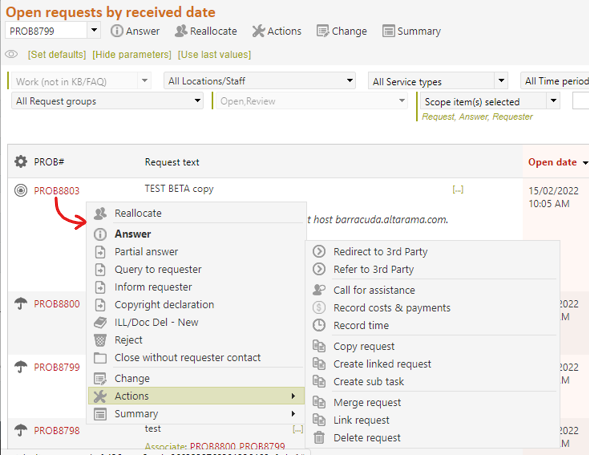
- OR right click on the question number and select to open that question in a separate window or tab. You can use this to keep the Open questions screen open in one window and work on the question in another!! Ingenious!!!

- This means that, when you feel it is appropriate, you can right click on the question number and choose “Open in a new tab” or “Open in a new window” to work on that question in a separate window. The question will open using the currently identified default function (that is the bolded one showing in the menu that pops up when you hover over that question number e.g. Answer, Manage reopen request, etc.
- If the question was imported and is missing some mandatory data, it is marked as “incomplete” with a
 construction icon, and, if you click on its question number you will be taken to the Change screen where the missing mandatory data is highlighted. You can enter the missing data there, or go to another screen and work on the question until the missing data is available. You will be reminded of the missing data at the top of the Answer, Third party, Quick close and Copy screens, until the data is provided. Incomplete requests cannot be closed and closing options do not show for them – provide the missing data to be able to close incomplete requests.
construction icon, and, if you click on its question number you will be taken to the Change screen where the missing mandatory data is highlighted. You can enter the missing data there, or go to another screen and work on the question until the missing data is available. You will be reminded of the missing data at the top of the Answer, Third party, Quick close and Copy screens, until the data is provided. Incomplete requests cannot be closed and closing options do not show for them – provide the missing data to be able to close incomplete requests. - However, if the status of the question is hyperlinked, as it is in the example pointed to above, ALWAYS use that hyperlink to access the question. Statuses are hyperlinked when the question needs attention:
– The status will be hyperlinked if the question has been updated or reopened as a result of an imported email, or via the client interface. When a question has been updated or reopened by an email from a staff member other than the allocated staff member (owner), the status is also hyperlinked, to highlight that someone other than the owner has been working on this question. When a question has been updated by an email from the owner (allocated staff member), the status is hyperlinked as this will generally mean that the staff member allocated the question is unavailable to work on it.
Clicking on the hyperlinked status takes you to the Correspondence tab of the Answer screen where the text of the update to the request that caused this status can be seen – usually as the top entry on that page.
– The status of the question will be hyperlinked and italicised if the question is in a review status (Work review, External answer review, QA review or KB review) in order to emphasise that review work needs to be done. When any of these hyperlinks are clicked the user will be presented with the appropriate review screen.
All these actions put the number of that question in the question number box in the Question action bar which means that you can then use any other function on the Question action bar – e.g. Redirect, Allocated staff communication, etc.
It is not necessary to claim a question or allocate it to yourself. Just click on a question action and the question will be automatically allocated to you when you save work into that question, or use the “I’ll respond now” button in the Details tab. However, there is a Claim option in the question number popup list of actions should you wish to claim a question.
Unallocated questions can be quickly identified by the ID column for that question being empty or containing “Needs attention”.
Searches look for the specified text in ALL text fields of the tables you indicate you want searched in the Scope drop down. It searches the Question and Answer by default, but now searches ALL text fields in the Question and Answer tables, not just the specific individual Question and Answer fields. You still choose to do a wider search by selecting other tables, include a new option to search the client table fields, and for each additional table you choose, ALL text fields in that able will be searched. This is a much wider search than in previous releases!
Results are displayed in a table with clickable column headings. Inclusion of the clickable column headings allows these search results to be sorted in other orders than the normal order. At present you can only sort by one column at a time – this column has a coloured shading. Most columns sort descending by default. Click once for ascending, click again to return to descending.
Some screens have an implied sort order in their name (e.g. Open questions by received date) and will sort descending (most recent first unless you have a set a different default in [Set defaults]).
Where the search is for a particular word or phrase the sort order will be by relevancy with most relevant at the top.
Where there is no implied sort order (e.g. the Unallocated questions screen), the system will remember the sort order you used last time and present in that order, and if there is no previous order or implied order, it will present in the order of open date, question no, target date (all descending).
If a search is not providing the right sort order for you, use the column headings to sort it into the right order, and next time you use this screen (Simple, Advanced, Open questions by received date, etc.) it will use that same sort order. Most commonly, sorting by Open date or Target date will show you the most recent work at the top of the screen. Don’t forget that you may be being shown the search order you last used with this type of search, so check the coloured column to ensure the sort order is what you want.
If you use the clickable column headings to change the sort order of your search display and that selected sort order displays automatically at a later time (such as when you use [Use last values]), the fact that a non-standard sort order is in use will be indicated by an asterisk in that column heading. If you cursor over that asterisk you’ll see the instructions “Click [Use defaults] for default sort”, indicating how the normal sort order can be easily restored.

The Staff and client location columns will not be included in the search results if the parameters specify just one value for that column. Similarly, the Allocation column does not show if you have chosen to limit the results to only questions allocated to you. This also means that the Staff location and Client location columns do not show if your system is configured to have only one Staff location or only one Client location.
The sort order in use is indicated by the column showing in a shaded colour.
If the search is a word search then the sort will be by relevancy score descending. Score (relevancy) is an indication of the frequency with which that search term/s appears for that record.
Hover over the Request group symbol to see the request type. Click it to see a list of all request groups and their relationship to the Request types. The Request type of this question will be highlighted by a red asterisk.
The Question text column provides information about the question and the person who asked it via a summary of the question and a summary of the client contact details. It may even include details of the latest update to the question – important if the update has changed the focus of the question.
The question summary (controlled by QuestionActive.htm text template that System administrators can amend to suit the needs of your service) usually provides the first part of the question text followed by [more] if it is longer. Other links may appear such as [original email] that can be clicked to see the email imported, in its original HTML format, if it came from an HTML email. If the question has a subject line defined for it, for example, if it came in as an email, it will include the Subject on the first line (usually in bold) followed by the body of the email.
The question summary will include the ItemSummary and any Key attributes (both in italics) if one has been defined for the Request form in use with this question.
If the question has any Question (QST) attachments they will be listed next as clickable hyperlinks.
If the question has any links to other questions/tasks they will appear next. You can click on the question numbers to go to that linked question/task, or click on the label “Sub tasks” to see a summary of the status of all sub tasks for that question. If a linked question or sub task is already closed then its question number will not be coloured , making it easy to tell when these other tasks have no further work required on them. Also, cursoring over the question number of the linked question/task, and holding it there for more than one second, shows a tooltip that summarises the status of that linked question/task (it is generated using the QuestionDetail text template). Here’s an example of the links between a Primary question and one of its sub tasks:

The question summary may also include the latest Note/s sent to the client or third party, or received from the client or a third party, in relation to this question. The note will include a label that indicates what sort of a note it is, and the date and time it occurred.
If the Note is a Query to client and a response to the query has been received through the client interface, the response will show below the query.
Your question summary may also include the latest staff correspondence such as Partial answer sent, or Reallocation note, the date and time it was sent, and the ID of the staff member who sent it, and any other information that your System administrator has determined as being important to how you handle requests. Here’s an example:
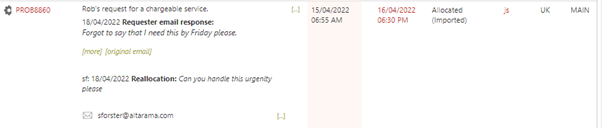
The question summary may be followed by [. . .] that can be clicked to see the further details of the question. Your System administrator can control what displays here using the QuestionDetails text template.
The client contact summary (controlled by the ContactSummary.htm text template that System administrators can amend to suit your needs) usually shows the contact details for the response method that should be used for the response. If more client contact details have been recorded, it will be followed by [. . .] that can be clicked to see the further details (as defined by your System administrator using the text template ContactDetails.htm).
To allow the requester’s preferred contact method to be quickly recognised an icon represents it:
 indicates the client’s preferred contact method is email.
indicates the client’s preferred contact method is email. indicates the client’s preferred contact method is phone.
indicates the client’s preferred contact method is phone.![]() indicates the client’s preferred contact method is MS Teams and the shown link, when clicked, will start a Teams session with that user. If the link is clicked in the Answer screen, the Record conversation note function will be selected so that a record of the conversation can be made. If a record of the conversation does not need to be made, choose “None required” to indicate that a note does not need to be saved.
indicates the client’s preferred contact method is MS Teams and the shown link, when clicked, will start a Teams session with that user. If the link is clicked in the Answer screen, the Record conversation note function will be selected so that a record of the conversation can be made. If a record of the conversation does not need to be made, choose “None required” to indicate that a note does not need to be saved. indicates external contact method (the answer has been provided outside of RefTracker – emails are not being sent by RefTracker for this question), or “No response required”.
indicates external contact method (the answer has been provided outside of RefTracker – emails are not being sent by RefTracker for this question), or “No response required”.
Where a requester’s name has been recorded it will be highlighted by a coloured icon like this
however, if it is an Internal task the requester is a staff member and this will be highlighted by the name icon being a different colour e.g.
Questions updated by the client – When a question has been updated by the client or an imported email, and it therefore needs attention. Its status shown in the Open questions display will be highlighted by being displayed as a hyperlink. When a question has a hyperlinked status, clicking on that status will take you to the Answer screen, Correspondence tab, where you can see a record of the update that has been provided by the client (attachment added, response provided, question changed, question reopened, etc.) and take appropriate action based on that input.

Questions imported from emails – Questions can be imported from emails, if your Systems administrator has set that up. When a question has been imported in this way its status will show as “Unallocated (imported)”, or “Allocated (imported)” if it has been immediately allocated to a staff member. It may also have a [original email] link showing at the end of the question text, that shows the HTML email that it was created from, complete with its full original formatting and address information – a useful link if you suspect that the RefTracker simplification process has not brought in some important formatting.
Updates to questions can also be imported from email “replies”. When that happens the update will be added to the question’s history, the allocated staff member notified (unless the update is from that allocated staff member), and the status of the question will be updated according to who the update was received from “Updated by client”, “Updated by staff” (which means that the update is from the allocated staff member), or “Updated by third party” (which means it was updated by anyone other than the client or the allocate staff member).
When a question in one of these statuses is worked on by a staff member the status of the question will be re-set to “Updated by staff”, unless some other status is applicable (for example, if the question is also being allocated to the staff member (from the unallocated pool or another staff member) the status will be changed to “Allocated”.
Imported emails can also Reopen questions. Questions reopened in this way will be given the status of “Reopened by client”, “Reopened by third party”, or “Reopened” (which covers reopening by any staff member including the owner); or “Reopen requested by client/third party/staff”, if you are using the request reopen option.
Questions imported from other RefTracker systems – Questions can be imported from other RefTracker systems, if your System administrator allows it. When a question has been imported in this way, its status will show as “Unallocated (imported)”, or “Allocated (imported)” if it has been immediately allocated to a staff member, and that status will be hyperlinked in order to encourage you to use the link to go to the Correspondence tab and view any message from the sender about why this question has been sent to your organisation. Note that questions imported in this way will have much of their information already mapped to appropriate fields, but some information may not have been able to be automatically imported.
For this reason it is also important to view the Details tab for these questions – especially the “Other imported data” field where important information like the target date given to the client by the library who originally captured the request, will appear. It may be appropriate to manually map some of this information to other fields, or even to change the Request form used for this question to a different request form, before you start working on this question. Further, it is often the case that questions received in this way have not had any correspondence from your organisation, and the first thing that a staff member allocated one of these question should do is usually to let the client know that your organisation will be providing the response.
Priority indicators – The Open questions screen has a number of features that help users to establish what question should be worked on next
– Client contact details – if client contact details show in your Open questions screens, they might be able to be used to pick out questions from particularly important clients
– The Target response date colour changes as the question gets closer to its target response date.
– An image indicating the priority of a question is associated with the question’s target date. Questions with normal priority have a blank priority symbol associated with them, low priority has a down arrow, and high priority has an exclamation mark. The priority symbols may be different for your library.
– The status of the question might also be helpful in indicating what question should be worked on next.
When Needs attention is in use (it usually is in use, but your System administrator can implement it on a form by form basis – see the Processing options tab in Edit options mode), there are a number of things in the Open questions screen that make it easier for staff to pick the most urgent questions to work on. Click here for more information about using “Needs attention”.
In the screen print below you can see the following features:
– Nothing in the ID column means that the question is not currently allocated to anyone.
– “Needs attention” text in the ID column indicates that the question has reached the maximum time set for it to remain unallocated, and the question is still unallocated – it Needs someone to start work on it.
– The Target date appears in the first warning colour and is bolded if the question has reached its “Needs attention” Response date, indicating that the question is nearing the Target date for provision of the response, and needs to be completed urgently.
– The staff ID appears in the first warning colour if the question is nearing or past its Target date, and allocated. It needs to be completed urgently by the indicated staff member.
– “Needs Attention” continues to appear in the ID column if the question is nearing its target date and is still not allocated – it needs someone/anyone to pick it up and complete it urgently.
– The Target date appears in the major warning colour if the question has gone past its Target date without being completed.
– The “Open date” column shows the date the question was opened, or reopened. If a question is reopened, its Open date is updated to the date and time it was reopened, which means that the question will jump to the top of the list and make the need for more work on it very obvious. Note that for questions entered using Post date, the Open date is the date that the question was recorded (so, similarly the newly arrived question will appear at the top of the Open questions screen), not the Received date which might have been recorded as an earlier date.

Your System administrator can arrange for reminder emails to be sent in addition to this colour highlighting. Note that the background process that sends the “Needs attention” emails looks for questions that have attained any of the “Needs attention” statuses, so that means that a question may appear as “Needs attention” in the Open questions list a few minutes before the email is sent, if one is to be sent.
Using the features of this screen

There are a number of features of the Open questions screen that make it easier to work with your open questions and to find the right question to work on.
Refining the search – Drop down boxes at the top of the Open questions screens allow the user to change the view they are seeing at any time, or search for a specific Open question by the content of that question.
If this screen is displaying with parameters other than the default parameters, a [Use defaults] link will display to help you notice that this is only a subset of the records displaying. Click [Use defaults] to return the parameters back to the defaults and show ALL records that match the criteria for the open questions screen you are viewing.
There is a [Hide parameters] hyperlink in the top left of the screen that you can use to stop these parameters from showing, if you want to save the space. The system will remember if you have used this function and present this screen with the search parameters hidden until you choose to use [Show parameters].
Use the drop down boxes to refine your search as follows (your system may not offer some of these options):
- All Locations/staff: determines the Staff locations that you want included in your Open questions list. You can choose all locations or just one or some. Some staff will be locked into a specific location (when the System administrator denies the “Ability to change operating location” Function for that user’s signon).
It also allows the search to be limited to questions allocated to a particular staff member (or unallocated).
Only Enabled staff members show in the Open questions screens, as Open questions can only be allocated to enabled staff. All locations will display, even if the location has not enabled staff. - All Request types: determines the Request type/s that you want included in your Open questions list.
- All time periods: determines the time period to be searched based on the Received date of the question. The Custom date range option allows you to specify particular starting and ending Received dates.
- All service types: If applicable, select whether you just want to search for Requester service, KB or Internal tasks (or all types). The Service type is set according to the Service type of the Request form in use for each question. This option will not show if you only have Requester service questions in your system, and, individually, the Internal task and Direct to KB options will not show if you do not have any questions of these types in your system.
Sub tasks are subsidiary to a Primary request which can be a Service request or an Internal task, but no matter what type the Primary is, all sub tasks are Internal tasks and use Internal task forms. - Any database is locked for Open questions to ensure you see the right Open questions list. If you need to use this parameter use the Simple search under Search, where it can be used to limit the search to questions in the KB, FAQ or not in either KB or FAQ.
- Any Status groups is locked for Open questions to ensure you see the right Open questions list. If you need to use this parameter use the Simple search under Search, where it can be used to limit the search to Open Closed, Review or Rejected status groups or any individual status/es under these groups.
- Scope: determines which tables of the records will be searched for the word/words in the search box. All text boxes and area fields in the selected tables will be searched. The default is to search just the text fields in the Question, Answer and Client/Requester tables, but you can expand it to other tables (e.g to also search the bib fields tick the bib & ILL box.
- Search word/s: enter a word, words or phrase and find an open question using proximity relevance searching on the fields defined in the Scope. Leave this blank to return all records.
As an example you could use these parameters to check for all incomplete questions allocated to Mary Jones as she is in training and her supervisor wants to ensure the questions allocated to her are being appropriately attended to.
When you make changes to these parameters –
– When a value other than all is selected a coloured bar appears to the left of that parameter indicating (a green par in the examples shown here) that a specific value has been selected for this parameter.
– When more than one value is selected, the selected values will show under that parameter.

– If only one value is selected, that one value will display in the drop down box.

– You can select more than one location/staff member, and/or more than one Request type, and/or more than one Status.
Using Location as the example, in the Location drop down you can untick any option that you do not want included in the search. Deselecting a Location/Request group, automatically deselects all staff/request types under it. Untick “All locations”/”All Request groups” to quickly de-select all items so you can easily just select one or a couple of items.
Click the + or – icons to the left of the tree to open or close a branch of the display tree.

– If you choose more than one item from the tree, they will be shown in the box, comma separated.

The Search results status pie chart provides an “at a glance” summary of the quantity and status of your Open requests workload. Segments of the pie chart show the number of requests Unallocated, Allocated (but not yet recorded as having had work done on them), Progressing (requests for which some step/s toward completion have been recorded), and Review (requests in a review statuses like Reopen requested, External answer review, QA review, etc.)

Cursoring over a segment of this pie chart will show the name of the segment followed by the number of requests in the segment, and separately, a popup of the total number of requests in this view.
Clicking on any of the segments will take you to a screen that shows the requests making up the number shown in that segment.
Note that if you use the [Hide parameters] link, this graphic will also be hidden.
This graphic only shows for Open questions screens showing questions in various statuses (So it doesn’t show in the Request in Review screen for example).
Changing the sort order – To change the sort order of a screen just click the column heading that you want it sorted by.
Click once for most recent to least recent, A-Z, 1-9
Click again for least recent to most recent, Z-A, 9-1
Currently sorting can only be by one column at a time – the column showing in the highlighted colour.
Seeing more records – Page controls are provided at the bottom of the results display, if there is more than one page of results. Use the controls to move to other pages or to change the number of results displaying in every page. Don’t forget that the more results you display per page, the slower your response times will be due to the time taken to send the additional display characters.

Exporting search results – Do you want to further analyse the results of this search? Take the data for these results out to an Excel spreadsheet by using the Export options in the top right of the screen (usually allowed by Functions settings for Regular users and above).
The fields that display in Excel are the enabled Request fields, Answer fields, Request and Answer attachment links, and Bibliographic table fields for each record retrieved by the search. It does not include calculated fields like “Minutes to close”. Fields regarded as sensitive Requester contact details (like email address and phone number) are only provided to System administrators by default (to comply with privacy regulations). There is a user signon Function that System administrators can use to change the permission level of users that can export this data, and separately, those that have the Requester contact details included in these exports.
Exercise:
As an example of what these screens can be used for select “Open questions” and in the drop down boxes at the top of the screen, change the Location setting to a specific staff member and click the Received date column heading to change the sort order to least recent. This will allow you to check for questions that might have been forgotten about by that staff member. Click on the question number for an old question and note that even though the question is allocated to another staff member, you can still work on the question.
This means that, when you feel it is appropriate, you can now right click on the question number and choose “Open in a new tab” or “Open in a new window” to work on that question in a separate window. The question will open using the currently identified default function (that is the bolded one showing in the menu that pops up when you hover over that question number e.g. Answer, Manage reopen request, etc).
