Create linked question
There are two types of question copy – a straight Copy question function that does not create links between the questions, and a Create linked question function that creates links between the new and copied question. Both create new questions with service statistics associated with them. This is about the second copy option – Create linked question question. Click here for information about the Copy question option.
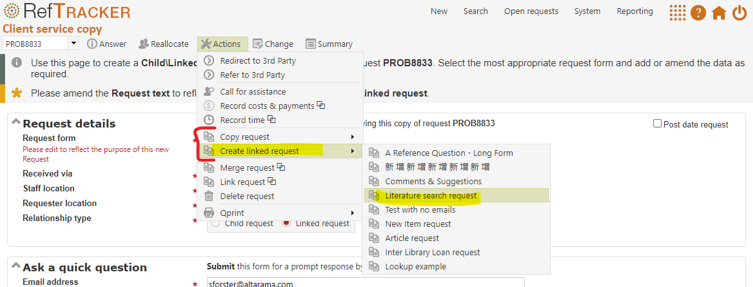
You can Create a linked question from an open or closed question, but not from a question in any review status, and the “Create linked request” function can usually be used by Probation users and above. The “Create linked request” option will not be offered in the menu structure if it is not allowed for the current status of the question you are working on.
Create linked request – this creates a new question with the same question text data and client contact details as the copied question, with a link back to the question it was copied from. The Question text and other form fields should be amended to reflect the attributes of the new linked question, after selecting an appropriate Request form. The service type of the new question will be determined by the service type of the question being copied (Requester service, Internal task or Direct to KB).
You should choose to create a new linked client/customer service question if there is a relationship between the two questions – for example:
. When a question arrives and it is actually several questions that you want to split into separate questions so that staff can work on them separately and a statistic is required for each question (as opposed to the sub task option that creates tasks that are accumulated back into the original request and so do not have a service statistic associated with them).
. When a response to one question results in a follow-on request for something else e.g. a reference question results in a recommendation that requires an ILL (that will be handled separately and needs a separate statistic recorded for it).
. You might also use this to record each occurrence of work done in relation to a current awareness request where you proactively send newly arrived information to the parties who have requested to be kept up to date on that topic.
If the question being copied is a Service request, most (at your System administrators discretion according to whether the Request form has “Allow sub Requests/Tasks” enabled) enabled Request forms that create service statistics (not KBnew forms or forms used for internal tasks), show as menu options under Create linked request, so you can select the right type of service as you make the copy, and the Request type and Target date will be automatically set correctly for that type of request, by the copy, as if it was a new question arriving any other way. If you are using the Create linked request function from a place where you can’t initially choose the form to be used for the new question (such as from the menu list associated with the question number in the Open questions screen), the system will use the same Request form as the question being copied, and then indicates in the screen displaying the attributes of the new question, that the Request form can be changed.
Similarly, if the request being copied is an Internal task, only Request forms for internal tasks will display under Create linked request.
The system then shows the details that it has copied into that form so the user can make any corrections, including providing instructions for the separate work that is required for this linked question. The new question is not recorded until you have made all the desired changes and clicked Submit.
If Dynamic Lookups or Contacts Lookups have been defined for the form they will be able to be used in the Create linked request screen to easily change requester contact details.
If there is data in the form being copied, that cannot be copied into the specified field of the newly created question because data already exists in that field, the new data that cannot be shown elsewhere will appear in the “Other imported data” field. It is important that the staff member creating the new question manually reviews that “Other imported data” and ensures that it is correctly reflected in the new question, if appropriate. A good guideline is to ensure that you have cut out all of the information in the “Other imported data” field and pasted it into other appropriate fields in the new question, leaving the “Other imported data” field empty by the time you Submit the question. The usual reason why data appears in the “Other imported data” field is that the form being used to create the new question has a value defaulted into that field – rather than overwriting what might be valuable information provided by that default the value for that field that is being copied in, goes to the “Other imported data” field.
If you are copying to a different Request form using different fields, some data from the copied question may be copied into fields that are in the collapsed “Other data” divisions, and so might not be immediately obvious that the data has been copied in.
The question that is created by this copy process is just like a question created using New in that its Target date is set as if it was a new question of that Request type just arriving. Allocation is suggested as it would be for a new question of that Request type, and the new question can be answered in all of the usual ways.
Details of how to use Create linked question
To copy a question so that it creates a new linked question, ensure that the number of the question you want to copy is showing in the Question action bar, and then, from the Actions menu, select “Create linked question”, and then select the type of request that you want to create (the Request form to be used for the new question). Selecting the right Request form is important as that will determine the characteristics of the new question to be created – its Request type, Target date, etc. Received date will be set to the date and time of the copy, though, if the form you choose to use allows Post date, you will be able to select the appropriate Received date and have a Target date automatically proposed that is appropriate to that Received date.
This Create linked request function can also be used from the popup menu list on the question number in the Open questions screens. When using this menu list you cannot immediately choose the form to be used for the copy from the menu list – the system will use the same form as the question being copied from initially, but you can change it after display.
A display of the new question that will be created then appears for you to check. All of the data from the copied question has been applied to the same fields in this new question and an initial validation has been done on the form that will point out any additional information required for the form you selected. Answer data is not copied.
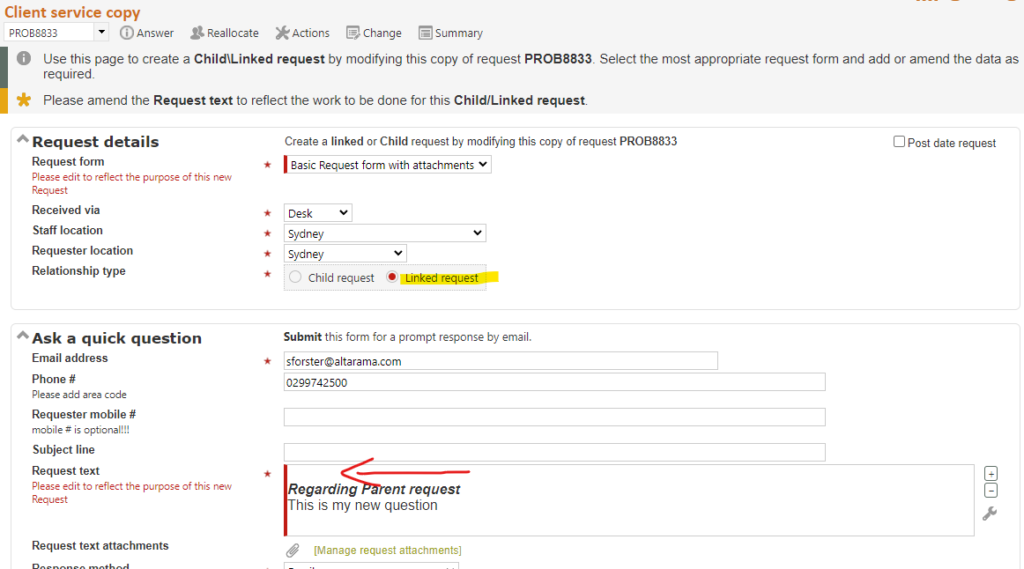
A note at the top of the screen, and to the left of the Question text field, provides a reminder that the Question text and Request type fields need to be amended to reflect the work to be done for this follow-on or duplicated question. To make it more obvious that the Question text needs to be changed, “Create linked question” automatically inserts “Regarding parent request” above the Question text it has copied in from the Parent question (being copied from). You can leave that text there and insert your new question instructions above it, or alter or remove that automatically inserted text to suit the new linked request.
If you are creating a linked question it is always a good idea to consider including information in this Question text box about why a separate linked question is being created. That way the client will see this information if you choose to send them the Confirmation email.
If the selected form already has data in a particular field that does not match the question being copied into it, that data will appear in an “Other imported data” field where it is important that you check it and copy and paste any data that needs to be copied in other fields, if there is any. Ideally “Other imported data” should be empty when you Submit this new question.
Also, in this top section of the form, you need to review any Question attachments from the copied question. Untick any that you do not want included in this new question.
See the “Relationship type – Linked and Child requests” heading below for important information about the Relationship type field. You will usually use the “Linked” option as “Linked” requests can be “Unlinked” should that become appropriate.
Finally, just as for a New question, you need to decide on Allocation for this question. To include a note to the staff member being allocated the question, tick the Staff note box to expose the Staff note field. Enter your note and it will be included in the History and in the allocation email to the staff member.

The question is not created until after you click Submit in this screen.
You can even close this newly created question right in the Linked copy screen by changing to Close now and entering an Answer, as you can when creating a new question using the New screen.
The Target date for this new question will be set as if the question was a new question arriving at that moment (or at the Receipt date provided, if Postdate is in use).
Relationship type – Linked and Child requests
“Create linked question” allows you to choose between creating Linked to and from questions, and creating Parent and Child questions.
Linked to and from questions are the default and should usually be used.
The link created is an association that can be removed by the Unlink function (found under Actions when this function is applicable to the current request), should the link prove to be inappropriate in the future.
The “Child request” option is provided for customers who have been using the previous RefTracker Copy question function to create a sort of sub question relationship where the Child question statistics were not included in their service statistics. In the future, those customers should use the sub task functionality. So, the Parent/Child Create linked question option is provided for compatibility and to facilitate a cut over to the better sub task functionality at a convenient time. It is envisaged that the Parent/Child option for Create linked question will be removed when all customers have cut over to the sub task functionality. In the meantime, this screen will remember the Relationship type that you used last time and suggest that for use next time, so that you can consistently use the correct version of this relationship for your organisation. Parent questions with linked child questions attached cannot be deleted.
You can find Linked requests, in general, by selecting “Associate” in the “Relationship” field of the Advanced search screen, or by looking for requests with “Associate” in the “Relationship type” column of the Data extract report.
You can find Child requests, in general, by selecting “Child/Sub tasks” in the “Relationship” field of the Advanced search screen, or by looking for requests with “Child” in the “Relationship type” column of the Data extract report.
How to make more than one linked question
You can use “Create linked question” with a question that has already been copied to create another copy. This provides an easy way of creating several follow on/related questions for the same Parent question. Just go ahead and create another copy using the Create linked request option in the Actions menu list or from the popup menu of the already existing linked/child question number in the Open questions screen, and it will be linked to the same Parent question. As each additional copy is taken from your last copy, changes that you have made such as changed question details and target dates will carry forward to the next copy.
Because you are using “Create linked question”, this additional copy will be linked to the same Parent question as the copied question (both copies will be linked to the same question using the same linked or parent/child relationship type).
How to respond to linked questions
Questions created by the Create linked question function are just like any other client service question in RefTracker and can be answered using all of the usual RefTracker question answering functions. The response will go directly to the client whose contact details were copied into the client contact fields.
An unlinked copied question (created using Copy question) is indistinguishable from a question created any other way, but a linked question (created using the Create linked question function) provides a link back to its Parent or Associated question in the Details tab, and in the Question summary that shows in the Open questions screen, and at the top of most question answering screens. If the Parent/Associate question link is showing, this can be quickly seen to be a linked question.
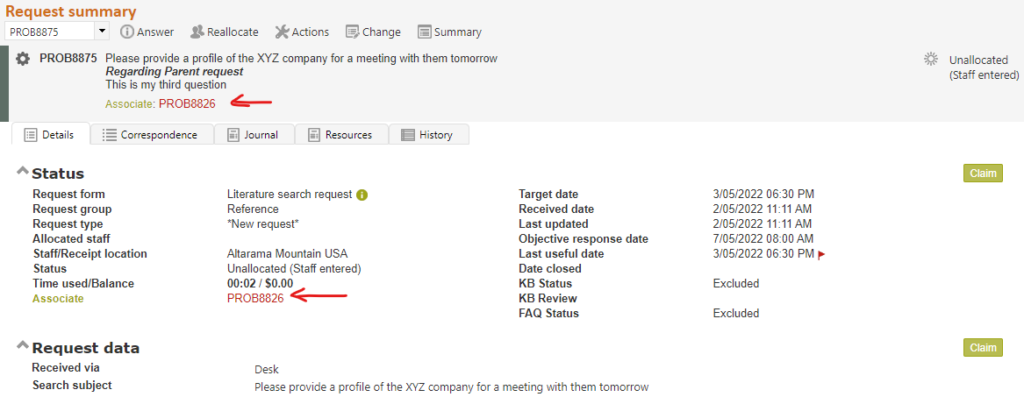
Click the Parent/Associated question number to go to that linked question for further information about it. The linked question will have a link back to the question created from it using Create linked question.
Click the label “Associate” to see the details of all associated requests (helpful if there is more than one).
Exercise
Choose Create linked question for an open question.
Make any changes you need to make taking special note of the need to change the Question text and probably the Target date.
The Create linked request screen ends with an Allocation section that allows you to determine the allocation of this question. When you have made all the appropriate changes so that this question can be worked on as a new separate question, click Submit to save any changes and implement the Allocation you have chosen.
