Link and Unlink questions
Under Actions, and the popup menu on request numbers in the Open requests screens, you will find the Link request and Unlink request functions as appropriate to the status of the current request. The Link request function allows you to link already existing requests. The Unlink request function allows already existing Links to be removed, when that is necessary.
You might want to use the Link function where a client has created a number of related requests, and where similar or related responses need to be provided for a group of requests. Similarly, it might be used to group requests from a single user to ensure they are all counted towards the user’s service entitlement of research hours.
You would use the Unlink function to remove a link, when that is necessary. The links that can be removed could have been created using the Link function or the Create linked request function.
These links are associations as there is no hierarchical relationship or specific functionality associated with them. You can use them for whatever you want to use them for – generally as reminders of associations/links between requests. They have the same visual cues as links like Merged requests and Sub tasks, but with no statistical or functional consequences.
Links can be made to requests that already have subtasks associated.
The requests linked in this way are associated with each other and appear in the Data extract report “Relationship type” column as a “Link/s” with all associated request numbers in the Linked request column (as there are no hierarchical relationships between associates). These links do not alter the statistics associated with these requests.
You can find linked requests, in general, by selecting “Links” in the “Relationship” field of the Advanced search screen, or by looking for requests with “Link” in the “Relationship type” column of the Data extract report.
When requests are linked in this way, all the associated request numbers are listed in the question summary and Details tab, as clickable links. Further the label “Links” is clickable and will show a summary of the status of all of the associated requests.
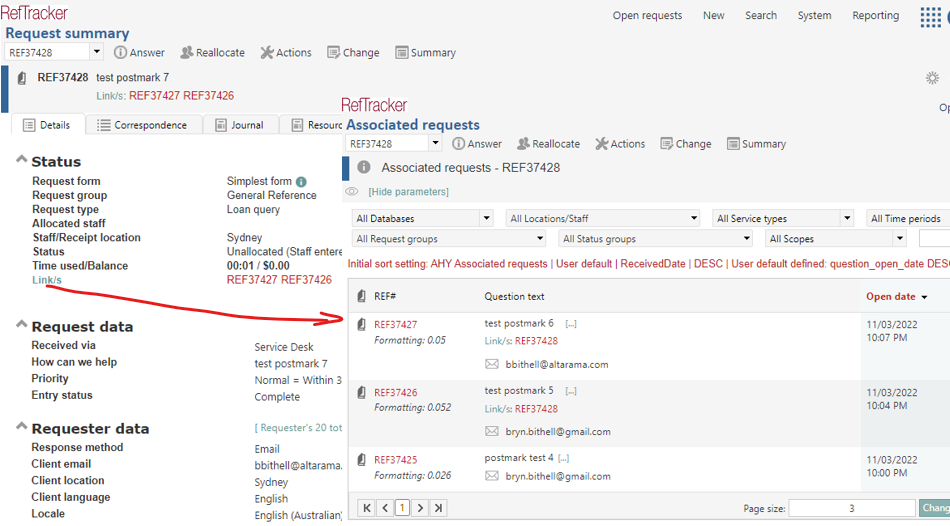
The Link requests function
The Link request function is available for use by Regular users and above, by default, but there is a user signon Function that allows it to be made available to Probation users where appropriate, or removed from users who won’t use it.
It can be used on both open and closed requests from the Action menu list or the hover menu list on the question number in search results screens.
Click Link request and the system provides a screen that allows you to enter the number of the request you want this request associated with (or to [Search] for the right request number).
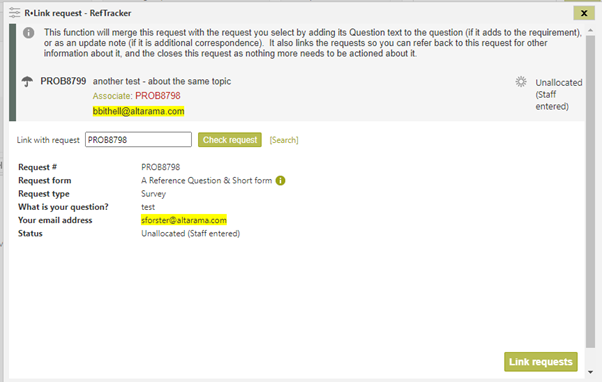
When you enter a question number and click the “Check request” button, the system shows a summary of the request number that you have selected to associate this request with. If that is the right request, click the “Link requests” button. The link will be created and any Search results screen you are viewing will redisplay to show the new relationship.
When a link is recreated in this way the staff member who created the association is recorded in a History record.
The Unlink request function
The Unlink request function allows an association created by the Link request or Create linked request functions, to be removed when that is necessary. The association created by the Link request or Create linked request functions is an equal relationship between the associated requests and so the Unlink request function can be used on either the request that was linked to, or the request that was linked from – in fact for associations there is no concept of which request was linked to or from.
Unlink request can be used by Regular users and above (and there is a user sign on Function to allow it to be made available to Probation users when appropriate or removed from users who don’t need it).
Unlink request is accessible from the Actions menu list, or the Question number hover menu in the Search results screens.
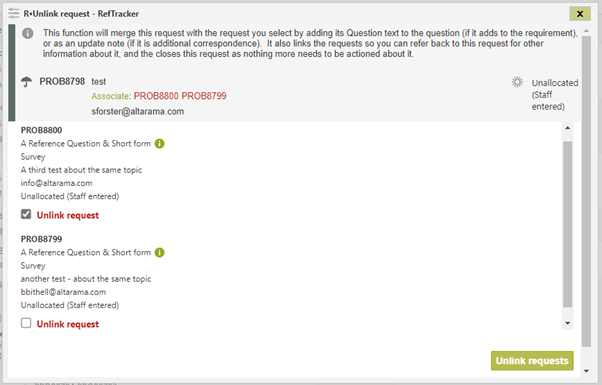
When you select to use this function a summary of the question and its link/s displays. You can individually remove a link just by clicking the appropriate “Unlink request” tick box and then the “Unlink requests” button. The link will be removed and the search screen you are using will refresh to show the relationship has been removed. A History entry will be created to record who removed the link.
