Merge request
Under Actions, and the popup menu on request numbers in the Open requests screens, you will find an important function called “Merge request” that provides options to add the text of the request being merged (the child request), to the request you select to merge it into (the parent request), as either additional question text, or as an update to that request. It then creates parent/child links between the two requests, and then closes the child request being merged and gives it a special merged status that can be removed from statistics.
Use this new function to integrate information about a request that arrives into a separate request in RefTracker, into an already existing request, so any further actions required can be done in the one place – the original parent request. The request containing the additional information is closed with no further work needed to be done on it, and marked as a merged request, which means that it can be easily removed from your service statistics (if you do not want to include these requests for which no separate service was provided). The links between the requests provide an easy way to refer back to the merged request, and vice versa, if necessary.
A common scenario where this new feature will be particularly helpful is where email importing has created separate requests from a trail of related emails from the client that created separate requests because they did not have the request number in the subject line. Another is where a client submits a request and then submits a separate request (by email or form) that contains further information about the initial request.
Note that, despite the use of the word “Merge”, the requests remain separate requests. This function allows data from one to be applied to another and the requests linked so that any further information about the merged request can be found by linking out to it. Two separate statistics are created, but the merged request is clearly marked as “Closed (merged)”, and designated as a child linked request, and so can be easily removed from your service statistics.
The Merge function is available for use by Regular users and above, by default, but there is an individual signon Function that allows it to be removed by System Administrators, if desired. It is only applicable to open requests.
To use this function:
– Select the request that needs to be merged into another request, and then the Merge request function from the Actions menu list or the popup menu on the request number in the Open requests screen. A screen like this will display:
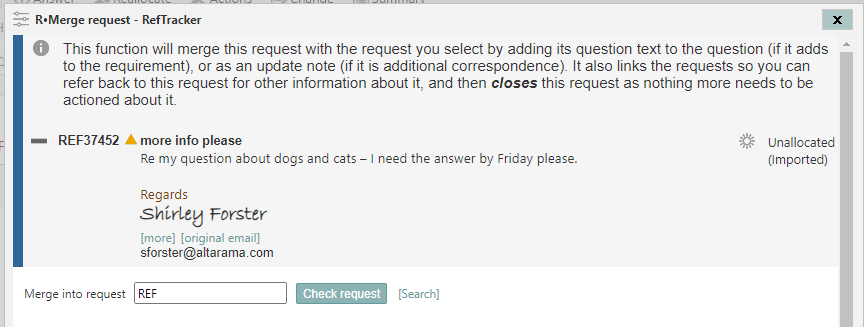
– Enter the number of the parent request you want to merge this one into, and click Check request. A summary of the request number that you have entered will display, so you can check it’s the right one.
If you do not know the number of the parent request you want to merge into, use the [Search] link to access an Advanced search screen in a separate subwindow so you can find the request and its number.
– Once you have entered the correct request number, check that you have selected the correct parent request to merge into using the summary of it that has now been provided on the screen, and note any mismatches in the contact details (contact details of each request will be highlighted to remind you to check that they match). If this comparison reveals client contact details that need to be added to the parent request being merged into e.g. a cc: that needs to be added – make a note of it and add it using the Change screen.
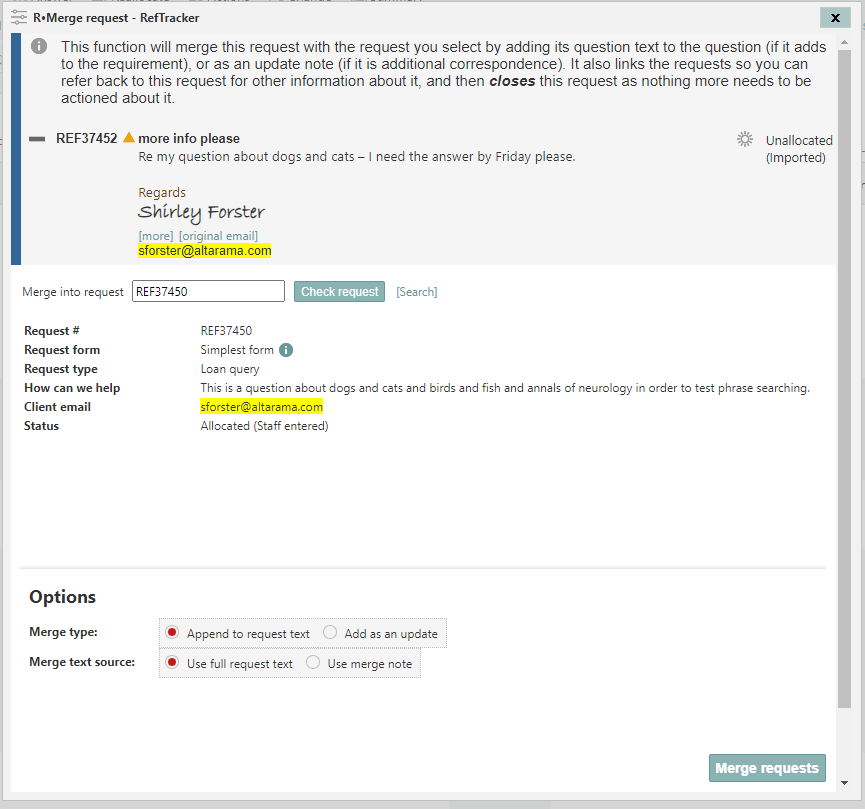
– Now, its time to decide if you want to have the Question text from this request added to the end of the existing Question text of the parent request you have chosen (by selecting “Append to request text”), or, have the Question text from this request applied to the parent request number you have chosen as an update (by selecting “Add as an update”).
So, at “Merge type”, you would choose “Append to the request text” (the default suggested option) if this is further information about the request. You would choose to change to “Add as an update”, to have it applied as an update, if it is part of a further correspondence trail.
– Then, at “Merge text source”, you need to decide whether you want the entire question text from the merged child request to be used for this update, or just a note that you create. The Note option is really handy if the Question text to be merged contains a long email trail, and all you want added is just the latest comments in that email trail. If you want to do this, just copy and paste the relevant section of the question text to be merged, into the Merge note box (that appears when you select that option).
– In the same way that an imported email that is applied to the request appears as the latest update in the summary of the request that shows in the Open requests screen, the text that is merged in as an update will also appear in the request summary – here’s an example, so it is easy to see that an update has arrived:
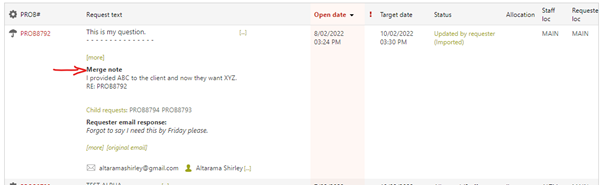
– When you are happy with your parameter selections, click “Merge requests”.
Parent/child links will be created between the requests (so you can refer to the full details of the merged child request, at any later time, if necessary), and the child request you are merging in is closed with status “Closed – merged” (so it can be removed from your statistics if required).
– If the child request being merged includes attachment/s, the attachment/s WILL be brought across into the parent request (as Question attachments if the merge is to the Question text, or as part of the Update note if it is being merged as an update).
– All merge actions are recorded in the history, of both the parent and child requests, for example:
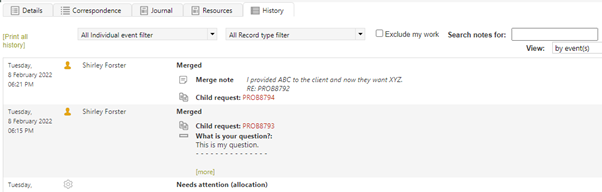
How to turn an update into a new question
Sometimes what you need to do is not a merge, but the opposite – to create a new question from an update that has come into an already existing question.
To create a new question from an update simply copy the text of the update that should become a new question, then use Create linked request to create a new question and paste the text you saved into the Question field.
