Refer to third party
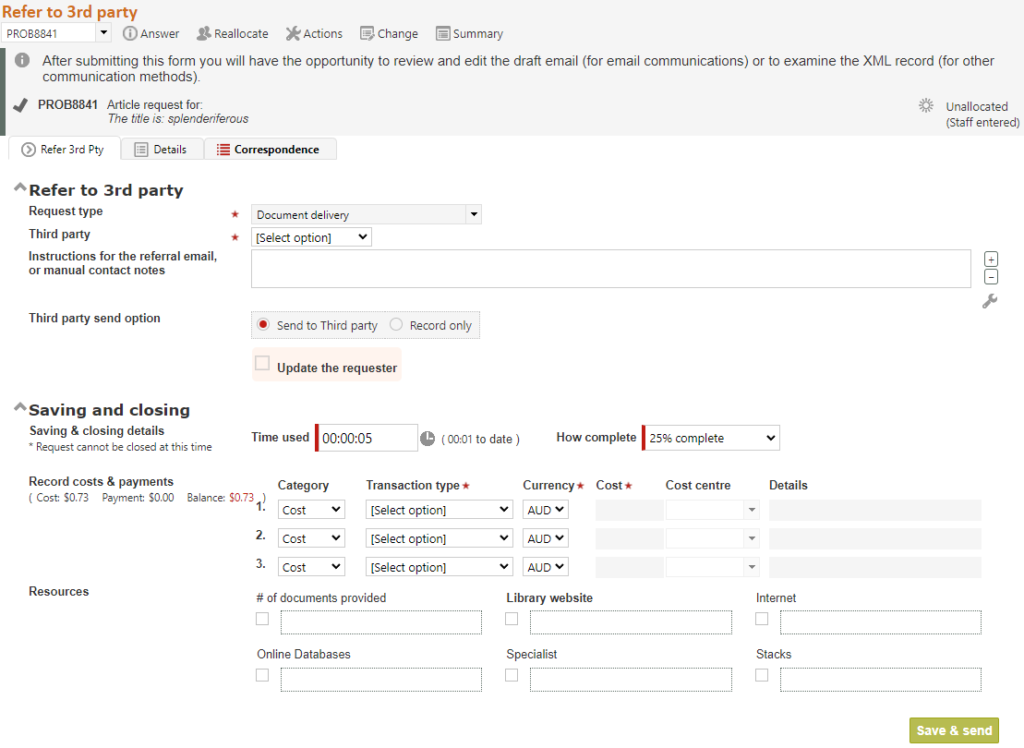
The Refer to third party function is designed to allow an email to be sent to an organisation or person outside your RefTracker system from whom you need assistance in relation to this request, or to simply record that a referral to a third party has been done outside of RefTracker. Access the Refer to third party function from the Menu list under Actions.
To show how simple this function is to use, we will initially use it to record a referral to a third party that occurred outside of RefTracker.
To do this you simply select the “Third party” you are using (the list of third parties is maintained by your system administrator using the Organisations code table). If the organisation you are using is not in the list, select “Other organisation”, and an “Organisation name” line will appear to allow you to record who you are using. By recording the organisation you are using, really helpful statistics about the organisations from which assistance is being obtained, are achieved.
You can also add a note about what you have asked the third party to assist with which will be recorded in the history so that anyone else who has to work on this question in future, can see what you were waiting for assistance with.
Then select your “Third party send option” – in this case you want “Record only”, as in this instance you are not sending an email to this third party from RefTracker.
This “Third party send option” remembers what you selected here last time and presents that option as the default next time you use this screen, so it will usually show your favourite option!
Next, complete the “Saving and closing details” including whether the question should be closed or left open as a result of this action. For Refer to third party you will usually be leaving the question open in this screen.
Importantly, you can optionally let the client know about the step you are taking here, by clicking the “Update the requester” box, and putting your message to them in the Partial answer box that then displays. When you do that, a Client contact confirmation box will show, indicating the client contact details, and allowing an email to be sent to the client when all of this Refer to third party function step is complete. Your message to the client will NOT be sent to the client, if the Third party action is not successfully completed. Check the History screen if you have any concerns about whether the note to the client went out. You may wish to click [Preview] to see what is going to be sent out, before it goes!
When you are happy that all the data has been entered in this screen, click Save.
An important advantage of using the Refer to third party process for this sort of note is that the status of the question is automatically updated to Referred to third party, clearly showing that the question is now waiting on a third party.

Exercise
After selecting Refer to third party, record what transpired with the third party in the Workflow notes box, including any date by which they will take action, so that your fellow librarians can know how you resolved this action and by when further action might occur. Note that it is often a good idea to record the name of the person that you dealt with at the third party, as it may be useful to work with the same person next time a similar problem occurs.
Try using QuickText, as there will often be a QuickText clause you can use that simply requires the name of the organisation you dealt with, and the date by which they will respond, to be inserted.
Enter time used if this is important to your library and select a completion status from the “How complete” box. Note that the time will start automatically in this screen, if your “Auto start timer” parameter is set to Yes in your My preferences, Answering preferences tab.
Do you need to let the client know about this third party step? If so, use the Partial answer option to enter the text you want to send the client.
If a cost is associated with this action, and your organisation records costs, you can use Actions>Record costs to record the details of the cost while this screen is still open, or when you have finished in this screen.
Or, for this request form, your organisation may have chosen to include the Cost (and payment) table right in this screen. Use this Costs and payments section in exactly the same way you would use the Record costs and payments screen. Notice that the current total of costs, payments and Balance owing are displayed to indicate the closing costs and payments that might be required. These totals do not include any time that you are billing for this last closing step and do not include any last minute costs, so there are three cost and payment lines provided for entry of these last minute costs and payment actions.
When you are happy with the choices on this screen click on Save, and your note will be recorded in the History, the Status of the question will be updated to “Referred to third party”, and any email to the client will be sent.
If you need to record anything as a result of the third party getting back to you about the promised action, you should update this question by using a Workflow note in the Answer screen, or another Refer to third party workflow note.
Refer to third party by email
An example scenario of where you might use the Refer to third party function to send an email to the third party requesting their assistance, is if you need to send an email to your IT support service in order to transfer this request to them.
In this instance we will look at all of the options to send an email provided by this (and other third party screens like the redirect function), in detail.

Similarly to the Answer screen, the Third party functions (ILL/doc dec, Refer and Redirect) provide the Details and Correspondence tabs for easy access to this reference information while sending information to third parties. These tabs provide the same information as is provided by those tabs in the Summary screen.
The fields that appear in this, and most, Third party screens are:
The validation message section appears if the system has detected that action is required to complete required information. It can appear on initial display of this screen, or after Save or Save & send has been clicked. It will describe the additional information required. Warnings can be overridden by clicking Save or Save & send again.
Imported questions may have created a valid question but may still be missing some mandatory data for that type of request. If that is the case, the question will be marked as “Incomplete” as indicated by a construction icon

near the question number. The question will not be able to be changed without all the missing data being provided, but other screens like Answer, Query to client, and Third party can be used to obtain the missing information.
A Question overview is presented above the tabs to confirm you are working with the right question. The overview shows this question’s Request group, Question number, Question text, Item summary, Status and Allocated staff member, if any.
Request type: Provides the ability to change the Request type of this question, when the question has been incorrectly classified, or is yet to be classified. The Request type drop down at this point displays all of the Request types under their appropriate Request groups, making it easy to assign an appropriate Request type, for important statistics about the types of requests being made of your organisation.
Third party / Organisation name: A Third party selection needs to be made in order to provide important statistics about the third parties being used. Your System Administrator maintains the list of organisations that can be selected from the Organisation drop down box using the Organisation code table.
The contact method recorded for the selected organisation will appear to the right of the selected name (indicating how RefTracker will send to that organisation (email, RefTracker to RefTracker, Relais, etc., or just providing a note about that supplier). If an email address shows here, that email address will be used if the “Send to supplier” option is chosen.
If the organisation you are using is not in the list, select “Other organisation”, and an “Organisation name” line will appear to allow you to record who you are using.
Alternative email address(es): If you are sending by email, or you have selected to use “Other organisation”, you can enter the email address (or multiple addresses each separated by a semicolon) to which you wish to send or cc: this email, in the Alternative email address field (maximum 100 characters).
Instructions note: When used in the “Send to third party” mode, the text in this field is included in the generated email as your instructions to the third party. When used with “Record only” it simply provides the opportunity to record any staff notes that are not already catered for by fields in this Third party screen or that will be helpful for others looking at this question, such as what you asked the Third party to do, when you expect a response, and contact details for who you are dealing with. This is a formatted text and QuickText enabled field!
Third party send option: Select “Send to third party” when you want RefTracker to generate an email or XML communication to this third party.
Select “Record only”, when you are just recording that you have made a request of a third party, in relation to this question, from outside of RefTracker.
Saving and closing details: Used to enter time used for this step of the answering process, if used by your library, and update the progression status of the question in the How complete box if leaving open, or the closing status, if using this step to close the question. Highlight boxes are presented to the left of these fields if they are mandatory for review – if mandatory for review, even if a value is already appearing in the field, it should be reviewed for correctness.
Your system administrator may have configured in any of the Saving and closing additional data capture options at this point.
Time used can be entered, if allowed by your System Administrator, as minutes e.g. 90 = 90 minutes, or hours and minutes in the form of hh:mm e.g. 1:30 = 90 minutes, or hours and a decimal fraction of an hour in the format hh.n e.g. 1.5 = 90 minutes where every .1 = 6 minutes (as described by the helpful tooltip). Time entered will be automatically reformatted to the hh:mm format when you move to another field to clearly show impact of the value entered. Only supervisors and administrators can enter negative values.
“Time to date” information only shows if time has already been recorded for this question. Its major benefit is for organisations that have policies regarding the maximum amount of time that should be spent on any question, and for customers where a lot of the work is done outside of RefTracker. It also makes it clear to new staff that they only need to record additional time spent, not total time to date. Total time recorded to date also appears in the Details tab of the Summary screen, and the Journal tab shows all of the details of the entries that make up that total. Time can also be entered using the Record time screen where the individual entries comprising time to date are also shown.
If there are costs associated with this third party action they should be entered using the Actions>Record costs screen, or your organisation may have included the Costs and payment table right in this screen, for the Request form you are currently using.
Optionally send email to client: Importantly, you can optionally let the client know about the step you are taking here, by clicking the “Update the requester” box, and putting your message to them in the Partial answer or Answer box that appears in the Saving and closing division, according to whether you are leaving the question open or closing it. When you do that, a Client contact confirmation box will show, indicating the client contact details, and allowing an email to be sent to the client when all of this Refer to third party function step is complete. Your message to the client will NOT be sent to the client, if the Third party action is not successfully completed. Check the History screen if you have any concerns about whether the note to the client went out. You may wish to click [Preview] to see what is going to be sent out, before it goes! The QuickText associated with this field is the same QuickText as used for the Answer and Partial answer fields.
Add contact attachments: Allows attachments to be added to your client communication – handy for sending extra information to the client.
Exercise
For the purposes of this scenario you will have chosen the Refer to third party option. If you chose the wrong workflow, choose again from the Actions menu list.
We are going to send an email to the chosen third party, so choose your third party (that has an associated email address), or choose “Other organisation” and enter an email address for that party. However, remember that this is a training exercise and you are about to send an email so make sure the third party you are sending it to knows it’s just a training exercise!
In the Workflow notes field, write some instructions to your third party about what you need them to do. Try using QuickText, there may be some standard text there that will cut down your typing. The next section shows you how the text you are entering in this field will appear to the third party when you use this function to send them an email.
Enter time used if this is important to your library and select a completion status from the “How complete” box (you will generally leave the question open when making a Refer to third party request). Note that the time will start automatically in this screen, if your “Auto start timer” parameter is set to Yes in your My preferences, Answering preferences tab.
Do you want to let the client know about the need to involve this third party? If so, enter your note to them in the Partial answer box – you can add an attachment if appropriate.
Enter any time used, if that is important to your library, and select a completion status from the “How complete” box.
If a cost is associated with this action, and your organisation records costs, you can use Actions>Record costs to record the details of the cost while this screen is still open, or when you have finished in this screen.
Or, for this request form, your organisation may have chosen to include the Cost (and payment) table right in this screen. Use this Costs and payments section in exactly the same way you would use the Record costs and payments screen. Notice that the current total of costs, payments and Balance owing are displayed to indicate the closing costs and payments that might be required. These totals do not include any time that you are billing for this last closing step and do not include any last minute costs, so there are three cost and payment lines provided for entry of these last minute costs and payment actions.
When you are happy with the choices on this screen click on Save or Save & send, and the Third party review screen will display.
Refer to third party email review

Because you are generating an email that contains information provided by the client, to someone outside of RefTracker, RefTracker provides you with an opportunity to review the automatically generated email, edit out any information that really ought not be being sent outside of your organisation, and add any additional information that might be required.
Only edit this things that essentially need to be changed in this screen as it contains formatting that might result in html errors if removed. Removing the beginning or end of any line in this template can result in HTML formatting commands being lost (and errors created) so please avoid removing the beginning and end of lines.
Sometimes your System Administrator will provide text that is designed to be overwritten with your custom instructions (such as text in square brackets or text in capitals).
Sometimes you will see text that specifically says “Please do not remove this line” which should obviously not be removed!
Use the scroll bar, or cursor down through the inner box showing the email text, to review its contents.
The default layout of the email that is generated here is controlled by a template that your System Administrator can change. The template provides a context for the Workflow notes that you entered in the previous screen ensuring that you only have to type a minimum amount of information in the Workflow notes – just the details that are specific to this request.
Note that, in addition to information about the request, and your description of the assistance you need, the system has included your contact details in case the third party needs to speak with you about your request. The email asks them to reply by email directly to you. If they reply to the email, their reply will be automatically incorporated into RefTracker and you will be advised of its arrival. If they reply directly to you, you will need to cut and paste their reply into this question by using a Workflow Note in the Third party Refer function. The number of the question that it relates to will be in the subject line of the third party’s response email so you can find the right question by entering that question number in the box in the Question action bar, or you can find it by searching for it using the Search screen.
Regarding attachments:
If an email is being sent to the third party, any workflow attachments that you added will be sent to the third party. This means that supplementary information can be sent along with requests to third parties.
Importantly however, if a client has supplied an attachment with their question ([QST] attachment), the system provides the ability to pass that file on to the third party (as a clickable hyperlink if the attachments are larger than Parameter 8.5). For privacy reasons, when a file has been provided by the client, the system gives a warning before allowing the client supplied file to be sent out to a third party. If the client’s attachment should not be sent to the third party, click Cancel and untick the box to the right of the Question attachment in the Attachments summary, then click Send again.

If the total size of attachments is greater than the value set in Parameter 2.8 the attachments will be sent as hyperlinks rather than traditional attachments, ensuring that size restrictions in the recipient’s email box will not prevent your email from being delivered. Question attachments (those provided by the requester) are ALWAYS sent as hyperlinks.
Beware that the email for review may show text like
[attachment links may be inserted here – please do not edit this line]
Do not alter or remove this text! Altering or removing it will stop the attachments from being sent as hyperlinks when that needs to occur.
Exercise
Review the information provided in the scroll box that is displaying the generated email layout. Try deleting some text, and adding some text to make the email more appropriate. In particular you should always check the information in the email about the date by which the third party should respond – RefTracker automatically inserts the target response date for the question – most likely you will want to insert an earlier date and time than this!
This screen print only shows the beginning of the automatically generated email. Scroll down the email to the question information and go to the next section.
Sometimes your System Administrator deliberately inserts text into the format of these third party emails that is meant to be edited. Look out for such text. The convention is that text that you should be substituting manually appears in capitals inside square brackets e.g. [INSERT TEXT HERE].
Are there any attachments showing above the automatically generated email. Untick them if you do not want them to go out with this email (be sure to check all [QST] attachments as to whether they are appropriate to be sending out.
As you scroll down the scroll box showing the email layout you will see that the system has automatically inserted both the original question, and all the known facts about the question (but, for privacy reasons, no information about who asked the question).
It is VERY important that, each time you use this screen, you use the scroll bar, to carefully review all of this information, and remove any information that could create any privacy concerns.
When you are happy with the format of this email, click on Send (Send buttons are provided at both the top and bottom of the email scroll box to make it easy to access a Send button), and the email will be sent to the third party and your actions will be recorded in the question’s History, including a link to the email that was sent showing the edited version that was actually sent to the third party. If you have provided text for an email to the client (in the previous screen), that email to the client will also be sent at this time.
Refer email sent to third party
This is the email sent to the third party as a result of this example Refer to third party action.
Note that it is delivered looks exactly as it did in the email scroll box in your third party action screen.

Update email sent to client

This is the email sent to the client, if you choose to send one.
Exercise
Now we are going to investigate the same processes for the Redirect to third party function.
The question number that you have been working with, will still be showing in the Question action bar, as the question is still open. Select Redirect to third party from the Actions menu list in the Question action bar so we can move to this next step.
