Reminders and holds
The Reminders and holds function that can be found under Actions, allows staff to set a reminder in relation to a request or internal task, and optionally put the request/task on hold until the reminder expires.
Reminders are important to ensure steps along the way to delivering the final response are done on time, especially for recurring tasks. Reminders can be One time, or recurring.
Any request can only have one reminder set for it – if you need to place later reminders, include details in the text of your reminder so that staff executing the reminder will know to set another.
Holds are important because they allow work that does not need any immediate attention, to be retained, without cluttering up the Open requests screens, or inflating the number of requests showing as allocated to a staff member when considering current staff workloads. Holds can only be placed on One time reminders (not recurring reminders).
A reminder/hold can be updated after it is set, or cancelled/cleared, and a new reminder/hold can easily be created after a reminder/hold expires.
Reminders can only be set in relation to open requests. When a request is closed, any outstanding Reminder is be cancelled.
Reminders and holds are able to be set by Probation users and above, by default, and, can be disabled for particular staff members by using the Reminders and holds entry in their signon Functions.
This Reminders and holds screen operates in a subwindow so it can be used at any time – while you are using any other RefTracker screen.
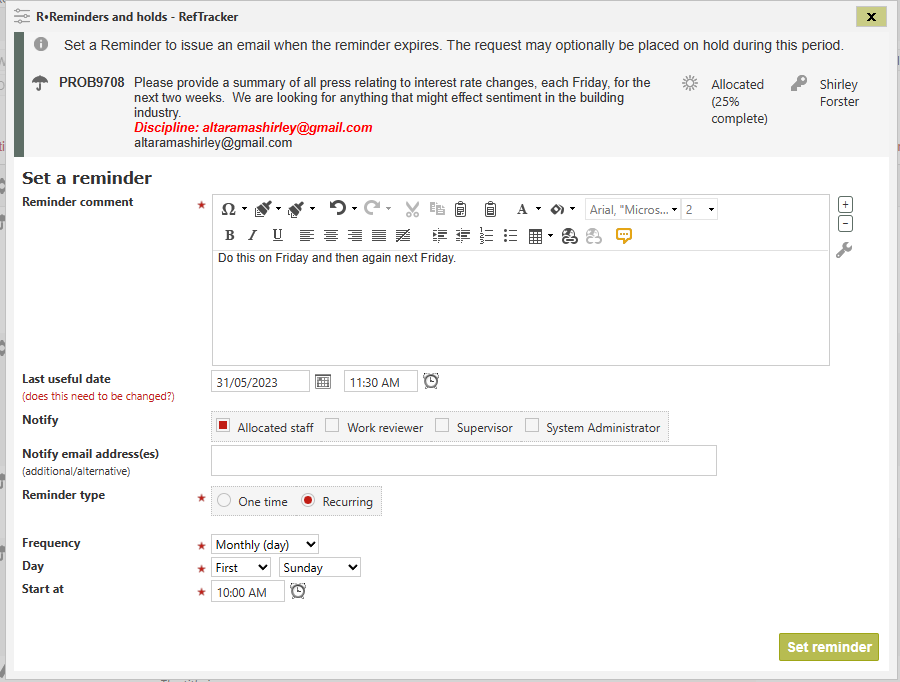
A Reminders background task is responsible for creating the reminder email, and moving requests to and from the Holds screen. By default the process runs every 5 minutes. You should not have to change the Scheduling of this background task, and there are no parameters to change.
Using the reminders and holds screen
Reminder comment is mandatory, and will be provided to the selected staff/email addresses when the reminder expires at the Reminder date. The message should describe when needs to be done when the reminder email is delivered.
QuickText can be set up for the Reminder text box.
Staff can change the Objective response date or Last useful date as applicable to the setting of Target date for their system (as Target date often needs to get changed in association with the setting of a Reminder date, and is always useful information when setting the reminder as the reminder usually needs to be set for a date before the Target date).
Notify / Notify email address(es) – Finally, staff can decide who should be copied on the Reminder email that will get sent at the selected Reminder date and time. The system suggests sending it to the allocated staff member, but it can be optionally sent to any combination of them, their work reviewer, Supervisor/s, or Systems administrator/s, or any semicolon separated email address/es. If you choose Allocated staff member, the reminder will go to the staff member who is allocated the request at the time the reminder goes out (and if the request is unallocated at the time, the request will be allocated to the staff member who saved the reminder, and the reminder will be sent to them, or escalated if they are unavailable).
Reminder type defaults to One time, but it also possible to create a recurring reminder by choosing Recurring here. For One time reminders a reminder date is set. For Recurring reminders a Frequency is set. Holds can only be placed on One time reminders
A Reminder date can be set for one time reminders by entering a custom date or by choosing one of the suggested options. The options use the following parameters – system administrators should check that they are set appropriately for your organisation before using Reminders:
2.14 Reminder – active days: reminders will only be calculated to be sent on the selected days. If the calculated date is not on a day that is ticked here, the date will be incremented by one day until a selected day of the week is found.
2.15 Reminders – shoulder period: Because a reminder sent at or after your closing time is of little use, and similarly reminders set at or before opening time won’t get immediate attention, the system uses a shoulder period – notices will be sent parameter 2.15 minutes before closing time, or after opening time for that request’s staff location.
System administrators setting up Reminders and holds for the first time should make sure they set parameters 2.14 and 2.15 to meet your needs.
Reminder date options are as follows and the Reminder date that is calculated using your selection shows to the right of your selection so you can be sure its what you want.
Custom date – allows you to set the date and time of the reminder notice. It defaults to a blank date so you can pick any day, and to the parameter 2.15 minutes after opening time.
If you do not like the calculated date and time, used Custom date to set the date and time you want.
End of day – Location closing time today for the request’s location minus shoulder period set in parameter 2.15
Tomorrow AM – Location opening time plus shoulder period (and adjusted for parameter 2.14 reminder days when appropriate)
Tomorrow PM – Location closing time tomorrow for the request’s location minus shoulder period (and adjusted for parameter 2.14 reminder days when appropriate)
Three days – Location closing time or opening time (adjusted for the shoulder period) according to whatever would be closest to the current time
One week – Same time as now, one week from today, rounded as per the system time settings, and using the shoulder period if “now” is out of operating hours
Two Weeks – Same time as now, one week from today, rounded as per the system time settings, and using the shoulder period if “now” is out of operating hours
One Month – Same time as now, one month from today, rounded as per the system time settings and parameter 2.14, and using the shoulder period if “now” is out of operating hours
Three months – Same time as now, three months from today, rounded as per the system time settings and parameter 2.14, and using the shoulder period if “now” is out of operating hours
Six months – Same time as now, six months from today, rounded as per the system time settings and parameter 2.14, and using the shoulder period if “now” is out of operating hours
One year – Same time as now, one year from today, rounded as per the system time settings and parameter 2.14, and using the shoulder period if “now” is out of operating hours
Place on hold – Optionally staff can choose to place the request on hold by clicking this box. on hold moves the request form the Open requests screen to the On hold screen so that it no longer clutters up the Open request screen when there is no work required on it.
Frequency is set to Recurring reminders and offers the same options as background tasks – Daily, weekly, Monthly by day, Monthly by date, Quarterly, Annually by financial year, and Annually by calendar year.
Holds are not available when setting frequency for recurring reminders.
When you click Set reminder, validation will ensure that Reminder comment text has been provided, and who it has to be sent to has been selected.
To make the reminder obvious, a summary of the reminder will appear in the question summary that displays in the Open requests screens and at the top of the screen you use to answer the request, until the reminder email is sent. The Reminder display is in addition to any recent staff or client correspondence that might be displaying in the question summary.
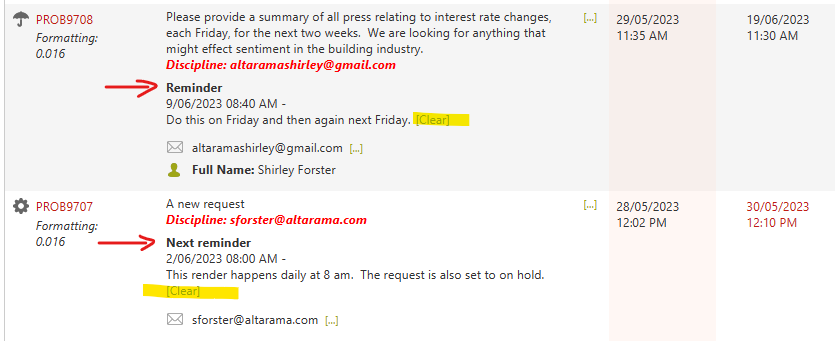
If the reminder is recurring it will say “Next reminder”.
Note the [Clear] link in these displays that makes it easy to clear the reminder if the work is done before the email reminder is sent. The [Clear] link appears in the question summary because of coding in the the questionActive text template.
Reminders and holds are automatically cleared when they expire, but you can cancel or change a reminder at any time.
To cancel the reminder because it is no longer required, or because it is done before it expired, you can also select Actions>Reminders and holds, and the “Cancel reminder” button (that appears for already set Reminders), or use the [Clear] link in the question summary. A History entry will be created to record who cleared the request before it expired.
For on hold requests you can easily get to the “Reminders and holds” screen to do this, by clicking the red “On hold” link in the Status column.
To change a Reminder of hold use Actions>Reminder and holds.
When a reminder expires (with or without a hold), an email is sent to the selected staff member/s and any other specified email address(es), and a record of the fact that the reminder was sent, is recorded in the History. Expired reminders do not need to also be cleared – it is just a reminder to do the work, and the reminder has been sent so it is automatically cleared at that time – clearing a reminder prevents the reminder from being sent when it is no longer required to be sent. Here’s an example of the reminder email. Use the links provided in this email to do the work on that request.
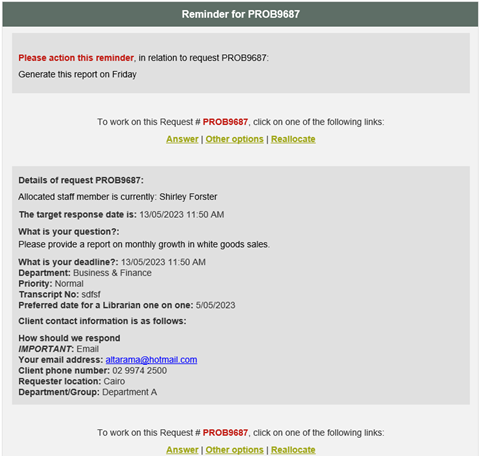
If you need to reset the Reminder, just go to Actions>Reminders and holds, and the details of the previous reminder are still showing in that screen (even if it is expired), so it can be easily adjusted for a new reminder.
The Details screen shows the Reminder text in the question summary, including a [Clear] link that can be used at any time, and the Reminder (or on hold) date in red in the Status section:
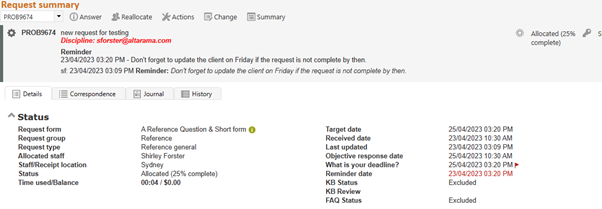
If you select “Place on hold”, the request will no longer appear in the Open questions screens, but in the special “Requests on hold” screen under Open requests. Here’s an example of the Requests on hold screen:
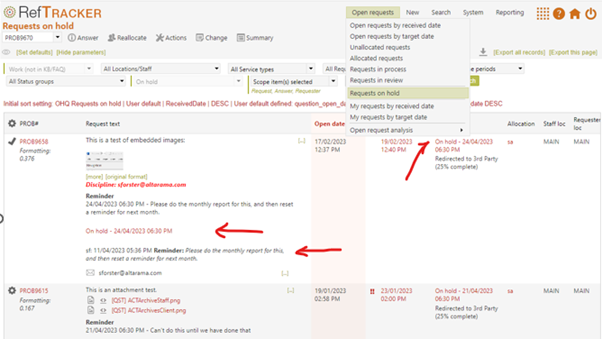
When a request is on hold, the fact that it is on hold will display in the Status column and staff can click on that Status message to go to the Reminders and holds screen to update or cancel the reminder or hold.
The fact that it is on hold will also display in the Details screen status area in red.
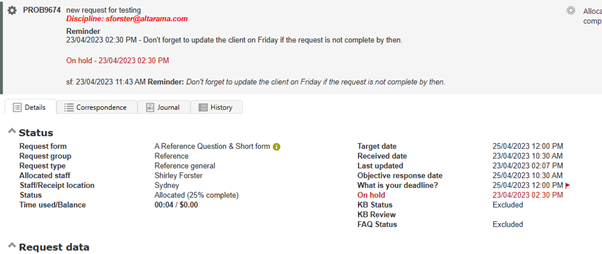
When a hold expires the request moves from the On hold screen to the Open requests screens (at the same time as the reminder email is sent).
When there are requests on hold, they will be included in the Workload overview summary in the Home page, with a link to the On holds screen where their details show. For example:
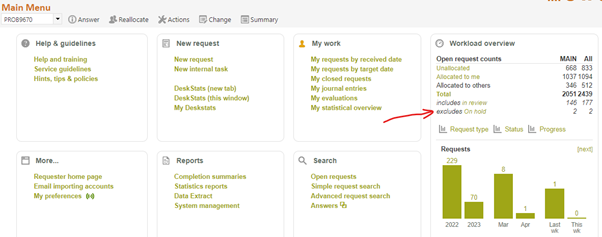
Reminders being set, and released when they expire, or are cleared, are recorded in the History, as are Reminder emails that are sent:
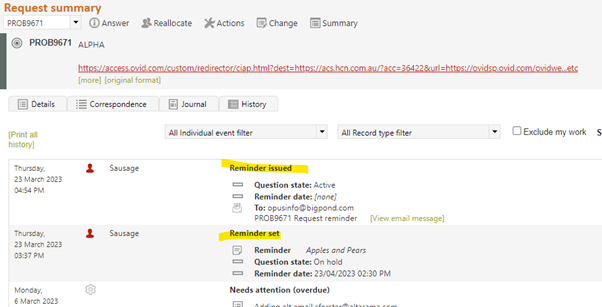
Working with requests on hold
Staff can work with requests on hold in the same way that you can for any other question (the primary difference being that these requests do NOT appear in the Open requests screen – only in the On hold screen.
If a client updates their request through the client interface, the allocated staff member will be notified by email, as normal, and the link in that email will link through the request and allow the staff member to work on that request, as normal.
If an update is received from the client via email, the allocated staff member is similarly advised and the link in the email allows them to work on the request.
The request remains on hold when you work on it, unless you specifically remove the hold, or it expires.
An advantage of placing a request on hold is that it no longer shows in the Open requests screen as a request needing current attention. For this reason, requests on hold are also NOT included in the number of requests that show as allocated to each staff member in the Reallocate screen. The reason for this is that requests on hold do not need any immediate attention and so should not be being considered when reviewing the current workload of staff that a request might be allocated to.
Examples of uses for reminders and holds
Reminders are important to ensure steps along the way to delivering the final response are done on time. Here’s some examples of uses for reminders and hold:
- setting a reminder for the net occurrence of a recurring request, and optionally putting the request on hold until then.
- Keep track of Reading room visit requests where the client wants to be advised when the item they want has arrived in the reading room.
- New book suggestions where the item is not available yet or is awaiting funding.
