The Call for Assistance Screen

The Call for assistance function appears in the Actions menu whenever a question is open. It brings up the screen shown above.
You can use this screen to send a message to the staff members that you select by placing ticks in the To: column.
You might use this function to solicit help from a specific RefTracker staff user (or a number of them) that you suspect has information to help you with the answer.
Because Call for assistance can be used by anyone, and the call comes from the staff member who sent it not the allocated staff member – this function can also be used to suggest to certain staff that they might like to claim the question.
When you send a Call for assistance the status of the question will be updated to “Called for assistance”. This will ensure that the status of the question indicates that work has begun on this question.
This screen starts with a Question summary that will also show the name of any staff member to whom this question is already allocated.
Type your request for assistance into the Instructions field.
The Instructions field is QuickText enabled.
Then click on Save/Send.
A record that this Call for assistance was sent will be placed in the History file for this question.
An email will be sent to the staff that you selected, clearly indicating your request, that the request is from you, and providing details of the question you need assistance with. Although yours may be different, it is usual for the email sent to your selected staff to provide links the different tabs of the Answer screen, and a link that allows a response to be sent by email.
Your library will probably have a policy in relation to how a response should be provided, but as a guideline, the staff member receiving the call for assistance should respond by:
- email only if their response is of a nature that does not need to be recorded in RefTracker.
- adding their response to the draft Answer field if it is something that the allocated staff member will want to incorporate in their final answer
- adding their response as a workflow Note if they simply want to record that a requested action has been completed.
Exercise
Pick a question from the Open questions screen and try using this screen to send a message to one of your colleagues e.g. “Just a test – but I could have been asking for your valuable guidance on how to research this question.” (don’t forget that you can use QuickText in this field)
Select the colleague(s) that you want to send the email to by ticking the box to the left of their name(s).
Click on Save/Send , and your request for assistance will be sent to the selected staff members using a preformatted email template.
The email sent by Call for assistance
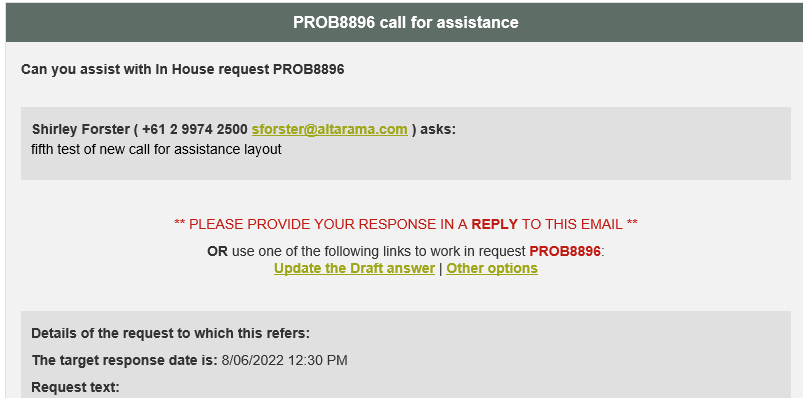
This is an example of the email sent to the staff that you select using Call for assistance. Yours may look a little different if your system administrator has defined a differently laid out template.
Note that it automatically includes your contact details. Also note that your email address is hyperlinked so that if the recipient clicks on it they can send an email back to you. Alternatively, and preferably, they can simply reply to this email, and if email importing is working on the service email address, your reply will be imported as an update to the question, and the allocated staff member will be advised by email that the update has arrived.
The recipient of this email can also use the “Update the Draft answer” link to contribute information to the answer field, or to record that a requested action has been taken (by adding a Workflow Note). Add your initials to anything you add in this way to clearly identify your work.
This email includes details of the request for which assistance is being requested, including any already existing draft answer.
