The Reallocate screen

The Reallocate screen allows staff to:
- reclassify a question’s type or location in order to bring it to the attention of a different group of staff or correct these values when they are incorrectly set on arrival of the question (e.g. by the client selecting the wrong form for submission of their question, or the form having been designed to be generic)
- allocate an unallocated question to a specific staff member – they will receive an email containing the details of the question and a link that allows them to go into RefTracker and start working on the question.
- allocate or reallocate a question to themselves (no email is sent if this special option is chosen).
- pass responsibility for completion of an unfinished question to another staff member (they will receive an email) or set it to unallocated. If you are reallocating a question that is not allocated to you, you can even send an email to the originally allocated staff member advising them that they are no longer responsible for this question.
- pass responsibility for a question from one team/location to another.
Remember the concept of allocation – if you are reallocated a question, it is your responsibility to complete that question. You may do some work in the question and then find that it is no longer appropriate for you to complete this question – if this happens you must Reallocate the question to someone else, and they must take responsibility for completing the question. You can also set it to unallocated if you do not know who to reallocate it to.
Supervisors will find this screen useful as an indication of the distribution of their current open question workload. They might also find the “Open request analysis” graphs under Open questions a useful indicator of how their current workload is distributed.
The Reallocation screen begins with a Question summary section that contains enough information to ensure you are working with the right question.
A validation section may also appear above the Question summary indicating missing information detected upon Submit, or, indicating that the question is incomplete. Imported questions may have created a valid question but may still be missing some mandatory data for that type of request. If that is the case, the question will be marked as “Incomplete” as indicated by a construction icon

near the question number. The validation message will indicate the missing mandatory information, and, provide a link to the Change screen, where the information can be added when it is available. As the missing information may not yet be available, you will be able to use this screen without providing it – the question will remain marked as incomplete. The question will not be able to be Changed without all the missing data being provided, but other screens like Answer, Query to client, and Third party can be used to obtain the missing information.
The Reclassification section will display expanded if the question is unallocated, but if it is allocated, Reclassification displays contracted on the presumption that the question is already correctly reclassified. This section allows the Request type and Staff location to be reset, even if you do not reallocate the question, for systems that manage their questions according to these attributes.
Request type allows you to change the Request type associated with this question. If you have different groups of staff handling different types of requests, this will have the effect of bringing this question to the attention of the more appropriate group (so it does reallocation to a different group by question type!).
Staff location allows you to change the Staff location associated with this question. If you have different groups of staff (locations) handling different categories of requests, this will have the effect of bringing this question to the attention of the more appropriate group (so it does reallocation to a different group by the location of the staff who will handle it!).
If your System administrator has set parameter 2.21 “Change staff location on reallocation” to “Yes”, Staff location will NOT appear in this section as it will be automatically changed to that of the staff member being reallocated the question – this is usually done where staff work in multiple teams covering specific subject areas. When parameter 2.21 is set to “Yes”, and you use the Reallocate screen to set a question back to unallocated, you will see an option to reassign the question to another staff location pop up. This means questions can be Reallocated from team to team without having to pick a specific individual in that team to allocate to.

You do not have to make any changes to the Reclassification section, to be able to use the Reallocation functions. Nor do you have to make selections in the Reallocation section, to be able to make Reclassification changes.
The Reallocation section allows you to enter a message for the staff member who will take over (your instructions for them), and then provides a list of all staff members by location with the logged on user’s location always displayed first, so you can select who you want the question reallocated to.
Staff that are currently logged into RefTracker (and so possibly able to provide a quick response) are indicated by a symbol (usually a head and green shoulders) at the end of their name.
Allocating a question to a staff member who is currently unavailable may result in the question not being addressed on time, so a confirmation pop up appears if you try to do this. Confirm if you really do want the question to go to the Unavailable staff member.
For each staff member, information about their current availability, the number of questions currently allocated to them (but not on hold), their specialties, and their preferred request type, is provided to help you choose the most appropriate staff member to reallocate to.
Users can click the hyperlinked value in the Q# column in order to see a list showing details of all the requests allocated to that staff member that are not on hold – very helpful when trying to decide which staff member should be allocated this new question! The list displays in a separate tab so you can easily go back to allocating the question. Note that if a staff member has only been granted permission for one location, these hyperlinks will only be provided for that one location, for that staff member (and they will only see the questions for that location). Here’s an example of the list of questions allocated to the staff member whose # of allocated questions was clicked – notice the handy pie chart showing the proportion of those requests that are Allocated, Progressing, and in Review, providing further valuable information about that staff member’s workload:
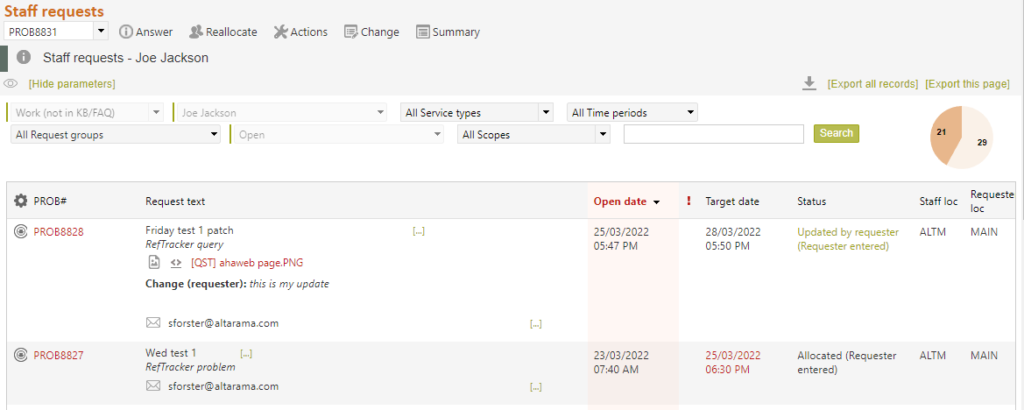
The Reason for reallocating that you enter on this screen (your instructions for the staff member taking over), will be included in the email that advises the newly allocated staff member that they need to work on this question. Your name (as the person who reallocated the question), is automatically included in the email so there is no need for you to type your own name as a signoff. Note that if you choose reallocation to yourself, or Change to unallocated, an email will not be sent, but the note that you provide, will be saved in the history.
You can expand or contract the display of staff member names for each Location by clicking the ^ symbol at the right hand end of the Location name header bar. RefTracker will remember the Locations you have open, and display on the next occasion that you use the Reallocate screen, with the same Locations expanded.
When appropriate, tick boxes will appear allowing you to:
- Change to unallocated – remove the current allocation so that the question becomes unallocated – not allocated to anyone.
If your system has been set up to automatically change the Staff location when a question is Reallocated (to indicate that it has moved to that person’s team/location – Parameter 2.21), staff choosing to Change to unallocated will see a Staff location field appear directly below the Change to unallocated tick box, showing the current Staff location and allowing another to be selected.
This function allows staff to Reallocate to another team/location without having to select a specific member of that team/location. - Reallocate to me – reallocate the question to yourself (without any emails about the reallocation being sent to you – as opposed to choosing you own name in the list of staff for your Location, which will send you an email)
Exercise
Do you need to make any reclassification changes for this question? If so make them – you can click any Save/Send button at this time if that’s all you need to do. Enter a Reason for reallocation (don’t forget you can use QuickText in this field – in fact your System Administrator may have arranged for some standard text to automatically appear in this field, to save you entering anything unless you need to provide further instructions), and choose the staff member to whom you want to reallocate this question by clicking on the radio button next to their name, then click on any of the Save/Send buttons.
An email is sent to the newly allocated staff member.

This is an example of the email received by the staff member to whom the question has been reallocated. It not only highlights the date and time by which the question needs to be responded, but it includes the Reason for reallocation message (instructions) provided by the staff member who reallocated the question, the reallocating staff member’s name and contact details, and all the known facts about the question.
If there are any question attachments for this question, they will appear as hyperlinks in the body of this email. The use of hyperlinks for these attachments reduces the email traffic and mailbox space taken by RefTracker staff emails.
If there is a draft answer for this request, the draft answer will be included in this email (so reallocation can be used to ask another staff member to review a draft answer).
It also includes hyperlinks to allow the newly allocated staff member to go straight to this question in RefTracker.
Exercise
Now we are going to look at the Change Screen. To use the Change screen simply click on Change in the Questions actions bar (as the appropriate question number will still be in the window in the Question actions bar).
You may ask how this can be, as you have just reallocated this question to someone else, but the philosophy in RefTracker is that anyone should be able to contribute to anyone else’s question – even complete the question – so that questions have the best chance of being answered well and on time.
