The staff home page – introduction
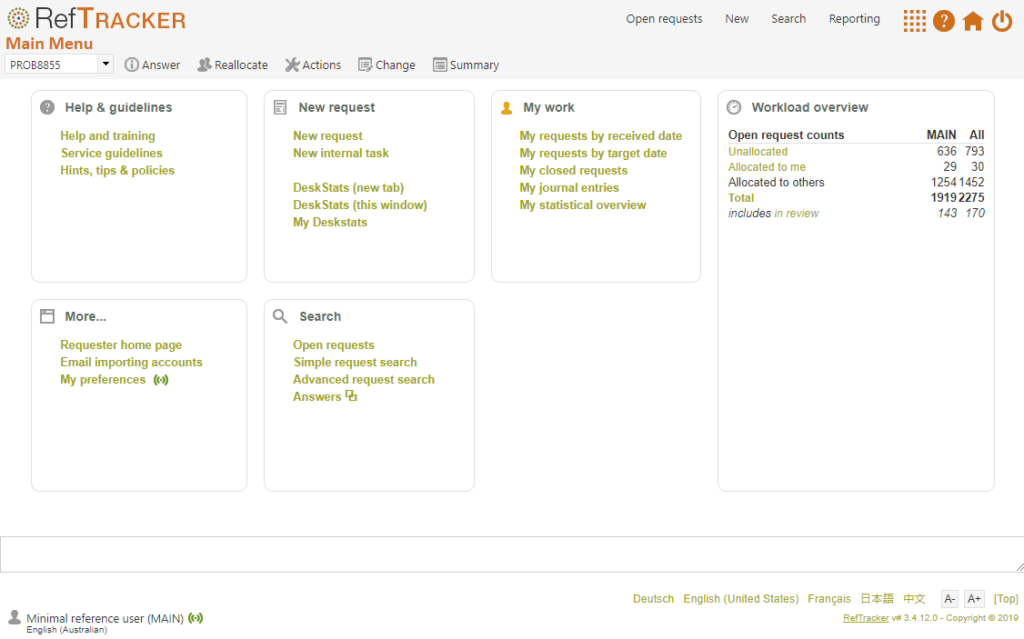
Home page: Regular user
This is the staff home page. When you sign on as a General level user or above, this may be the first screen that you see. The purpose of this screen is to provide access to functions that are not related to management of individual requests or tasks. It also provides Dashboard style information about the current workload in the Workload overview section, and about the recent work done at Completion summaries.
RefTracker has an intelligently selected Home page function that can intelligently return you to the Open questions screen you last used within the last week, or this Home screen, if you have not used an Open questions screen. This intelligent Home page function will remember which of the Home, or Open questions screens you used last and will return you to that screen as your Home screen, whenever you finish using another screen, and when you first log in.
Alternatively, if you prefer to have the system always open at the same screen, you can do the by setting the Default page parameter in the Details tab of My preferences.
More about the Home screen
The following functions are only accessible from this Home screen. To access these functions at any time, click on Home on the main function bar and you will be returned to this Home screen.
Functions that you can ONLY find in this screen include:
- Alerts and messages – information about processes that automatically occurred at logon, and alerts about issues that you need to resolve, will appear directly below the Question action bar, if any are applicable.
- Help and training – links to exactly the same help system as the help icon in the header bar links to.
- Hint, tips & policies – if this link appears it will show information provided by your System administrator that answers frequently asked questions from staff about how to use RefTracker.
- Client home page – this link opens your client interface in a separate window, if you use the client interface. If your library has defined your own home page (in parameter 6.7) it will link to that page, otherwise, it will link to the standard RefTracker client interface Welcome page for your library’s RefTracker system.
- Email importing account – Clicking this link shows the email importing accounts used by your RefTracker system – a handy reminder, especially for new operators, of how new questions, updates, and answers can be submitted to your system by email. This link does not show if your system has no enabled email importing accounts (such as is the case for DeskStats only systems). For more information about email importing click here .
- My preferences – this link, if you have access to it, opens your staff signon page, allowing you to adjust personal settings like your Received via default and Availability. The icon to the right of your user name in the footer of each page is a quick indicator of your current Availability status. Usually, a page with a green dot icon indicates your current setting is “Available”, and a page with a red dot indicates “Unavailable”. Your availability status is used by other staff in the Reallocate screen to judge who questions should be reallocated to, so it is important that you keep your availability status up to date using My preferences.
The Home page also provides:
- Open question counts – This box summarises the open questions in your system, as at the last time this Home page was displayed. If you are a DeskStats level user this box will only appear if there are open questions in your system. If more than one Location is set up in your RefTracker system, the Open questions counts will include a column for your Location and a column for all Locations combined. Click any of the hyperlinked types of questions to see a list of those questions.
- Supervisors and above are also given direct access to three graphs that provide a visual interpretation of the current workload per staff member (by Status, Progress or Request type), and see a a small graph comparing the incoming workload over time.
- Today’s DeskStats – This box summaries the DeskStats recorded for your Location today, as at the last time this Home page was displayed. It only appears if DeskStats have been recorded for your Location today.
The following pages of this manual we will be investigating all of the functionality available from this screen.
Home page: General user
When a General user signs on their Home page looks similar to a Regular user, but it does not provide access to all the functions that provide client and third party contact e.g. Reject, Third Party and some client contact functions under Answer.
The intelligently selected Home page function is used for General users but they rarely use Open questions screen and so will mostly see this normal home page.
General users may also be excluded from using some Request forms in the New screen. General users will often be given permission to use New forms that are used to record more detailed statistics about questions answered face to face than can be recorded using DeskStats, such as surveys and details of training provided.
General users need to keep in mind that not all functionality described in this manual is available to them.
Home page: DeskStats user

The DeskStats level signon provides an ideal working environment for staff at service desks and for mobile reference staff (sometimes called floorwalkers or rovers). For mobile staff the DeskStats level signon is ideal for using on a tablet computer like an iPad (use the Touch layout button in the bottom right of the screen for a touch friendly layout).
When a DeskStats user signs on they are immediately presented with the DeskStats functionality. They also have access to the New function so they can take full details of questions to be answered by others, or for entering the details of services that need more information gathered than is efficiently handled via DeskStats, and the Answers sub window (from the Home page) for access to approved answers to regular questions. They can link to the traditional Home page, by clicking on Home in the main function bar, and their version of the home page looks like this:
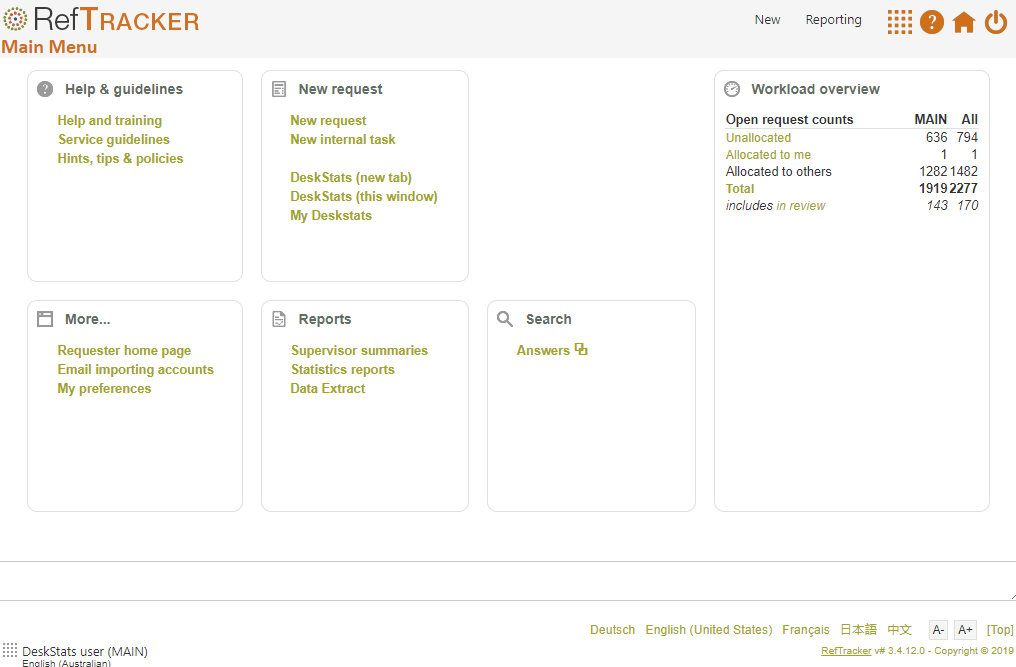
This user level has limited access and so only needs to undertake limited parts of this training – just the functions they have access to! These will be: Help, DeskStats, My DeskStats, My statistical overview, and the New function.
Home page: supervisor and administrator level
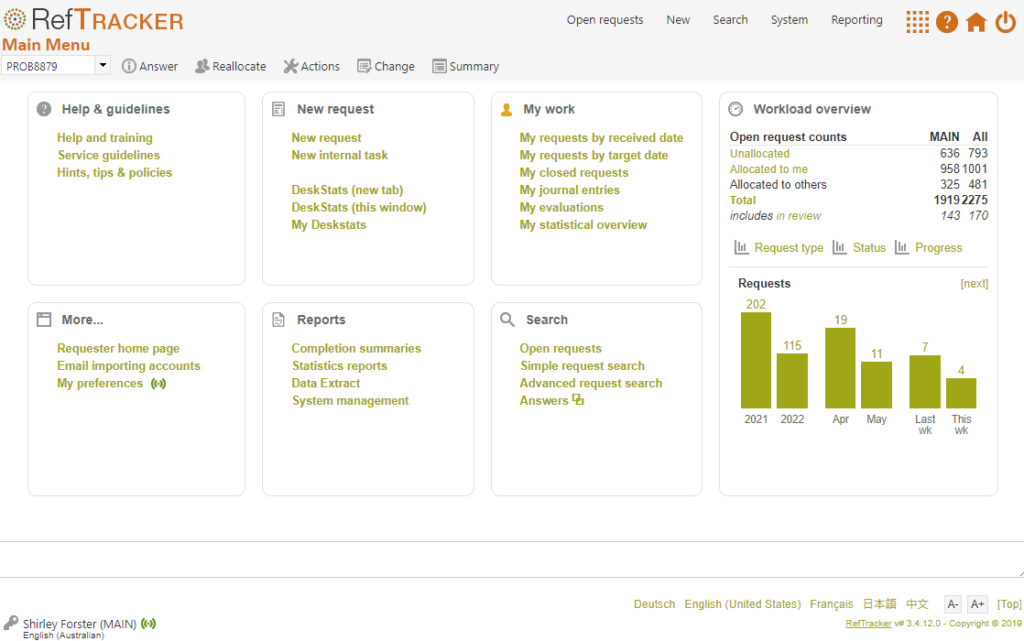
When a Supervisor or Administrator signs on they have access to additional functions – all the system management functions including statistical reporting and the workload by staff member, and workload trend graphs. Administrators have full access to all these additional functions. Supervisors have access to statistical reporting and staff signon management for their location, and can view all other set up functions without being able to change them.
Dashboard style information about the current workload is provided in the Workload overview panel of this Home screen. For more information about the workload information and graphs, see Staff home page functions. The Reallocate screen also provides handy hyperlinks for viewing the current workload of each staff member, and the Completion summaries link in the Home page provides a handy overview of past workloads.
The intelligently selected Home page function is also used for Supervisors and Administrators so that, at the conclusion of any work, or when they first log in, they are taken to the Open questions screen that they last used in the last week, or the Home page if they have not used an Open questions screen in the last week.
Separate manuals cover the system management functions and Supervisors and Administrators should review that additional information.
