The Staff Home page: Functions
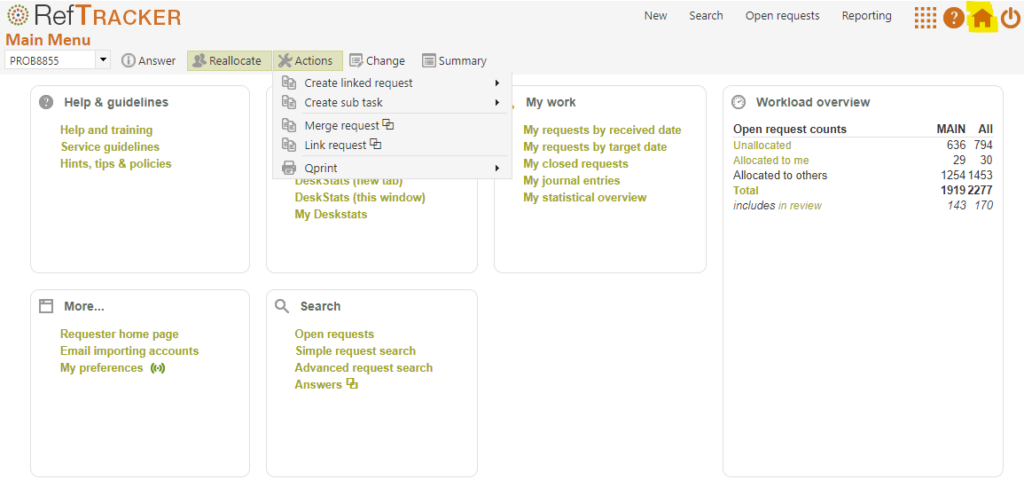
The Staff interface home page can be accessed at any time by clicking on the Home icon in the Main function header bar. It is called the Home function in this header bar because this is the screen that RefTracker will return to if the workflow you are working on is completed, and RefTracker determines there is no other screen that you need to go to.
RefTracker intelligently works out what screen to display when the function you are working on is complete, or when you log on:
- If you have most recently (within the last week) used an Open questions screen, RefTracker will display that Open questions screen rather than this Home screen as you are probably a regular user of that Open questions screen who wants to return to it to get the next question to work on.
- If you have most recently use this Home screen (as opposed to an Open questions screen), or not used an Open questions screen in the last week, RefTracker will display this Home screen.
- If you have visited an Open questions screen and want to stop RefTracker automatically returning to the appropriate one of these Open questions screens, simply click on the Home icon in the Main header bar, and RefTracker will display this Home screen, and will continue returning to it at the end of each workflow, until you visit an Open questions screen again.
The body of the staff Home page provides access to some Dashboard type functions, many of which are less frequently used and not accessible from anywhere else. Because of the icon in use for Home, there is no menu list under it. To access any of the functions in this screen you must first click on the Home icon!
For ease of use the functions in this screen are arranged in logical groups.
Workload overview
The “Workload overview” panel in the Home screen provides a summary of the status of your RefTracker work – Dashboard style information.
“Open question counts” summarises the open questions (workload) in your system : how many questions are unallocated, how many are allocated to you, how many are allocated to someone else, making up the total open questions in your system. Of those questions some are in review status which means they just need to be checked and so probably need less work than the others, so we also let you know how many of that total are in review status. Further some request may have been placed on hold until more work need to be done on them, and these on hold request are also represented in a separate figure. These figures are provided for your location, and, if there are other locations that you can access, the total for all locations including yours.
Coloured labels in this table can be clicked to see a list of the requests making up that total.
“Today’s DeskStats” lets you know how busy you have been answering the “on the spot” sort of requests that are recorded in DeskStats – how many you have recorded, and how many have been recorded by all other staff in your location (so how busy the rest of your team has been).
“Open question counts” only appears if there are open questions in your system, and “Today’s DeskStats” only appears if you have recorded any DeskStats today.
If you are a Supervisor or Administrator you may also see links to some graphical representations of your workload in this panel. These links will only show if there are Open questions. Click the graph name links to see graphs of the workload by staff member for those attributes. For more information about these graphs see Open question analysis under Open questions.
The last year/this year, last month/this month, last week/this week comparison columns show, at a glance, how your incoming workload compares to previous periods (Request received). The numbers shown are the number of requests with an Open date in that period (so that means the number of questions addressed during that period – both new questions and reopened questions).
Click [Next] to cycle between comparisons of Requests received, DeskStats, and Requests received plus DeskStats, if you use both Requests and DeskStats.
For System administrators the values showing here are for all locations. For Supervisors, the values are for their own location only as indicated by the location code before the heading for the graphic. The annual figures are calendar year, and the weekly figures are Sunday through to Saturday. If you have very large counts, the figures will be represented in thousands e.g 127K or 53.1K where K represents thousands.
My work
This panel provides a number of links that provide information about the work that you are doing or have done. My questions by received date and My questions by target date show different views of your current workload and are also available under Open questions. My closed questions shows the questions that you have closed, and is also available under Search>My searches. My journal entries shows where you have been recording time used, if you use this concept. My evaluations shows you the ratings and comments you have received from the clients you provided answers to (if you use this concept). My statistical overview shows you some broad statistics about the quantity and type of work that you have been doing.
Search
This panel provides access to a number of ways that you can find work in RefTracker (any work, not just your work). Open questions a list of all questions waiting for work to be done on them (Open questions by received or target date is also accessible under Open questions). Simple question search is a tool for finding questions by the most common attributes that you will want to search by. It is also accessible under Search. Advanced question search is a tool for finding questions by specific attributes of those questions. It is also accessible under Search.
New request
This panel provides access to ways of capturing new questions – full questions that you enter using forms (New questions) under New, and DeskStats for services provided on the spot (used in either a tab or a sub window).
My DeskStats provides a summary of the statistics that you have recorded using DeskStats.
Reports
This panel may provide access to some reports and tools (generally for Supervisors and above). All of them are also available under Reporting in the main header bar.
Completion summaries is a summary of the statistics for your location or the whole system as appropriate to your access.
Statistics reports is a tool for generating a range of report of activity of the whole system or your location as appropriate to your permissions.
System management provides access to the tools for controlling how your RefTracker system operates. It is a link to the features accessible under System in the main header bar.
Help & guidelines
This panel may provide access to some information that will help you understand how to use your RefTracker system.
Help and training
Clicking here will display the same thing as clicking on the help icon in the main header bar..
Service guidelines

This is an example of the sort of information that a System Administrator might provide to their staff at this point – it is information about how your policies are applied to use of RefTracker in your library.
Note that this screen opens in a separate window, if it is provided.
Exercise:
Close this window to return to the staff home screen.
Hints, tips and policies

This is an example of the sort of information that a System Administrator might provide to their staff at this point – hints and tips on specific aspects of using RefTracker in your library’s environment.Note that it opens in a separate window.
Exercise:
Close this window to return to the staff home screen.
More. . .
When appropriate, staff can easily access the RefTracker client interface by clicking on Client home page, however access to the client interface is usually provided by your library from its public web pages. The client interface will generally be accessed from your public web pages rather than through the staff interface. This link is provided for your convenience and may operate slightly differently to the interface in your web pages, as the system knows that you are a staff member accessing it, not a client.
Email importing accounts, when clicked, provides a list of the email importing accounts used by your RefTracker system, if any are used. It is provided here as a reminder that these addresses can be used for submitting requests, updates, and answers by email, as appropriate to your system. It does not appear if there are no enabled email importing accounts (such as is the case for DeskStats only accounts), and only gets updated after a system is restarted.
My preferences allows you to change some aspects of how RefTracker operates for your specific RefTracker signon.
