Adding new users
When you click on New, the system provides a screen for entry of the basic information about this new user – including the permission level that you want this user to have. When you click Update in this screen, the screen for reviewing a copied user will display so you can check all of the attributes for this new user. The new user signon creation process is not complete until you have done this next step of checking the full signon and clicking Update again, and, when it is complete a Welcome email will be sent to the new staff member to validate their email address and have them set a new password (click here for information about the Welcome email process).
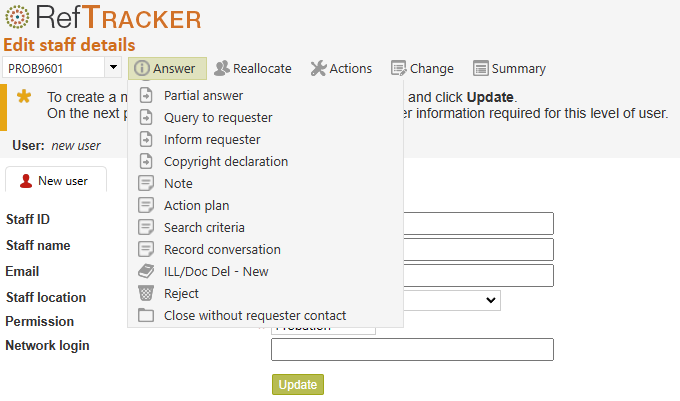
However, it is usually easiest to create a new user by Copying an already existing one. We recommend that, especially if you want users to have function permissions other than those provided by the standard user permission levels, that you create a user that has all the settings you need for that type of user, and create the new user by Copying that existing/example user. See Adding new users – using the Copy function for more information about this, including the emails sent to new staff.
Staff id: this staff id is used as your user signon, and as a short form identifier for this staff member throughout RefTracker. Some libraries use staff member’s initials for this signon, others use their Windows signon, but you can use any alphanumeric text up to 20 characters in length. Staff id’s must be unique within RefTracker, but id’s that are unique over the first 4 characters are ideal for display purposes. Staff id’s are case insensitive. A sample staff id might be: mcb or MCB.
Staff name: enter this user’s full name here e.g. your name for the purposes of this exercise. This name is used to identify this user in RefTracker wherever space allows use of a full name rather than just the staff id. A sample name might be: Mary Brown
This Staff name can also be used in an email sign off.
If your staff work in teams within your locations, you can create the equivalent of sub-locations by entering a prefix before the users name. For example you could use any of the characters
# . * : + = ‘ _ “
to designate the team, or even the name of the team e.g. * Mary Brown or ILL – Mary Brown
Staff location: Choose the library location where this staff member works, from the drop down list. For those doing initial system setup, you may have to choose MAIN if it is the only value available at this stage, and check that this signon has the right Location after you have adjusted your Location code table later on in this manual.
Permission: Choose the permission level for this user from the drop down list. The functionality allowed by each permission level is described in an earlier section in this manual. Note that Supervisors cannot set or change permission levels higher than Supervisor. If you are creating a signon for a Probation or General user, you will be asked to select the staff member’s work reviewer in the next step.
If you create a new full user using this function, the new user will received a “Welcome email” as described in the “Adding new users using Copy” help page. They MUST click the link in that email to verify they are the intended user, and provide a password.
Exercise:
Enter appropriate values for the signon that you are creating for yourself using the guidelines above.
Click on Update. You will then be shown the normal Edit staff details screen for this new user, and will need to check ALL of that tabs of that screen, provide the further information required, and click Submit to finish the process (with the system sending a notification to the user so they can validate their email address and set their own password, if they are a full user). Details about how to use these Edit staff pages follow. See Adding new users – using the Copy function for more information about this and the emails sent to new staff.
