Reporting
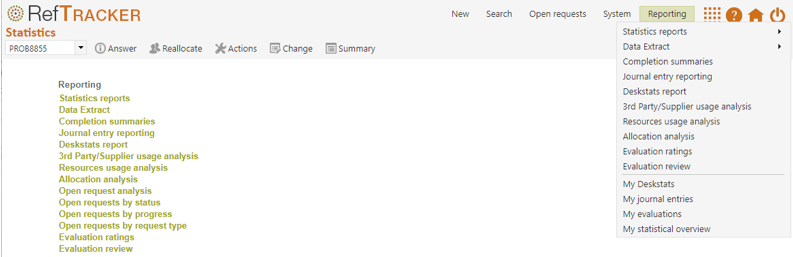
A variety of reports are available through the Reporting entry in the main menu. Some are also available from the Home page.
- Statistics reports provides a report writer for a wide variety of statistical reporting based on data held in code tables.
These reports can be scheduled to run automatically. - Data extract provides the ability to extract one line of data for each request in your selected period. The data includes all the data that shows in the Details tab, and more, such as “Time to close”, so it a very valuable source of additional reporting information.
This data can also be used as an offline historical record of the data in RefTracker, or for transfer of data to other applications, or for external analysis in ways not allowed for by the standard RefTracker reporting.
These extracts can be scheduled to run automatically. - Competion summaries provides a standard set of metrics that may be all the stats that are required by some libraries.
- Journal entry reporting provides the details of all the time journal entries that all staff have spent on all questions they worked on during the selected period – an invaluable aid to measuring the contribution of each staff member to the total work done in that period.
- DeskStats report If you use DeskStats, this report provides a summary of the DeskStats records for a selected period, and can be set to display results for all staff, an individual staff member, or all staff in a selected location.
- Third party/Supplier usage analysis provides the details of all the third party usage journal entries that all staff generated on all third party requests (Refer, Redirect, and ILL/Doc del) made during the selected period – an invaluable aid to measuring the contribution of each of the third parties that you use.
- Resource usage analysis provides the details of all the Resource journal entries that all staff have recorded on all Resources that they used during the selected period – an invaluable aid to measuring the effectiveness of each Resources when evaluating renewal of Resources subscriptions.
- Allocation analysis provides an analysis of the dates and times at which questions were reallocated, facilitating an analysis of how long questions are staying with particular staff.
- Evaluation ratings provides an analysis of the Ratings provided by clients using the Evaluation ratings links that can be included in the response email.
- Evaluation comments provides a report of the client Evaluation comments received using the Evaluations ratings links that can be included in the response email. It is suitable to provide to Management for review of these comments.
These statistical reporting functions provide:
– quantitative reports based on the specific types of data that have been collected in RefTracker, and will allow the quantitative summaries to be exported directly into Excel, or into .csv or XML files for use in other reporting products. Administrators have access to all data. Supervisors do not have access to reports about client data in order to restrict access to this sensitive data. Graphing options are available for most reports.
– the ability to display the data records matching the specified selection criteria, and export them directly into Excel, or into a .csv or .xml file where the detailed information in these records can be used for detailed analysis of your reference workload. Supervisors do not have access to displaying or extracting client data in order to restrict access to this sensitive data.
Some reports (Statistical reporting and Data extract) provide an option to save the selected parameters so that the report can be run by just selecting from the Reporting menu in future, and these reports can also be set up to run automatically. For more details see this help page.
All reports remember the parameters that you used for them last time and present those parameters initially. There is a “Clear saved search/reporting settings” function under Admin mode in the Users full screen for managing user signons that will reset these saved parameters to default values. Don’t be afraid to use “Clear saved search/reporting settings” if an individual user sees a reporting error, or is not seeing all of the parameters, in any of the searching or reporting screens (any of the Simple search based screens like Open requests; Advanced search; or any of the screens under Reporting>Statistics reports). They will lose all their recently used searching and reporting saved parameters but, it will resolve any issues with saved parameters no longer being compatible with new features after an upgrade.
Note that Completion summaries and My statistical overview, use Statistics reports functionality to provide a standard set of statistics, that may provide enough statistical information for some libraries – however, even for those libraries we recommend that you also export your data each statistical reporting period using Statistics reports (to facilitate consistent historical data analysis), and run the DeskStats Comments report if you use DeskStats comments.
Importantly, by extracting the records selected for a report, a snapshot can be taken of “all the questions received this quarter” (for example), as they were at the end of the month, so that any future deletion of records will not effect future statistical analysis. For this reason it is good practice to take an export of your data for each of your statistical reporting periods so that you can always go back and do accurate reporting on historical data.
Exported files include column headers that describe the information that has been extracted, and the meaning of these headers can be found in the System>Data dictionary screen.
Customers with with in-house RefTracker systems, can use a standard SQL compliant reporting product like Microsoft Access or Crystal Reports to supplement the reporting provided here, by utilising the information in the System>Data dictionary screen.
Exercise:
Those setting up new systems will not have any questions in their system to report on at this stage – new customers may wish to use the Altarama test system accessible through our supportsite for testing the functions in this part of the manual, or perhaps come back to these exercises when you have more data accumulated in RefTracker. For those using live systems, click on Statistics reports in the home page, or Statistics reports under the System menu. You will be presented with the screen above.
