Data extract for DeskStats data (Display)
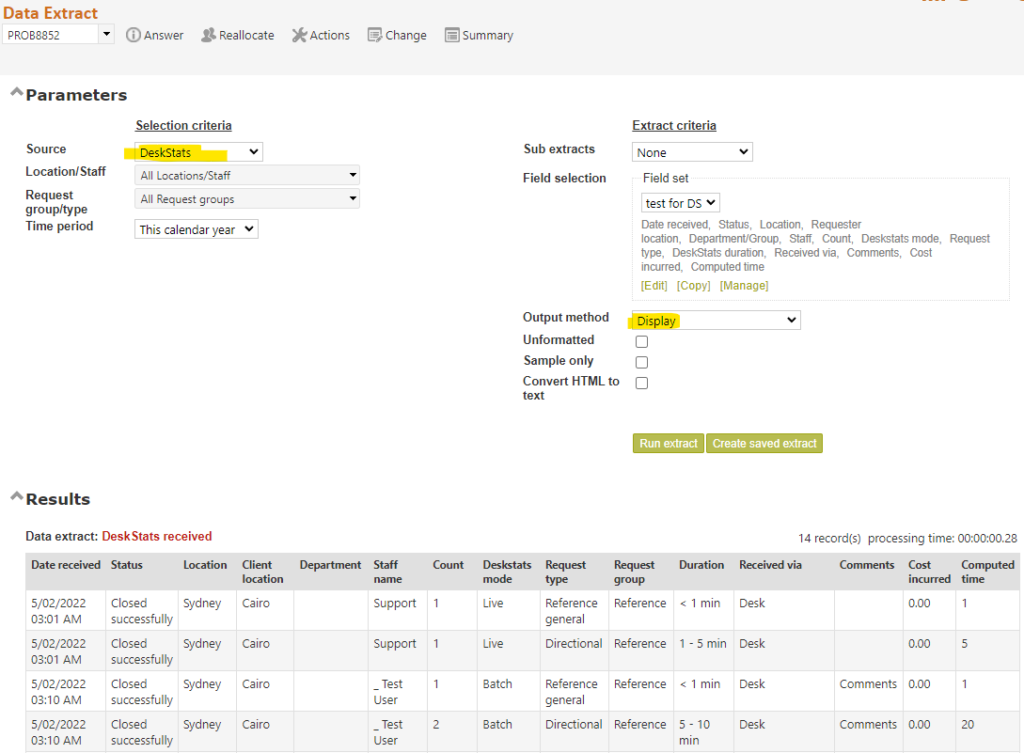
To obtain the above report we simply selected the DeskStats data source, in Data extract, and output type of Display so we can see the output in the same screen.
Options are available to:
- create sub reports by Location, Staff member, or Service type
- To output to a file, create a link to view the output file, or email the file to yourself
- To include any HTML in the report, or not. HTML will rarely appear in DeskStats reports so this parameter can usually be ignored for DeskStats.
The parameters are the same as for other Data extracts including the “Selected fields” option that allows you to select the fields that will appear in your Extract and the order in which you want them to appear.
Note that all the data for each DeskStat is presented in a single line. The names of the columns in the header bar of the report are the names of the fields in the database, and the purpose of each field is described in the System>Data dictionary screen (review how you have used them in the DeskStats screen). The order in which the fields are displayed is controlled by the sort order for fields defined in the DeskStats data table of the Data dictionary.
There will also be a column for each Resource you have defined in your system. If a Resource usage was recorded for that DeskStat, the date on which the Resource usage was recorded appears in the column, and, if any Resource comment was recorded it is also displayed in the column with a “~” separating the date and comment.
The Mode column refers to whether the record was saved using batch mode (0) or Live mode (1)
The Count column refers to the number of stats recorded for this entry. For Batch mode this will be the number types in one specific batch mode data entry box (a separate record will be created for each number in each box). For Live mode this is always 1.
The Computed time column shows the librarian time spent providing this service in minutes. It is calculated as the time equivalence specified in the DeskStats Duration code table for the selected duration multiplied by the count (when this DeskStat was recorded in Batch mode). This value is saved in the DeskStats record at the time that the record was saved ensuring that any future changes in the DeskStats duration code table will not effect this calculated value, and is used for the Time expended report.
The Cost column shows Computed time multiplied by the billing rate of the staff member who performed the service.
Columns must be uniquely named for reporting, so if two columns would have the same name RefTracker will automatically append “_2” to the second, “_3” to the third, etc.
Saved exports
When you have successfully run a report, he system will offer “Create saved extract”, that allows you to save the parameters you are using so that they can be rerun with just a couple of clicks for the Reporting>Data Extract menu, and the report can even be scheduled to run automatically. See the Reporting – Data Extract help page for more details.
