Saved and scheduled reports
For Statistical reports and Data extract reports, you can save your favourite report parameters, and, when you want to rerun that report, you can just select the saved favourite report/extract name from the sub menu under Reporting>Statistical reports or Data extracts. The saved parameters will display together with the results of that report/extract. You can also change the parameters and re-run the report/extract, or even create another saved report/extract at this point.
Supervisors and Administrators can normally save and schedule reports/extracts (controlled by the “Schedule reports and extracts” Function in the user’s signon, under Searching & Reporting).
Scheduled reports
Some Statistical reports may need to be “scheduled” to run on a regular basis (in addition to being able to be run ad hoc from the Reporting>Statistical reports menu list), and those reports are indicated in their menu list with an indication of their frequency in brackets (Cal= Calendar yearly, Date=Monthly by date, Day=Daily, Fin= Financial yearly, Hr=Hourly, Min= Minutely, Mth=Monthly by day, Qtr=Quarterly, Wk=Weekly). If a report has been set as scheduled, when you select it from the menu list, the saved parameters will display together with a sample of the data that the report would provide (a report for just the first 25 records – if you want to manually run the report and get a full set of results, untick the “Sample only” parameter).
Scheduled reporting produces a file (in formats Excel, CSV XML, Exchange) which means that any graphs specified in your report parameters are NOT included in the scheduled output.
Running saved reports
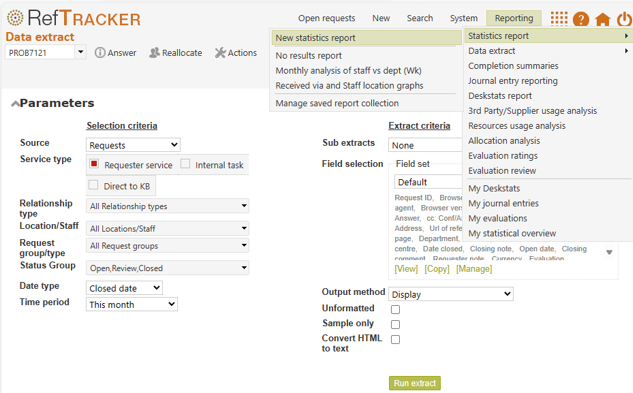
These saved reports are per user – so that means that each user must create their own saved reports, if any are required. Scheduling the report allows it to be shared with other users.!
This functionality works similarly to the Saved searches, but is instigated from a button – whenever you are seeing report results in the Statistics report screen, a new “Create saved report” button displays to the right of the “Run” button.
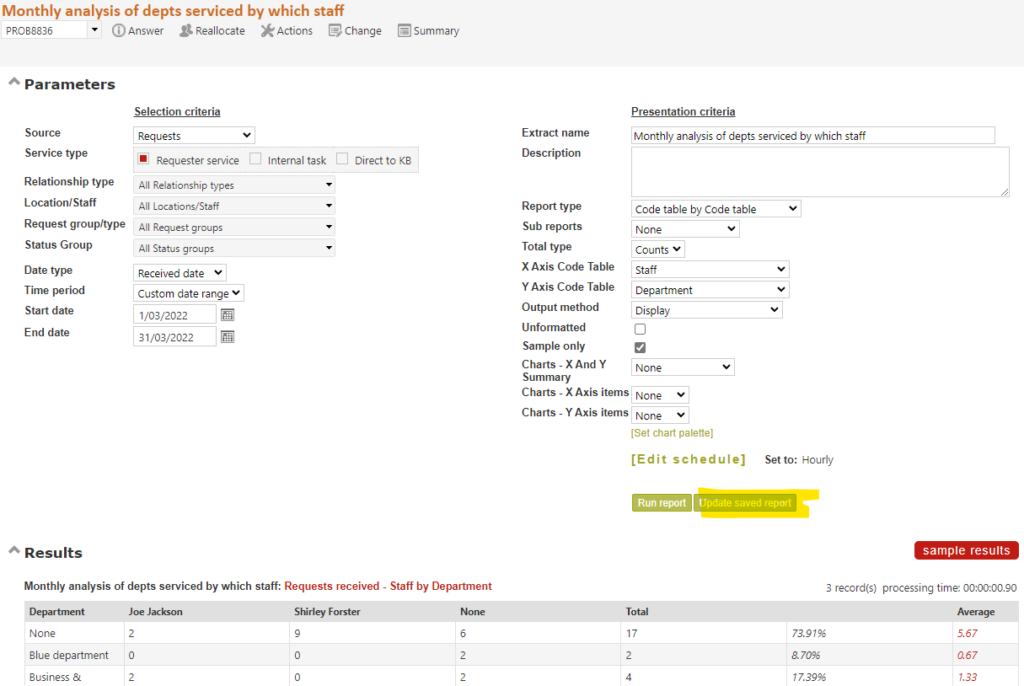
Give your saved report a helpful short name (max 50 characters) and in the Notes field, provide a description of why this report is used (and if it is scheduled, when it is scheduled to run). This note will prove very helpful as it appears as a pop up from the menu list, and at the top of the screen whenever you run this Saved report, providing an explanation as to what the report is showing.
Click the Add new saved report button to create this saved report. The screen will redisplay with an option to Schedule the report.
Use that button to save your report parameters – you need to add a Name and Description.
Use Update saved report to save the changes you have made.
The screen will redisplay, and now that you have saved your report, a [Set Schedule] option will be included.
Only if you want this report to be run automatically, on a regular basis, click [Set Schedule]. Note that some users may not be offered the [Set schedule] option. It is never offered to General or DeskStats level users.
If a report has already been scheduled an option to Edit the schedule will display with a note about the current scheduled frequency.
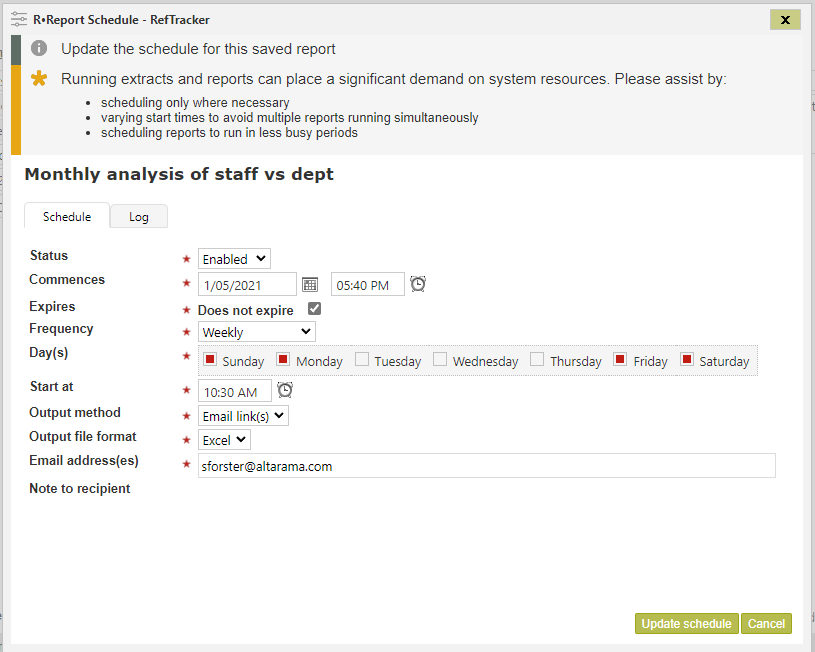
If you then click the [Set schedule] link, the Schedule screen that displays will show the scheduling parameters for this Saved report. Adjust them to meet your needs, if you want to have this report run automatically on a regular basis.
Status: Choose enabled is you want this report to run, and disabled if you want to stop it running.
Commences: You only need to change this if you do not want the report to start running until sometime in the future (only after the date you set here).
Expires: Untick and set the date and time at which this scheduled task should stop running, if it needs to stop running at some time in the future.
Frequency: Set how frequently you want this report to run – further parameters will appear according to your selection here, or order to allow you to select the appropriate values for your choice.
Minutely = trigger this x minutes after the last time it was run
Hourly = trigger this x hours after the last time it was run
Daily = trigger this at the time specified each day
Weekly = trigger this on the selected days of the week at the selected time
Monthly by day = trigger this on the xth (e.g. 2nd) selected days of the week in each month at the selected time
Monthly by date = trigger this on the xth day of the month (1-28 and last day)
Quarterly = trigger this on the xth day of the quarter (1-28 and last day)
Calendar yearly = trigger this on the xth day of the calendar year (1-28 and last day)
Financial yearly = trigger this on the xth day of the financial year with starting month specified in parameter 2.19 (1-28 and last day)
Start at: Set the time at which you want this report to run on the chosen day, in your own time zone (RefTracker will work out what time to the server should run it at if the server is located elsewhere). The minimum amount of time between runs is 1 minute, and at each run the server looks for processes that have exceeded their specified frequency to run. Please take the overall processor load into account and only run processes as frequently as necessary. If the processes due to run take more than one minute, the system will not look for more processes to run until the next minute deadline arrives after the run finishes – so, for example, too many processes running every minute will result in all processes running, at best, after two minutes.
Output method: Choose Email link(s) to send the report as an email with a clickable link to the report. Using this method saves mailbox space and Internet traffic especially if the report does not actually get looked at every time it is sent. This option is never offered for General or DeskStats users.
Choose Email file(s) to send the report as an email with the report/s as an attachment/s. This is a more convenient method where the report/s being sent are always reviewed. This option is never offered for General or DeskStats users.
The report will remain available for parameter 0.3 amount of time – usually 45 days – and the time it is available is stated in the email that delivers the link. If you want a report to be available for a longer period, the best option is to deliver it as an attachment rather than as a link.
Output file format: Choose Excel (default as this is the best format for humans to read), CSV or XML as appropriate.
Email addresses: The email address/es that should receive this report (semicolon separated with no spaces, if there is more than one).
When you create a saved report from your report parameters, any email address/es you have specified will be copied into the saved report parameters, as the saved report is created, and any changes to the email addresses at that level will only be retained in the saved report (they will not be offered when the report function is used to run new Note that if there is nothing to report the Batch processing log will show “No results” for that run, and so that you know that the report has been run, an email will be sent showing the parameters and “No results to report”. If the scheduled run errors out for any reason, the log will show “Failed”.
Note to recipient: This field should be used if the report is being sent to this user on a regular basis – use it to explain what the recipient is required to do with the data they are receiving.
Here’s an example email providing a scheduled report with a message to the recipient.
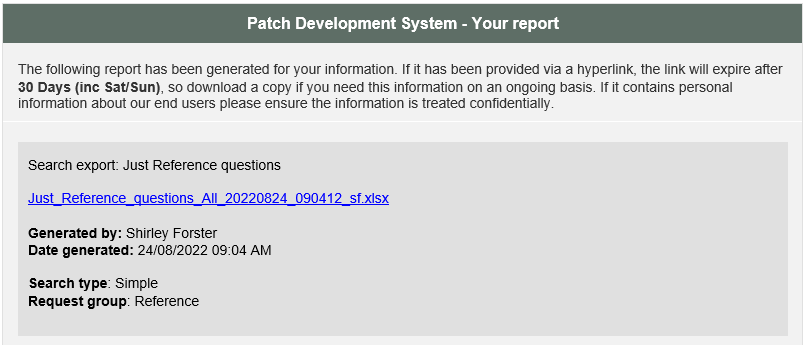
When you finish making changes to your saved report, be sure to click Update saved report. The system will redisplay the parameters screen, and the name of the report will be added to the reports appearing at Reporting>Statistics report (and if you have scheduled the report, it will also be appearing at System>Batch process menu>Background processing>Statistics report reporting so that the system administrator can manage ALL scheduled reports).
IMPORTANT NOTE: Running reports uses a lot of system resources. Please carefully consider the need for the scheduled reports that you run. Do not set up scheduled reports unless the data truly is required on a regular scheduled basis, and where possible, minimise the number of reports that are being scheduled to run at the same time, and ensure that different staff are not running the same reports when they could be run just once for all users.
Despite this warning, we encourage you to use this feature to create the regular reports that you need!
Your System administrator sees a summary of all scheduled searches, reports and reports and can manage the load (by combining reports being run by more than one user). If you have scheduled the report, it will also be appearing at System>Batch process menu>Background processing>Report reporting so that the system administrator can manage ALL scheduled reports.
Managing saved report collections
When you click that [Manage Saved report collection] link in the menu list you can set the order in which your Saved reports will display in the Saved reports menu list, rename your saved report, or delete it, as appropriate.
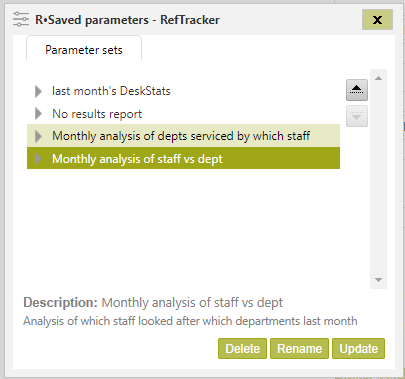
When you are finished using this window always click Update to save your changes and close the window.
